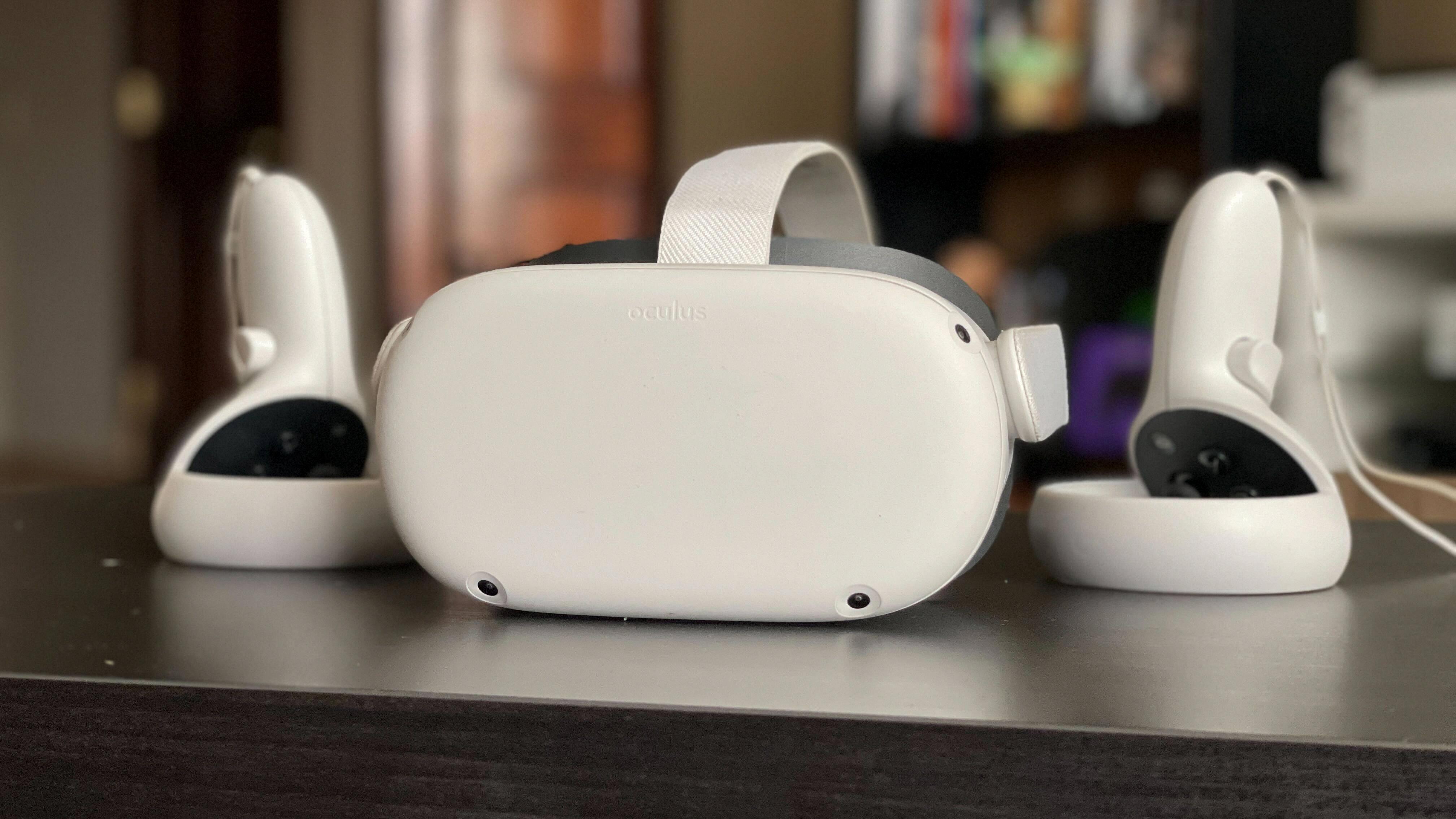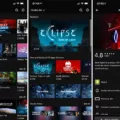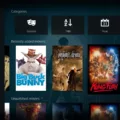The Oculus Quest 2 is a popular virtual reality headset that provides an immersive gaming and entertainment experience. However, like any electronic device, it may encounter issues from time to time. One common problem that users may come across is a boot loop, where the headset gets stuck in a constant cycle of restarting.
If you find yourself facing a boot loop on your Oculus Quest 2, don’t worry. There are steps you can take to resolve this issue and get your headset back up and running smoothly. Here’s a detailed guide on how to fix a boot loop on your Oculus Quest 2:
1. Start by holding down the power and volume down buttons simultaneously on your headset. This action will help launch the boot menu of the VR headset.
2. Once the boot menu appears, use the volume up and down buttons on your headset to navigate to the “Exit and Boot Device” menu. This is where you can find the necessary options to fix the boot loop issue.
3. To select the “Exit and Boot Device” menu, press the power button on your headset briefly. This will confirm your action and take you to the next step.
4. Now, turn off your headset completely. This is an important step before proceeding further.
5. Hold down the power and volume (-) buttons on your headset simultaneously until the boot screen loads. This may take a few seconds, so be patient.
6. Once the boot screen appears, use the volume buttons on your headset to highlight the “Factory Reset” option. This option will help you reset your headset to its default settings, which can often resolve boot loop issues.
7. Press the power button on your headset to select the “Factory Reset” option.
8. Next, use the volume buttons on your headset to highlight the “Yes” option, which confirms your decision to proceed with the factory reset.
9. Press the power button on your headset to initiate the factory reset process. This will wipe all the data on your headset and restore it to its original factory settings.
10. Wait for the factory reset process to complete. This may take a few minutes, so be patient and avoid interrupting the process.
11. Once the factory reset is finished, your Oculus Quest 2 will restart. Hopefully, the boot loop issue will be resolved, and you can start using your headset again without any problems.
If the boot loop issue persists even after following these steps, it’s recommended to reach out to the Oculus support team for further assistance. They have the expertise to help you troubleshoot and resolve any persistent issues with your headset.
Dealing with a boot loop on your Oculus Quest 2 can be frustrating, but by following the steps outlined above, you should be able to resolve the issue. Remember to always keep your headset updated with the latest software and firmware to minimize the chances of encountering such issues in the future.

Why Won’t Your Quest 2 Boot Up?
There could be several reasons why your Quest 2 headset is not booting up. Here are some possible causes and troubleshooting steps to resolve the issue:
1. Low Battery: Ensure that your headset has enough battery power by connecting it to the charger for at least 10-15 minutes and then attempting to power it on.
2. Faulty Power Button: Check if the power button is functioning properly. Press and hold the power button for about 15 seconds to force a restart. If the button doesn’t respond or the device still doesn’t power on, try using a different power source or charging cable.
3. Software Issue: Sometimes, a software glitch can cause the headset not to boot up. To resolve this, perform a hard reset by holding down the power and volume down buttons simultaneously for about 30 seconds until the device powers off. Then, release the buttons and press the power button to turn it back on.
4. System Update: Ensure that your headset is running the latest software version. Connect your device to Wi-Fi and check for updates in the Settings menu. If an update is available, download and install it, as it may fix any compatibility issues causing the boot problem.
5. Hardware Malfunction: If none of the above steps work, there might be a hardware issue with your headset. Contact the Oculus Support team or the retailer from where you purchased the device for further assistance. They can guide you through potential solutions or arrange for a repair or replacement if necessary.
Remember to always handle your VR headset with care, avoid water or physical damage, and follow the manufacturer’s instructions for troubleshooting.
What to Do If Oculus Go is Stuck on Loading Screen?
To troubleshoot the issue of Oculus Go being stuck on the loading screen, you can try the following steps:
1. Turn off the Oculus Go headset by holding down the power button until the boot screen appears.
2. Locate the power and volume (-) buttons on your headset.
3. Press and hold both the power and volume (-) buttons simultaneously until the boot screen loads on your headset.
4. On the boot screen, use the volume buttons on your headset to navigate and highlight the “Factory Reset” option.
5. Press the power button on your headset to select the “Factory Reset” option.
6. A confirmation screen will appear with the option to proceed with the factory reset. Use the volume buttons on your headset to highlight the “Yes” option.
7. Press the power button on your headset to confirm the factory reset.
8. The Oculus Go will now begin the factory reset process, which may take a few minutes.
9. Once the factory reset is complete, the headset will reboot and return to its initial setup screen.
10. Follow the on-screen instructions to set up your Oculus Go again, including connecting to Wi-Fi and logging into your Oculus account.
By performing a factory reset, you are essentially restoring the Oculus Go to its original factory settings, eliminating any potential software glitches or conflicts that may be causing it to be stuck on the loading screen.
Conclusion
If you are experiencing a boot loop issue with your Oculus Quest 2 VR headset, there are several steps you can take to try and resolve the problem. One potential solution is to perform a factory reset on the device. To do this, you can follow the steps outlined earlier:
1. Hold down the power and volume (-) buttons on your headset simultaneously until the boot screen loads.
2. Use the volume buttons to navigate to the Factory Reset option.
3. Press the power button to select the option.
4. Use the volume buttons to highlight Yes and press the power button to confirm.
Performing a factory reset can help reset your headset to its original settings and resolve any software issues that may be causing the boot loop problem.
However, it’s important to note that a factory reset will erase all data and settings on your headset, so it’s recommended to backup any important files before proceeding. If the boot loop issue persists even after a factory reset, it may be necessary to contact Oculus support for further assistance.
Remember that troubleshooting steps can vary depending on the specific issue and device, so it’s always a good idea to consult the official Oculus support documentation or contact their customer support for personalized guidance.