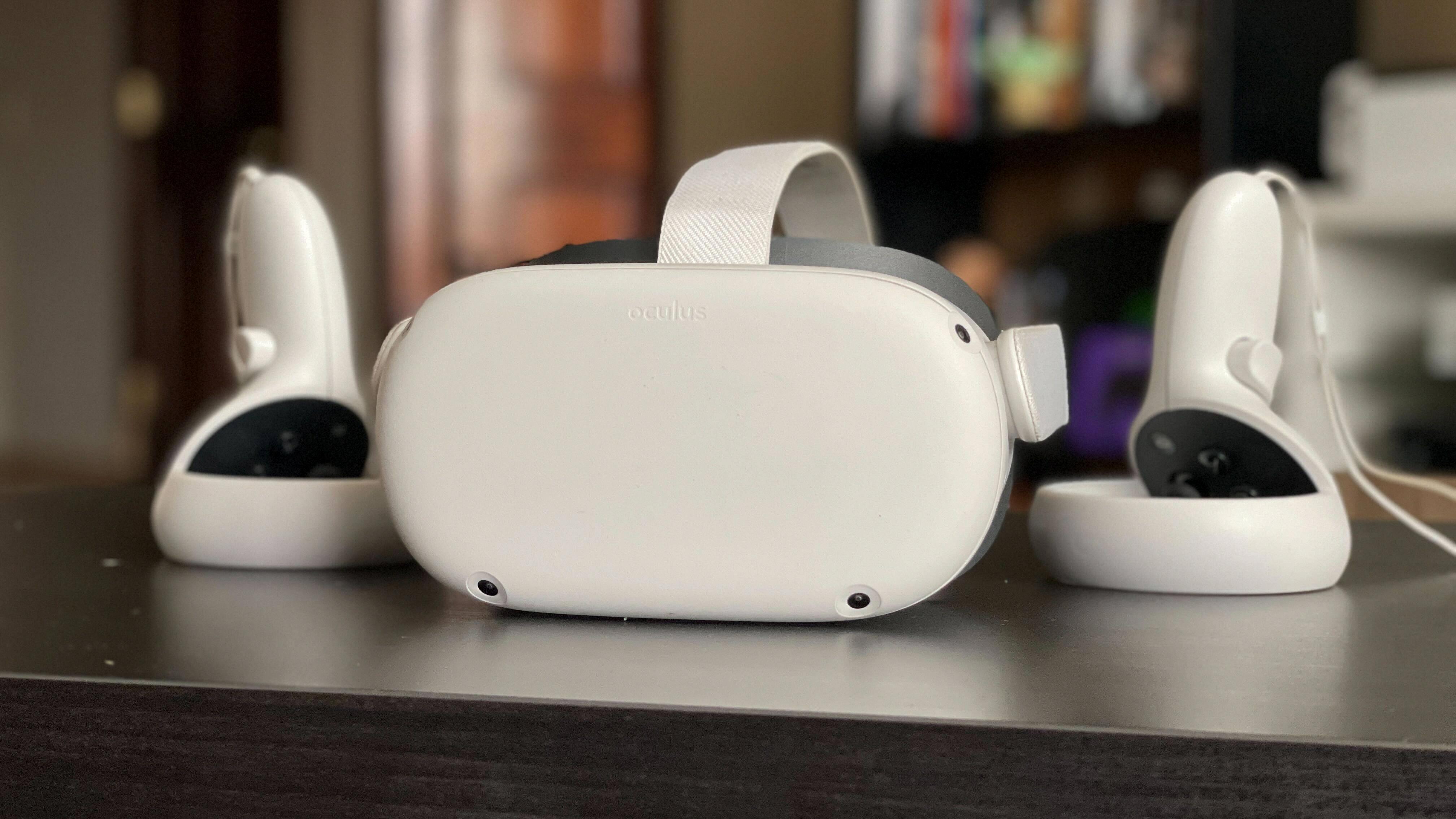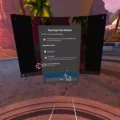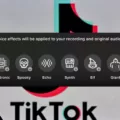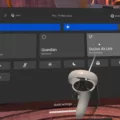The Oculus app is an essential component for enjoying VR on your Oculus Quest, but sometimes it can be frustrating when the app keeps crashing. In this article, we will explore common reasons why the Oculus app crashes and how to troubleshoot them.
One of the most common reasons for the Oculus app to crash is charging issues. If your headset is not fully charged, the app may crash when you try to use it. To fix this issue, plug your headset into a power source and let it charge until the battery is full.
Another reason why the Oculus app may crash is connection issues. If your headset is unable to connect with nearby devices, the app may crash when you try to use it. To resolve this issue, try restarting your headset or resetting your Wi-Fi connection.
Issues with the proximity sensor can also cause the Oculus app to crash. If the sensor is not working correctly, the app may crash when it can’t detect your movement. To fix this issue, try cleaning the sensor or adjusting its position.
If none of these solutions work, you may need to perform a factory reset on your Oculus Quest. This will erase all of your data and settings, but it can help to resolve any software issues that are causing the app to crash.
In addition to the above troubleshooting tips, you can also try restarting the Oculus app on your PC computer, uninstalling and then reinstalling the game or app, or restarting your computer.
If you are using Oculus Link and experiencing crashes, try plugging the cable into a different USB port on your computer. Additionally, make sure that your Oculus software is up-to-date on both your Quest 2 and your computer.
The Oculus app can crash for a variety of reasons, but there are several troubleshooting steps that you can take to resolve these issues. By following these tips, you can get back to enjoying VR on your Oculus Quest without any interruptions.
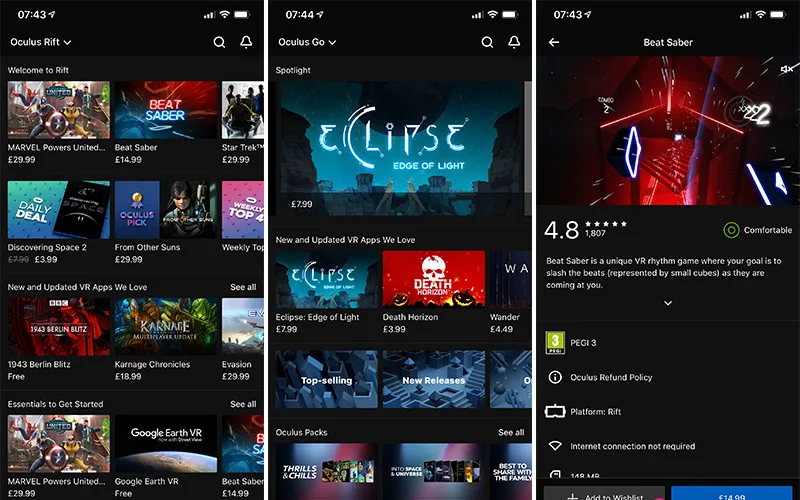
Preventing Oculus App Crashes
To stop the Oculus app from crashing, there are several things you can try:
1. Update the Oculus app: Make sure that you have the latest version of the Oculus app installed on your device. This can help to fix any bugs or issues that may be causing the app to crash.
2. Clear the cache: Clearing the cache of the Oculus app can help to free up space and resources on your device, which can reduce the likelihood of crashes. To do this, go to Settings > Apps > Oculus > Storage > Clear Cache.
3. Restart your device: Sometimes, simply restarting your device can help to resolve any issues that may be causing the app to crash. Try turning your device off and on again to see if this helps.
4. Reset the Oculus app: If all else fails, you may need to reset the Oculus app. To do this, go to Settings > Apps > Oculus > Storage > Clear Data. This will reset the app to its default settings and may help to resolve any issues that are causing it to crash.
By following these steps, you should be able to stop the Oculus app from crashing and enjoy a smoother experience with your VR headset.
Troubleshooting Issues with the Oculus App
There could be several reasons why your Oculus app is not working. Some common issues that can prevent the app from working properly include software conflicts, outdated drivers, insufficient system resources, or problems with the Oculus hardware.
To troubleshoot the issue, you may want to start by restarting the Oculus app on your PC computer. This can sometimes help to clear any temporary glitches or conflicts that may be causing the problem. If that doesn’t work, you may need to uninstall and then reinstall the game or app in question.
Another possible solution is to restart your computer, as this can sometimes help to free up system resources and resolve any issues that may be preventing the app from running properly.
If these steps do not help, you may need to consult the Oculus support website or contact their customer support team for further assistance. They may be able to provide additional troubleshooting tips or suggest other solutions that could help you get your Oculus app working again.
Conclusion
The Oculus app crashing can be frustrating and disruptive to your virtual reality experience. However, there are several potential solutions that can help resolve this issue. First, ensure that your device is fully charged and properly connected to nearby devices. If that doesn’t work, try restarting your headset or performing a factory reset. Additionally, if you’re having trouble opening a specific game or app, try restarting the Oculus app on your PC, uninstalling and reinstalling the game or app, or restarting your computer. if you’re experiencing issues with Oculus Link, try plugging the cable into a different USB port or ensuring that both your Quest 2 and computer software are up-to-date. By following these tips, you can hopefully resolve any issues with your Oculus app crashing and get back to enjoying your virtual reality experience.