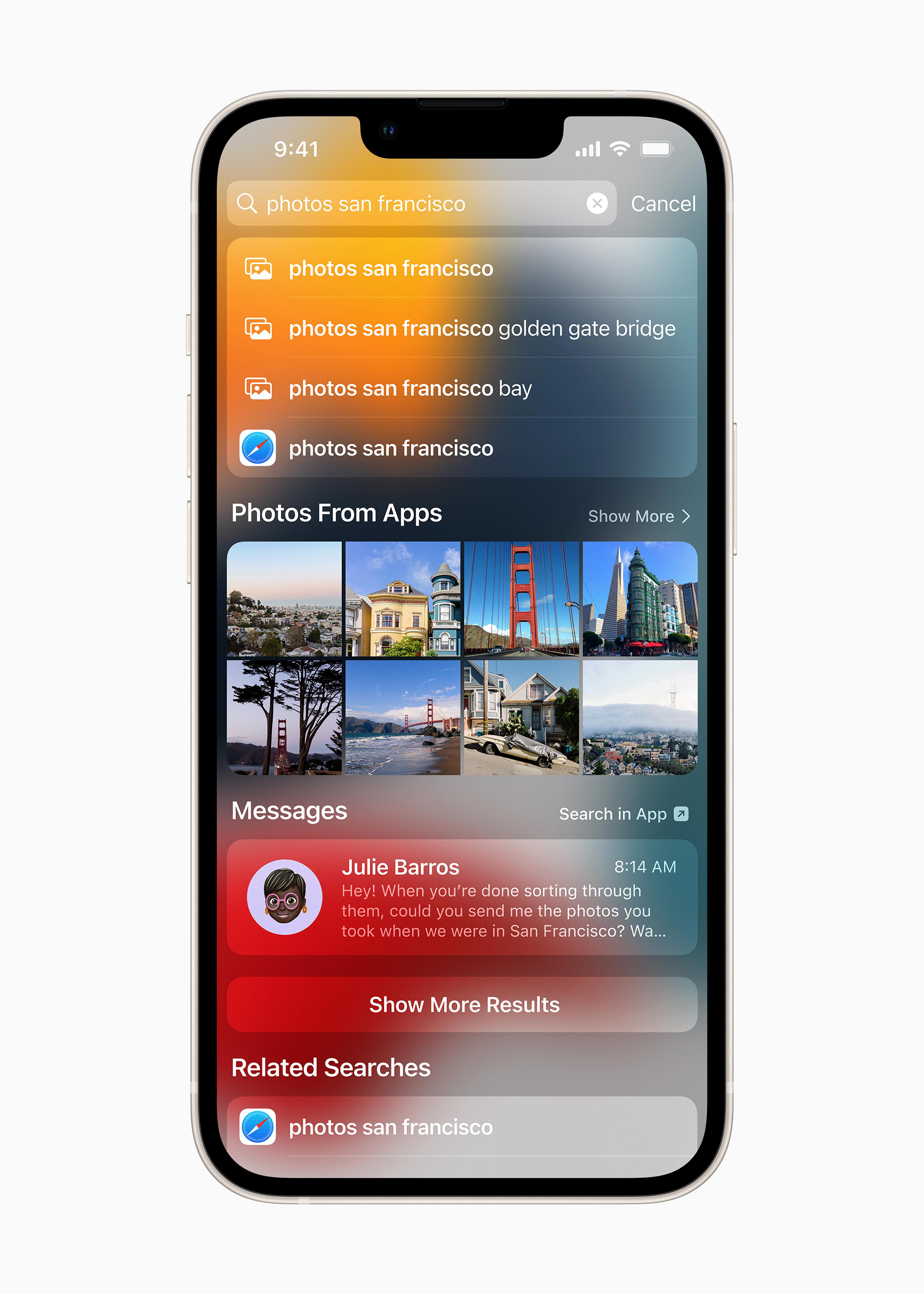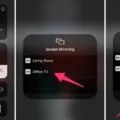The issue of a number not being available on an iPhone can be quite frustrating. It often leads to a lack of communication and can hinder the functionality of various apps such as Messages and FaceTime. In this article, we will explore the possible reasons behind this problem and provide some solutions to help you resolve it.
First and foremost, it is essential to ensure that you are using the latest software on both your Mac and iOS device. Apple frequently releases updates that not only introduce new features but also fix bugs and improve overall performance. By keeping your devices up to date, you increase the chances of resolving any issues related to phone number availability.
Next, it is crucial to verify that you have correctly followed the steps to set up your phone number on your iPhone. This involves linking your Apple ID to your phone number and ensuring that it is properly registered on your device. Double-check the settings and make any necessary adjustments to ensure that your phone number is correctly set up.
Additionally, it is essential to use the same Apple ID on all of your devices. This allows for seamless integration and synchronization between them. If you are signed in with different Apple IDs on different devices, it can lead to complications and prevent your number from being available.
If you have recently switched to a new iPhone, it is possible that your previous device may still be linked to your phone number. To resolve this, ensure that your previous iPhone is unlocked, nearby, and has Bluetooth turned on. Also, make sure that it is running iOS 16 or later. On your new iPhone, go to Settings, then Cellular. Tap on “Set Up Cellular” or “Add eSIM,” and choose the option to transfer from your nearby iPhone or select your phone number. This process will help transfer your phone number to your new device and make it available for use.
Sometimes, the unavailability of a number on an iPhone can be due to external factors. It is possible that the person you are trying to contact has their phone turned off, has blocked your number, or their phone is simply out of battery. In such cases, there is little that can be done from your end, and it is best to try reaching out to them through an alternative method or wait for them to become available.
The issue of a number not being available on an iPhone can be resolved by ensuring that you have the latest software updates, following the correct setup procedures, using the same Apple ID on all devices, and transferring your number from a previous iPhone if necessary. However, it is important to note that external factors such as a person’s phone being off, your number being blocked, or their phone being dead can also contribute to this problem. By taking these steps and considering these possibilities, you can increase the chances of resolving the issue and regain the availability of your number on your iPhone.

Why is Your Number Not Available On Your iPhone?
There are several possible reasons why your number may not be available on your iPhone. Here are some common causes and troubleshooting steps to resolve the issue:
1. Software Update: Ensure that your iPhone is running the latest software version. Outdated software can sometimes cause issues with number availability. Go to Settings > General > Software Update to check for any available updates and install them if necessary.
2. Apple ID: Verify that you are using the same Apple ID on all your devices, including your iPhone. Your phone number may not be available if you’re using different Apple IDs. Go to Settings > [Your Name] > Name, Phone Numbers, Email and check that your phone number is listed under “Reachable At.”
3. Activation: Make sure you have correctly followed the steps to set up your phone number on your iPhone. Go to Settings > Phone > My Number and ensure that your correct phone number is displayed. If not, tap on the number and enter the correct one.
4. Carrier Support: Contact your mobile carrier to ensure that your number is activated and properly linked to your iPhone. They can verify if there are any issues or restrictions that may be preventing your number from being available.
5. iMessage and FaceTime Settings: Open the Settings app, go to Messages > Send & Receive and FaceTime > You Can Be Reached By. Check that your phone number is selected and enabled for both iMessage and FaceTime. If not, tap on your phone number to enable it.
6. Network Connection: Ensure that you have a stable network connection, either through Wi-Fi or cellular data. Poor network connectivity can sometimes cause issues with number availability. Try switching between Wi-Fi and cellular data to see if that resolves the problem.
7. Reset Network Settings: If all else fails, you can try resetting your network settings. This will remove any saved Wi-Fi networks and passwords, so make sure you have them handy. Go to Settings > General > Reset > Reset Network Settings. After the reset, reconnect to your Wi-Fi network and check if your number is now available.
By following these troubleshooting steps, you should be able to resolve the issue of your number not being available on your iPhone. If the problem persists, it may be necessary to contact Apple Support or your mobile carrier for further assistance.
How Do You Activate Your Phone Number On Your iPhone?
To activate your phone number on your iPhone, follow these steps:
1. Make sure you are signed in with your Apple ID on both devices or have your previous iPhone nearby and unlocked with Bluetooth turned on and running iOS 16 or later.
2. On your new iPhone, go to Settings.
3. Scroll down and tap on Cellular.
4. If you have a physical SIM card, tap on Set Up Cellular. If you have an eSIM, tap on Add eSIM.
5. Now, you have two options to activate your phone number: Transfer From Nearby iPhone or Choose a Phone Number.
6. If you choose Transfer From Nearby iPhone, make sure your previous iPhone is nearby and turned on. Your new iPhone will detect the nearby iPhone using Bluetooth and initiate the transfer process. Follow the on-screen instructions to complete the transfer.
7. If you choose Choose a Phone Number, you will be prompted to select the phone number you want to activate on your new iPhone. Select the desired phone number from the list and follow the on-screen instructions to proceed.
8. Once you have completed the activation process, your phone number will be activated on your new iPhone. You can now use your iPhone to make calls, send messages, and use cellular data using your activated phone number.
Remember, it’s important to ensure that you have a working cellular plan with your carrier for your phone number to be activated successfully on your iPhone.
Conclusion
If you are unable to see or select your number in Messages or FaceTime on your iPhone, there are several possible reasons. Firstly, ensure that you have the latest software updates installed on your Mac or iOS device. This will help ensure compatibility and address any known issues.
Next, verify that you have followed the correct steps to set up your phone number on your iPhone. This includes properly configuring your cellular settings and ensuring that your Apple ID is correctly linked to your phone number.
If you are certain that you have followed these steps correctly, it is possible that the person you are trying to contact has your number blocked or their phone is turned off or dead. In such cases, you may not be able to see or select their number in your messaging or calling apps.
Additionally, make sure that you are signed in with the same Apple ID on all of your devices. This will help ensure that your phone number is associated correctly across all devices.
If you are transferring your phone number to a new iPhone, ensure that your previous iPhone is unlocked, nearby, and has Bluetooth turned on. This will facilitate the transfer process.
By considering these factors and troubleshooting steps, you can increase the likelihood of resolving the issue of not being able to see or select a number on your iPhone.