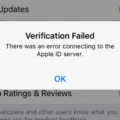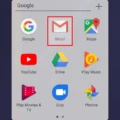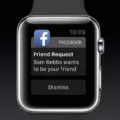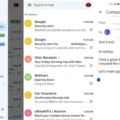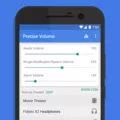Notification history is a feature on Android 11 that allows you to view notifications that you have previously deleted, cleared, or opened. This can be usful if you want to review what notifications you have received but missed during the day. With notification history, you can also see notifications that were sent while your phone was in Do Not Disturb mode.
To enable notification history on your device running Android 11, open the Settings app and then tap “Apps & Notifications.” Then tap “Notifications” and select “Notification history” and toggle it on. Once enabled, you can view the list of recently received notifications from all applications. You can also use the search bar to quickly find a specific notification by typing in its title or contents.
It’s important to note that once a notification is deleted, cleared, or opened, it will no longer appear in your notification history. Additionally, any notifications sent whle in Do Not Disturb mode will not be visible either.
If you’re looking for an easy way to review all of your past notifications without having to scroll through endless pages of them all day long, then Notification History is worth using on your Android 11 device!
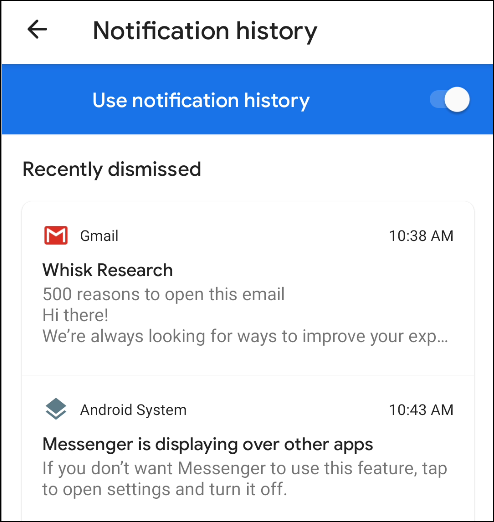
Checking Notification History
To check your notification history on Android 11, you will need to open the Settings app, then tap Notifications. From there, select Advanced settings and tap Notification History. You will then be able to view your notification history for the device. It should list each notification you have received in chronological order, allowing you to review what has recently appered on your device.
Retrieving Deleted Notifications
Retrieving deleted notifications on an Android smartphone is a straightforward process. First, open Settings on your Android device and go to Apps & Notifications. Then, tap on ‘Notifications’ or ‘Manage notifications’. Once there, tap on Notification history and toggle on the Notification history feature. This will allow you to view deleted notifications from within the app or from your device’s notification panel. If you want to further access the deleted notifications, you can use a third-party recovery tool, such as dr.fone – Data Recovery for Android, which allows you to recover lost data from your device.
Viewing WhatsApp Notification History
Notification history in WhatsApp can be found under Settings > Apps & Notifications > Notifications. From there, you need to tap “Notification history” and toggle the button next to ‘Use notification history’ to enable the feature. Once enabled, you’ll be able to view deleted WhatsApp messages from your notification log.
Recovering Lost Notifications on an iPhone
Unfortunately, tere is no way to recover notifications that have been deleted on an iPhone. Once a notification has been deleted, cleared, or opened, it can no longer be retrieved. If you want to make sure you don’t miss any notifications in the future, you can enable push notifications so that important notifications are automatically sent to your device. Additionally, you can use the Do Not Disturb mode to temporarily disable all notifications from coming through.
Recovering Notifications
Yes, you can recover notifications! The easiest way to do this is throuh the Notification Log widget, which stores all missed messages and updates. If your phone doesn’t have this feature, you can download the “Notification History Log” app from the Google Play Store. This app allows you to view, search and filter all notifications that have been recorded on your device. Furthermore, it allows you to back up and restore notifications so that you can keep a history of important messages and updates.
Viewing Past Notifications on Android
Yes, you can see past notifications on Android. To do so, first long-press the “Settings” widget and place it on your home screen. You’ll get a list of features that the Settings shortcut can access. Tap “Notification Log” and then tap the widget to scroll through your past notifications.
Viewing Notification History on an iPhone
Yes, there is a way to see your iPhone notification history. To view your old notifications, you can either swipe down from the top of the screen if your iPhone is already unlocked, or swipe up from the middle of the lock screen. You can also access your notification history by going to Settings > Notifications > Notification History. This will show you all of the notifications that have been received on your iPhone within the last 7 days.
Viewing Recent Notifications on iPhone
To view your recent notifications on an iPhone, you can touch your locked screen, hold, and scroll up. If you have notifications turned on, the history should appear. You can also swipe down from the top of your home screen to view more recent notifications. To manage notification settings, you can go to Settings > Notifications and customize which apps are allowed to send you notifications.
Troubleshooting iPhone Notification Issues
Notifications may not show up on your iPhone for several reasons. First, make sure that notifications are enabled in the Settings app. You can also check to see if Do Not Disturb is turned on. If it is, notifications will not be sent until it is turned off. Additionally, make sure the app you’re trying to receive notifications from has been granted permission to send them. Finally, restarting your iPhone can help fix any software issues that might be causing the problem.
Conclusion
In conclusion, notification history is a usful tool for Android users to view their past notifications and stay up to date with important information. Unfortunately, once a notification has been deleted, cleared, or opened, it cannot be retrieved. However, users can enable the Notification history feature on Android 11 in order to view previously deleted notifications. This can help ensure that important information isn’t missed and is saved for future reference.