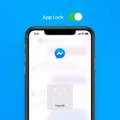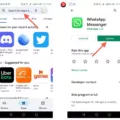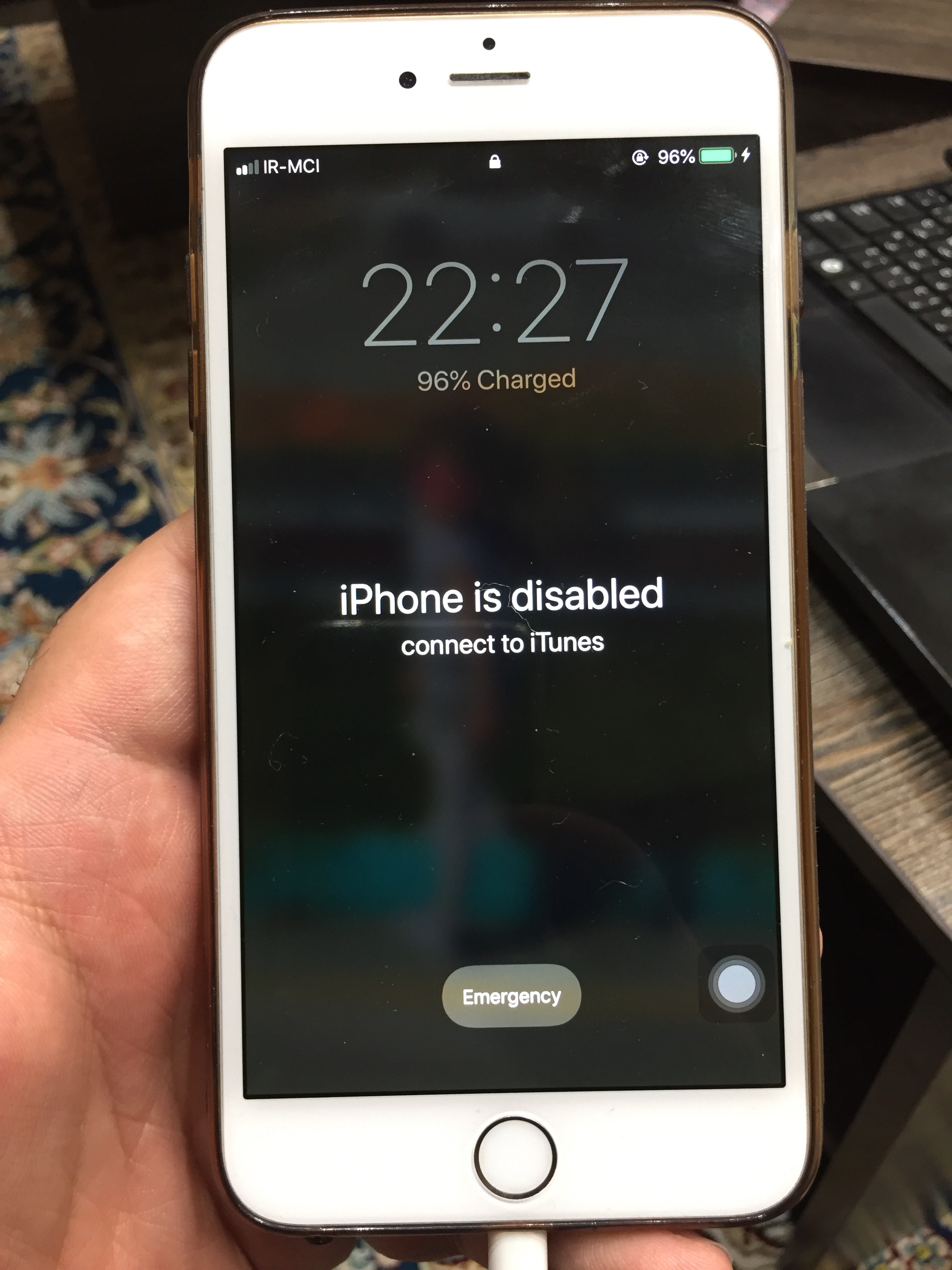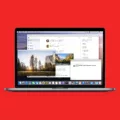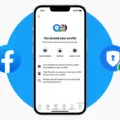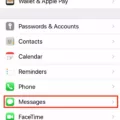In today’s digital age, it’s becoming increasingly important to keep our personal information secure and protected. One area where this is particularly crucial is in the realm of digital note-taking. Whether it’s important passwords, sensitive business information, or personal thoughts, we often store a wealth of private data in note-taking apps on our devices. That’s why having a strong and reliable password lock for your notes is paramount.
Fortunately, many note-taking apps offer the ability to set a password lock to keep your notes safe from prying eyes. One such app is the Notes app on iOS devices. If you’ve forgotten your password for this app, don’t fret. There is a quick and easy way to reset it.
To reset your Notes password on an iOS device, start by opening the Settings app. From there, scroll down and tap on “Notes.” In the Notes settings, you’ll find an option for “Password.” Tap on this option.
Next, you’ll see a list of the various accounts you have set up in the Notes app. Select the account that you want to change the password for. If you only have one account, it will be the default selection.
Once you’ve selected the account, you’ll be prompted to enter your Apple ID password. This is an important security step to ensure that only you can reset the password. Enter your Apple ID password and tap “OK.”
After entering your Apple ID password, you’ll be taken back to the Notes password settings. Tap on “Reset Password” again. This time, you’ll be given the option to use your device passcode or enter a new password and password hint.
If you choose to use your device passcode, simply enter your passcode and tap “Done.” Your Notes app will now be unlocked with your device passcode. However, if you want to set a new password, tap on “Use a New Password” instead.
When choosing a new password, be sure to select something that is unique and not easily guessable. Avoid using common words or phrases, and include a combination of letters, numbers, and special characters. This will help ensure the security of your notes.
Once you’ve entered your new password, you’ll also have the option to add a password hint. This can be a helpful reminder for yourself if you ever forget your password again. However, be careful not to make the hint too obvious or easily guessable.
After setting your new password and password hint, tap “Done.” Your Notes app will now be locked with your new password. To access your locked notes, simply tap on the locked note and then tap “View Note.” You can then use Face ID, Touch ID, your device passcode, or your Notes password to unlock and view the note.
It’s worth noting that the process for resetting a password may vary slightly depending on the note-taking app you use. However, the general principles and steps outlined here should apply to most password-protected note-taking apps.
Having a strong and reliable password lock for your notes is essential for keeping your personal information secure. By following the steps outlined above, you can easily reset your Notes password and regain access to your locked notes. Remember to choose a strong and unique password, and consider enabling additional security features such as Face ID or Touch ID for added protection. With these measures in place, you can have peace of mind knowing that your private information remains safe and secure.
How Do You Unlock Your Notes Password If You Forgot It?
To reset your Notes password if you cannot remember it, follow these steps:
1. Open the Settings app on your device.
2. Scroll down and tap on “Notes.”
3. Inside the Notes settings, locate and tap on the “Password” option.
4. You will see a list of your Notes accounts. Choose the account for which you want to reset the password.
5. Tap on “Reset Password” to initiate the process.
6. A prompt will appear asking for your Apple ID password. Enter the password and tap “OK.”
7. Another confirmation will appear. Tap “Reset Password” again to proceed.
8. At this point, you have two options to reset your password:
A. If you remember your device passcode, select “Use Passcode” and enter your passcode to reset the Notes password.
B. If you do not remember your passcode or want to set a new password, select “Set Password” and enter a new password along with a password hint for future reference.
9. tap “Done” to complete the process.
By following these steps, you will be able to reset your Notes password even if you have forgotten it.
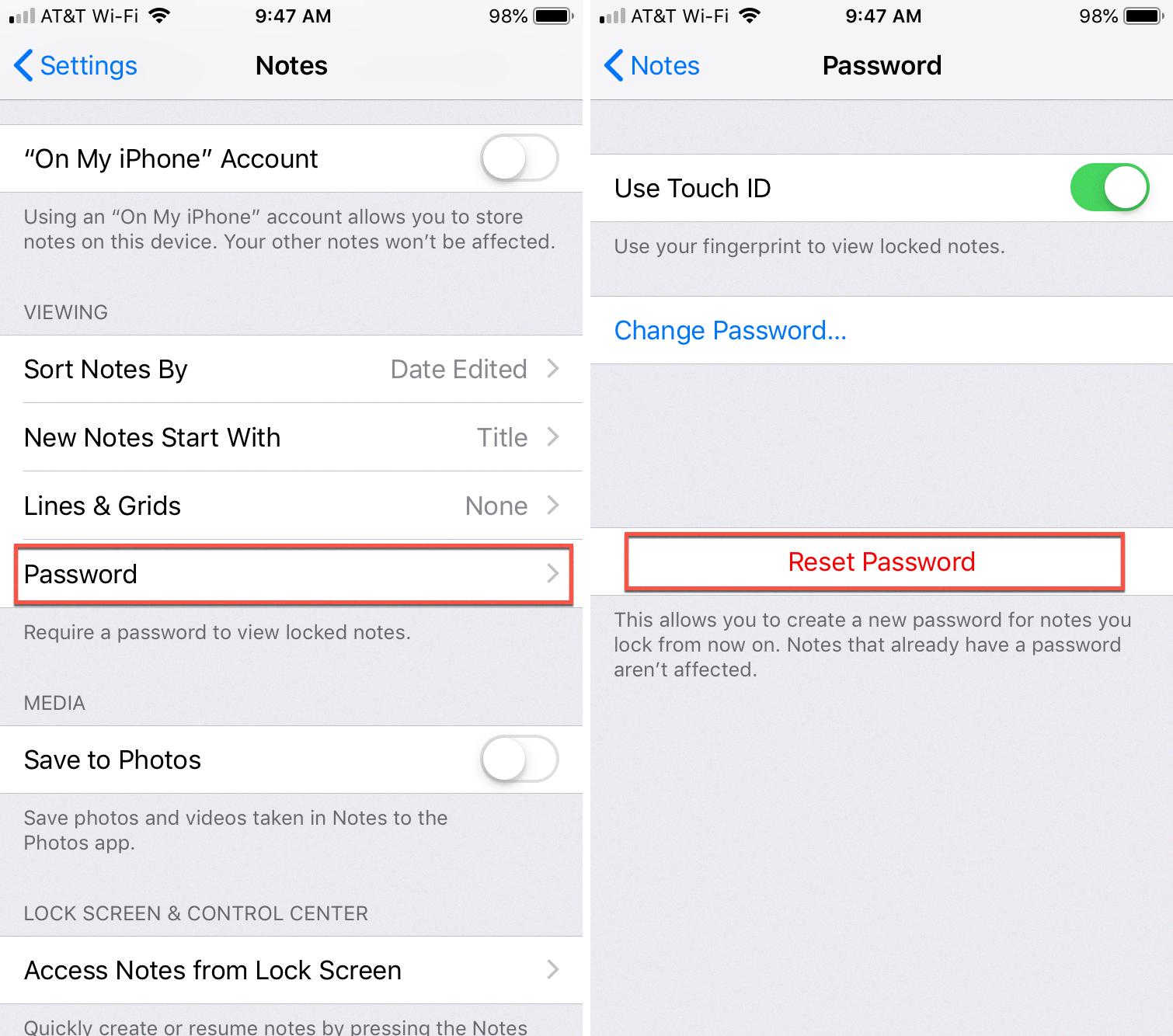
How Do You Access Password Protected Notes On Your iPhone?
To access password-protected notes on your iPhone, please follow these steps:
1. Open the Notes app on your iPhone. It is a yellow icon with a white notepad.
2. Look for the locked note you want to access. Locked notes are indicated by a padlock icon next to their title.
3. Tap on the locked note to open it. You will see a message saying “This note is locked.”
4. Tap on the “View Note” button, which is located below the message.
5. Now, you will be prompted to enter the password for the note. Depending on your device settings, you may use Face ID, Touch ID, your device passcode, or your Notes password to unlock the note.
6. If you have Face ID enabled, look at your device to authenticate. If you have Touch ID enabled, place your finger on the Home button to authenticate. If you are using a passcode, enter it using the on-screen keypad. If you have set up a separate Notes password, enter it using the on-screen keyboard.
7. Once authenticated, the locked note will be unlocked, and you can now view its content.
It is important to note that the method of unlocking password-protected notes may vary depending on your iPhone model and iOS version. Ensure that you are using the most up-to-date software to access the latest features and security enhancements.
Accessing password-protected notes on your iPhone involves opening the Notes app, selecting the locked note, and using authentication methods such as Face ID, Touch ID, device passcode, or Notes password to unlock the note.
Is There a Password Protected Notes App?
There are several password-protected notes apps available for both Android and iOS devices. These apps provide a secure way to store and protect your personal notes, contacts, passwords, and other sensitive information. Here are some popular options:
1. Evernote: Evernote is a widely-used note-taking app that allows you to create and store notes, documents, and images. With its passcode lock feature, you can secure your notes with a password or biometric authentication.
2. Microsoft OneNote: OneNote is another popular note-taking app that offers password protection for your notes. You can create separate password-protected sections within your notebooks to keep your information secure.
3. Google Keep: Although Google Keep doesn’t have a built-in password protection feature, you can use third-party apps like KeepLock or AppLock to password-protect the entire app and keep your notes secure.
4. Safe Notes: Safe Notes is a dedicated app for securely storing and managing your personal notes. It provides password protection and encryption to keep your information safe from unauthorized access.
5. Secure Notepad: Secure Notepad is a simple app specifically designed for securely storing personal notes. It offers password protection to keep your notes confidential and safe.
Remember to choose a password that is strong and unique to ensure maximum security. Additionally, regularly updating your password and keeping your device’s software up to date will help maintain the security of your notes.
Conclusion
The process of resetting your Notes password if you’ve forgotten it is a straightforward and secure method. By accessing the Settings app and tapping on the Notes section, you can easily reset your password. This ensures that your personal notes, contacts, and passwords are protected from prying eyes.
The added security of Face ID, Touch ID, or your device passcode allows you to conveniently access locked notes without compromising their confidentiality. This feature provides peace of mind, knowing that your sensitive information remains hidden and protected.
Secure Notepad is an excellent app that offers advanced security features, including password protection and the ability to hide personal and secret information. With its user-friendly interface and absence of ads, this app provides a seamless and hassle-free experience for users.
The combination of a secure password reset process and the features offered by Secure Notepad make it an ideal choice for individuals seeking to protect their personal information and maintain privacy.