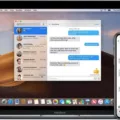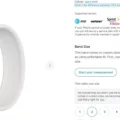Are you having trouble getting Facebook notifications on your Apple Watch? It can be frustrating when something as important as staying connected with your friends and family is not working properly. Fortunately, there are a few steps you can take to ensure that your Apple Watch is properly set up to receive Facebook notifications.
First, make sure that notifications are enabled on your iPhone. You can do this by going to Settings > Notifications > Facebook and making sure that the Allow Notifications toggle is enabled and that Show in Notification Centre is turned on.
Next, check the settings in the Watch app on your iPhone. Go to My Watch > Notifications and scroll down to Facebook – make sure the setting is turned on.
If you’re still not seeing notifications on your Apple Watch, it’s possible that there’s a connection issue between your iPhone and watches. To check this, swipe up on the watch face to open Control Centre – if your devices are disconnected, you may see the red iPhone icon, the red X icon or the Wi-Fi icon. Try reconnecting your watch and phone if this happens.
With just a few steps you should be able to get Facebook notifications working properly again on your Apple Watch!
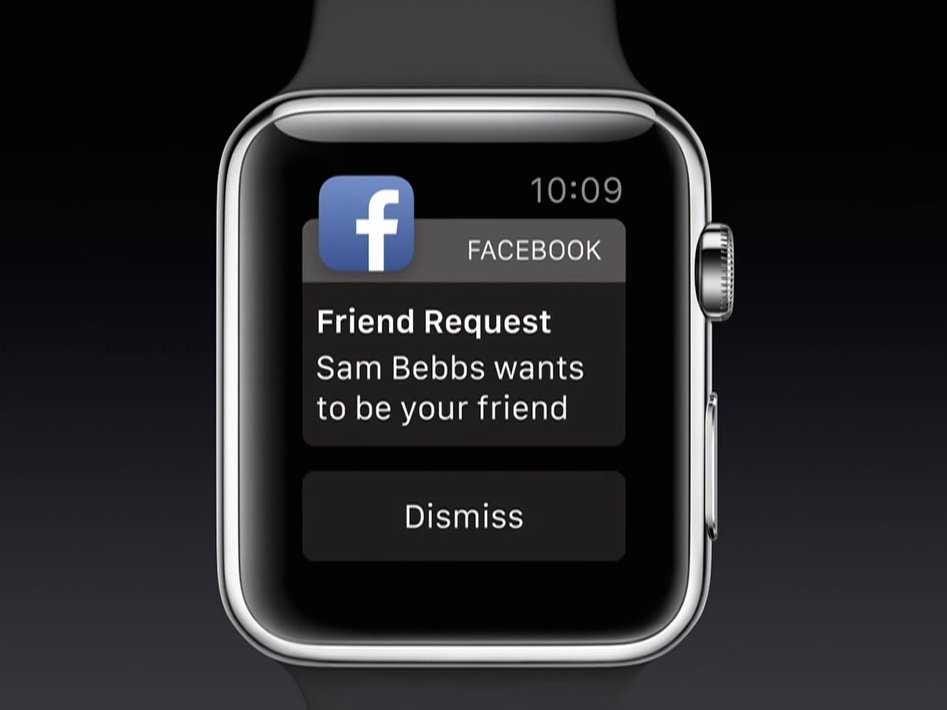
Troubleshooting Lack of Facebook Notifications on Apple Watch
It’s possible that you’re not getting Facebook notifications on your Apple Watch because the notification settings on your iPhone and Apple Watch are not set up correctly. On your iPhone, go to Settings > Notifications > Facebook and make sure that Allow Notifications is enabled and that Show in Notification Centre is also turned on. On your iPhone, in the Watch app, go to My Watch > Notifications and scroll down to Facebook – check that the setting is turned on. If all of those settings are enabled, then it’s possible that you need to restart both your iPhone and Apple Watch in order to get Facebook notifications working properly.

Source: bgr.com
Troubleshooting Apple Watch Notifications
It’s possible that your Apple Watch isn’t connected to your iPhone, which is necessary for notifications to be sent. To check the connection, swipe up on the watch face to open Control Centre. If your devices are disconnected, you may see the red iPhone icon, the red X icon or the Wi-Fi icon. Try connecting your iPhone and Apple Watch again to see if this resolves the issue. Additionally, you can go into the Notifications settings on your Apple Watch and make sure that notifications are enabled for all of your apps.
Accessing Facebook Messages on an Apple Watch
To get Facebook messages on your Apple Watch, you will need to download the Messenger app from the App Store. Once you have the app installed on your iPhone, you should be able to receive messages from Facebook on your Apple Watch. To ensure that Messenger is set up correctly for your Apple Watch, open the Messenger app on your iPhone and make sure that notifications are enabled for the app. You can also customize which notifications you receive from Messenger by going to Settings > Notifications > Messenger. Once everything is set up properly, you should start receiving Facebook messages directly to your Apple Watch.
Conclusion
In conclusion, Facebook is a great tool for staying connected with friends and family. It allows you to stay up-to-date with news, share photos and videos, and even keep in touch with people you may not have seen in a while. To make sure that you get the most out of Facebook, it is important to enabling notifications on your iPhone and Apple Watch so that you don’t miss any important updates or messages. With the right settings enabled, Facebook can be an excellent way to stay connected to the world around you in an easy and convenient way.