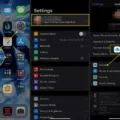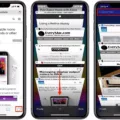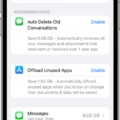If you’re an iPhone user, you know the struggle of constantly running out of storage space. With our ever-growing library of apps, photos, and videos, it’s no surprise that we often find ourselves in need of more storage. Fortunately, there are a few ways to free up your iPhone’s storage without having to delete all the content you love.
One way to maximize your iPhone storage is by backing up your WhatsApp messages and attachments. To do this, simply connect your phone to your computer using a USB cable, launch EaseUS MobiMover, and choose “Social App Manager” > “WhatsApp” > “Backup”. Then select the location you want to back up WhatsApp data to and click “Back up”.
Alternatively, you can use the export chat feature to export a copy of the chat history from an individual or group chat. Open the individual or group chat and tap More options > More > Export chat.
You can also free up additional storage space by checking how much space is taken up on your device by WhatsApp media and other items. To do this, open Settings > Storage & Data > Manage Storage and check how much space is taken up at the top of the screen. Then delete items that are large or have been forwarded many times in order to make more room for new content on your device!
By following these easy steps, you can easily free up some much-needed extra storage space on your iPhone without having to delete any content!
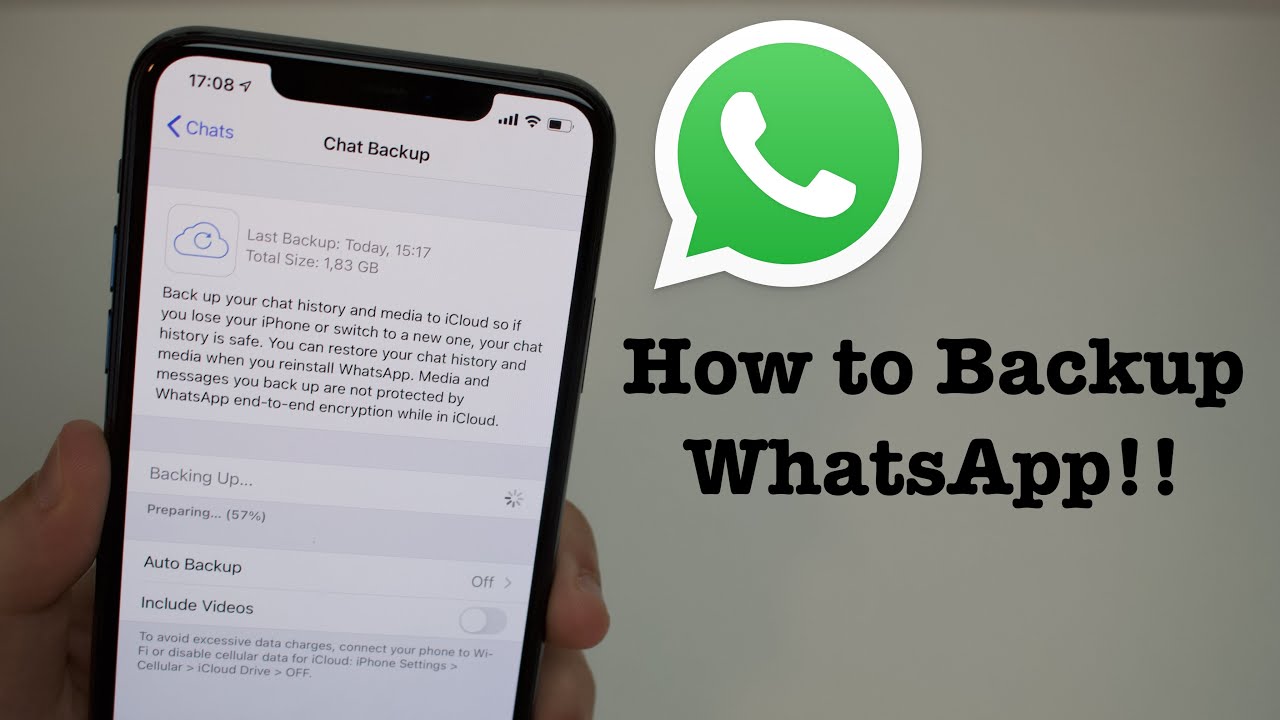
Backing Up an iPhone When Not Enough Storage Is Available
To back up your iPhone when it says not enough storage, you’ll need to check the iCloud storage of your device. To do this, go to Settings > [your name] > iCloud > Manage Storage. Tap Backups, then tap the device you’re using. Under Last Backup and Backup Size, you can check Next Backup Size. It may take a few minutes for your device to calculate Next Backup Size. If there’s still not enough storage available in your iCloud, you’ll need to either purchase more storage or delete some files to free up space.
Backing Up WhatsApp on an iPhone When Storage is Full
If your iPhone is full and you need to back up WhatsApp data, you can use EaseUS MobiMover to help. To begin, connect your iPhone to your computer using a USB cable, launch EaseUS MobiMover, and choose “Social App Manager” > “WhatsApp” > “Backup”. Then select the location you want to back up WhatsApp data to and click “Back up” to start the process. This will help free up storage space on your iPhone while also allowing you to keep a secure backup of your WhatsApp messages and attachments.
Backing Up WhatsApp Chats When Storage is Full
If you’re running out of storage space on your device and need to back up your WhatsApp chat history, there are a few ways to go about it. First, you can use the built-in chat backup feature in WhatsApp. To do this, open WhatsApp and go to More options > Settings > Chats > Chat backup, then tap BACK UP. This will create a copy of your chat history in Google Drive or iCloud, depending on which option you choose.
Alternatively, you can manually export individual or group chats directly from the app. To do this, open the individual or group chat and tap More options > More > Export chat. This will give you the option to save the conversation as a .txt file to your device’s storage. Once backed up either way, simply delete the original conversations from WhatsApp if needed to save space on your device.
Freeing Up Space on iPhone Backup for WhatsApp
To free up space on your iPhone backup for WhatsApp, you need to go to Settings > General > iPhone Storage. Here, you will see a list of apps and their respective storage usage. Scroll down and find WhatsApp, then tap it to view its storage details. You can then delete the media and forwarded messages that are taking up the most storage space. Additionally, you can offload unused apps or transfer photos and videos to iCloud or an external drive. By taking these steps, you can ensure that your iPhone backup for WhatsApp stays as efficient as possible.
Understanding Why an iPhone Says ‘Storage Full’ Despite Having iCloud
Your iPhone may be saying ‘Storage Full’ even though you have iCloud because the data on your device is not being offloaded to iCloud. This could be because iCloud Backup is disabled, or because the ‘Optimize iPhone Storage’ option for Photos is disabled. To fix this, go to Settings -> iCloud and make sure that iCloud Backup is enabled, and that the ‘Optimize iPhone Storage’ option for Photos is enabled. Once this has been done, your device should start offloading data to iCloud, freeing up space on your device.
Backing Up WhatsApp Without Enough Storage
If you don’t have enough storage on your device to back up your WhatsApp data, you can still do it manually. First, make sure your device is connected to a stable internet connection. Then open WhatsApp and go to Settings > Chats > Chat Backup. Select the Backup over option and choose Wi-Fi only. This will ensure that the backup will not use any of your device’s internal storage. Once the backup is complete, you can transfer it to an external drive or a cloud service such as Google Drive or Dropbox for secure storage.
Backing Up WhatsApp on iPhone Over 5GB
If you need to back up more than 5GB of WhatsApp data on your iPhone, you can do so by using iCloud. First, go to WhatsApp Settings > Chats > Chat Backup, and tap Back Up Now. You can then enable automatic, scheduled backups by tapping Auto Backup and choosing your backup frequency. This will back up your chats and media to your iCloud account. You can also choose to include or exclude videos from the backup.
To increase the storage for your iCloud backup, go to Settings > [your name] > iCloud > Manage Storage. Here you can upgrade your iCloud storage plan to a larger size if needed. Once you have done this, all of your backups will be stored in iCloud with the extra space available.
Does WhatsApp Backup Impact iCloud Storage?
Yes, WhatsApp backups count against the storage space on iCloud. When you use iCloud to back up your device, it stores data like app documents, Health data, and settings. This includes any WhatsApp conversations or media stored in the app. As of 2021, Apple only provides 5GB of free storage on iCloud, so if you’re using the service to back up your WhatsApp chats and media files, that is part of that 5GB allotment. To avoid running out of storage space on iCloud, you can either delete old backups or purchase additional storage from Apple.
Deleting WhatsApp Backup Data From iCloud Without Affecting iPhone
To delete your phone’s WhatsApp backup data from iCloud without deleting it from your iPhone, open the Settings app and tap on your name. Then click iCloud and select Manage Storage. Find and tap on WhatsApp Messenger. You should see an option that says, Delete Data. Tap this option to confirm that you would like to delete the data from iCloud without deleting it from your iPhone.
Conclusion
In conclusion, managing your iPhone storage can be tricky but it is important to ensure you have enough storage space. To manage your iPhone storage, start by connecting your device to a computer and using EaseUS MobiMover to back up WhatsApp messages and attachments. You can also free up space by deleting items that are large or have been forwarded many times. Additionally, you can check the amount of space taken up by WhatsApp media, Apps, and other items in Settings > Storage and Manage Storage. By taking these steps, you can make sure that you have enough storage on your iPhone to keep it running smoothly.