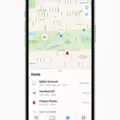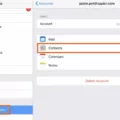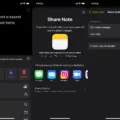Are you trying to track your health journey with Noom but having trouble syncing it with the Apple Health app? Don’t worry, you’re not alone! Many people have experienced this issue and it can be solved easily.
Noom is a great tool for tracking your health journey and helping you reach your goals. It allows you to monitor your progress and make adjustments as needed. However, in order for it to sync properly with the Apple Health app, you may need to do a few steps.
First, open Noom on your iPhone and pull it down on the screen, then do the same in the Apple Health app. Then go to Settings>Connect to Health App. Make sure Health App Steps is selected as your source. If not, please change it to Health App Steps. If Health app Steps were selected, then select Noom Pedometer and then select Health app Steps again. Noom should now be connected.
Next, make sure Noom is on the latest version by returning to the App Store. If it says Open, then you’re already on the latest version. If you see the Update button, tap it to update to the latest version. Finally, power off your device and wait 30 seconds before reopening both apps again – this will help ensure that everything is synced properly between both apps.
By following these steps carefully, you should now have no problem syncing Noom with Apple Health – making tracking progress even easier than before!
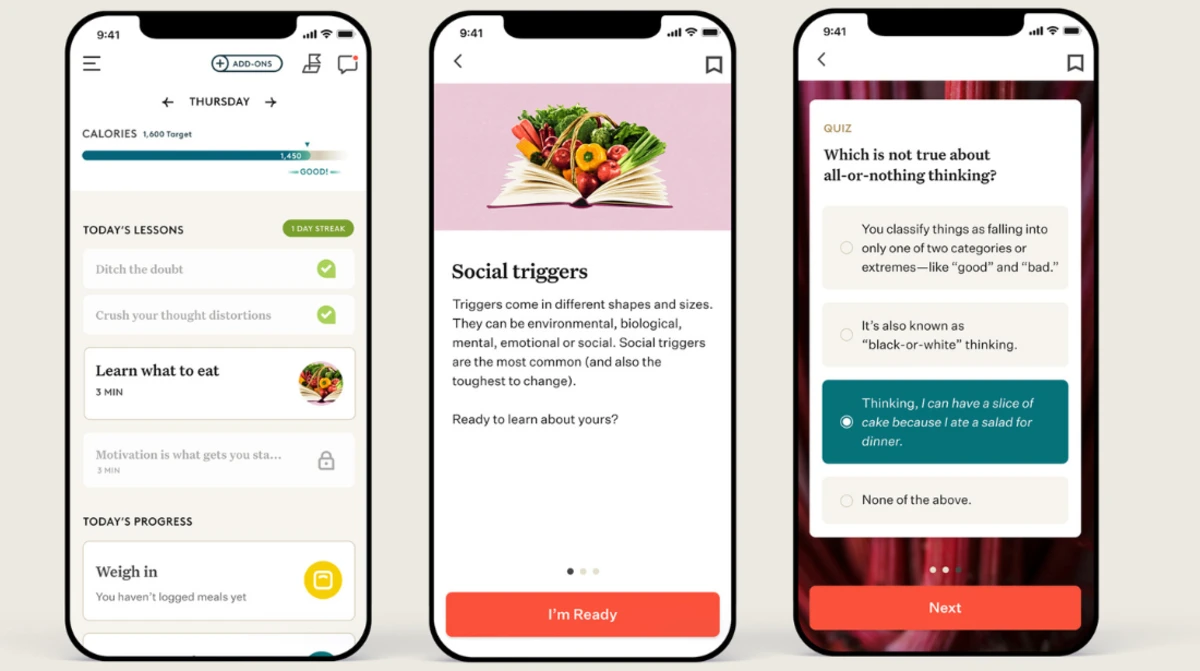
Troubleshooting Issues With Noom Health App Syncing
If your Health app isn’t syncing with Noom, it could be because the data hasn’t been updated in either app. To fix this issue, you’ll need to refresh both apps. Start by opening Noom on your iPhone and pulling it down on the screen, then do the same in the Apple Health app. This should update both apps and allow them to sync properly. If you’re still having issues after trying this, try restarting your phone and trying again.
Syncing Noom with the Health App
To sync your Health app with Noom, first, open the Noom app and go to Settings. Once you are in Settings, select “Connect to Health App” from the list of available options. From there, you will be prompted to allow Noom to access your health information if you haven’t already done so. If you have already allowed Noom access to your Health app data, then all of your data should automatically appear in the Noom app. If it does not, you may need to re-authorize the connection between the two apps by tapping on “Reconnect” or “Sync Now” from within the Noom Settings menu.
Troubleshooting Apple Watch Syncing Issues with Noom
It’s possible that your Apple Watch is not syncing with Noom because the two devices have not been properly connected. To ensure that your Apple Watch and Noom are connected, please check the following steps:
1. On your Apple Watch, open the Health app and choose “Sources”.
2. Ensure that “Noom Pedometer” is selected as a data source. If it isn’t, please select it and then select “Health App Steps” again.
3. On your iPhone, open the Health app and tap on “Sources”.
4. Make sure “Noom Pedometer” is selected as a data source for each of the categories you want to sync with Noom (such as Steps).
5. Check that all of the data you want to sync is selected in both apps and that they match up correctly.
6. Close out of both apps and reopen them to see if they are now synced together.
If these steps do not resolve the issue, please contact Noom’s customer service team for further assistance in troubleshooting this issue.
Troubleshooting Noom App Issues on iPhone
If your Noom app isn’t working on your iPhone, it could be due to a few different reasons. First, you should make sure that you’re on the latest version of the app. You can do this by returning to the App Store and seeing if it says Open or Update. If it says Open, then you’re already on the latest version. If it says Update, tap the button to update to the latest version.
If you’re already on the latest version, then you may need to power off your device and wait 30 seconds before turning your device back on. This will help reset any potential issues with your app’s connection.
If your app still isn’t working after these steps, then there may be an issue with Noom’s server or something else outside of your control. If this is the case, then we recommend contacting Noom directly for help troubleshooting any technical issues you may have with their app.
Refreshing Apple Health Data
To refresh your Apple Health data, start by opening the Mobile app and scrolling to the end of the activity log. Tap on the “Sync with your Apple Health app” button. This will sync any new data from Apple Health into the Mobile app.
If you want to update this data more regularly, you can pull it down on the screen to refresh or close the app and reopen it. Apple Health data updates every hour from the time you connected to Apple Health.
Syncing Health App with Activity Data
To sync your Health app with your activity data, you’ll first need to make sure that you have a compatible device. If you’re using an Apple Watch, iPhone, or iPad, you’ll be able to sync your Health app.
Once you’ve confirmed that your device is compatible, open the Health app on your device. Tap the Profile tab at the bottom of the screen and select Sources from the menu. Here, you’ll find options to connect and sync with multiple devices and services, such as Apple Watch and other fitness trackers. Select the device or service you want to sync with and follow any on-screen instructions for connecting it.
Once connected, open the Health app on your device again and tap the Sources tab at the bottom of the screen. Here, you should see all of your connected devices and services listed. Select each one in turn to configure which data types are synced between them and your Health app. When finished, tap Done in the top right-hand corner of the screen. Your Health app will now pull in data from these sources whenever they’re available, keeping it up-to-date with all of your activity data!
Noom Syncing Capabilities
Noom is compatible with a variety of devices and platforms, making it easy to stay on track with your health goals. The app syncs with both iOS and Android devices, including iPhones, iPads, iPods, Apple Watches, Android phones, and tablets. Noom also works with Google Fit and Apple Health so you can sync all of your activity data to one central place. Additionally, the app is compatible with Alexa and Google Home so you can get updates on your progress without having to open the app.
Does Noom Track Steps Automatically?
Yes, Noom Walk automatically tracks steps throughout the day. It does not require GPS to track steps, so it uses less battery life compared to other apps that use GPS. It can track steps for up to 24 hours with the same amount of battery life as a GPS-enabled app would use in just three minutes.
The Challenges of Using Noom
The problem with Noom is that it encourages unhealthy and potentially dangerous dieting tactics that can lead to yo-yo dieting and even trigger eating disorders in some individuals. Despite its marketing as a “healthy” and “anti-diet” program, it is actually based on the same principles of restrictive diets, which are known to be unsustainable, emotionally taxing, and physically damaging in the long run. Furthermore, this type of marketing is extremely unethical. It targets vulnerable populations, such as those with existing eating disorders or body image issues, by promising them a quick fix to their issues without providing any real information on how to develop healthy habits or manage their emotions around food. This only perpetuates a damaging cycle of guilt and shame around food and contributes to an overall unhealthy attitude toward nutrition.