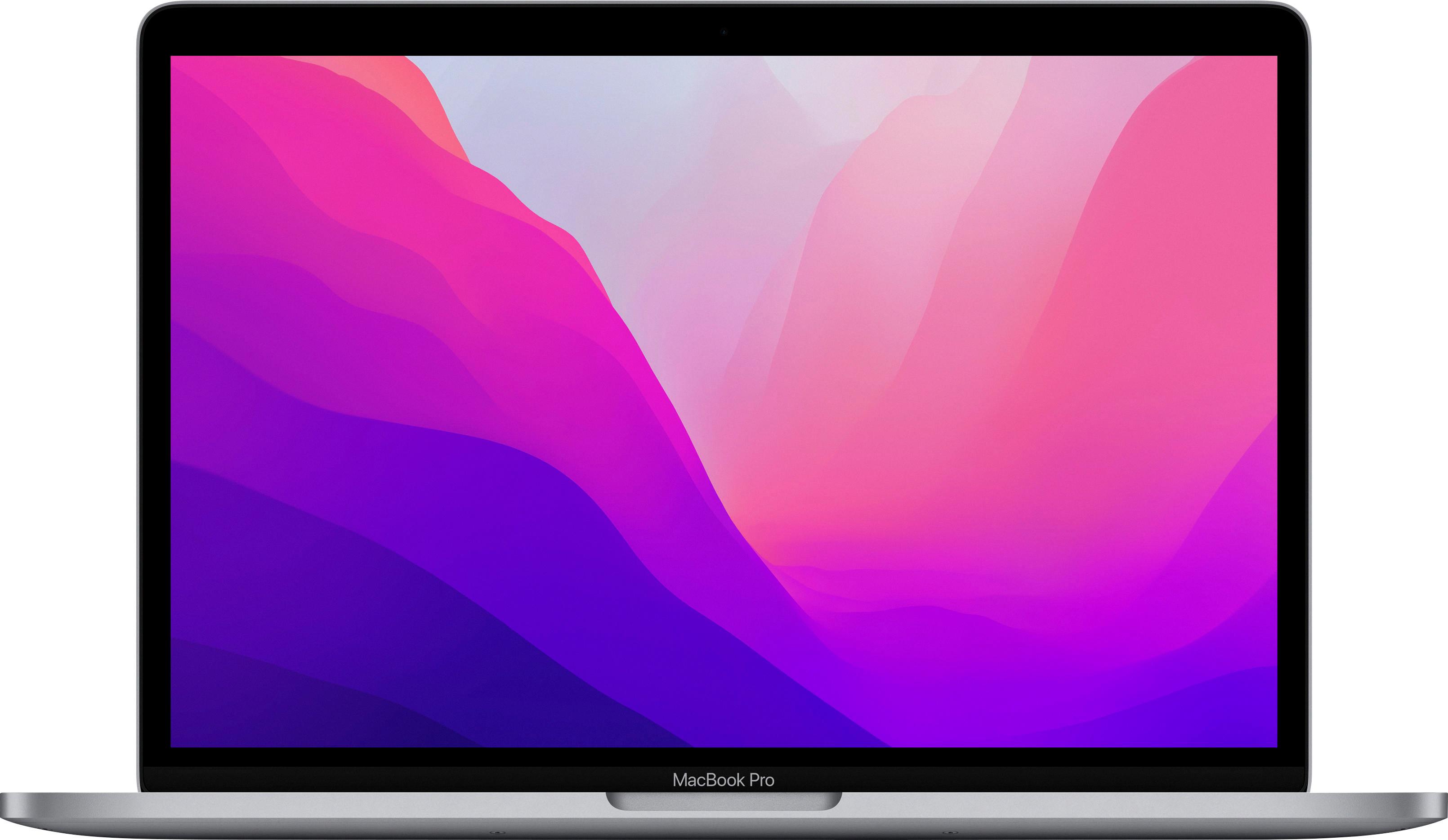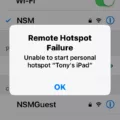When troubleshooting your Mac, one of the first steps you may take is to boot it into safe mode. Safe mode allows your computer to start up with only essential services and software, which can help identify and resolve any issues you may be experiencing. However, if you notice that there is no sound in safe mode on your Mac, there are a few things you can try to resolve this problem.
First, it’s important to understand that audio is disabled by default in safe mode. This is because safe mode is designed to provide a bare-bones operating environment for troubleshooting purposes, and audio is not considered an essential function in this mode. Therefore, it is expected that you won’t hear any sound when your Mac is booted into safe mode.
If you want to enable the startup sound when booting into safe mode, you can adjust the settings in the Sound Effects pane of the System Preferences. Simply open the Apple menu, click on System Preferences, and then select Sound. In the Sound Effects pane, you will find the option to play sound on startup. Toggle this setting to turn the startup sound on or off according to your preference.
To check if your sound settings are properly configured for safe mode, go to the Sound control panel in System Preferences. Under the Apple menu, click on System Preferences, and then select Sound. In the Sound control panel, make sure that the Input is set to the correct microphone and the Output is set to Internal Speakers.
If you have checked these settings and are still experiencing no sound in safe mode, you can also try adjusting the settings in the Audio MIDI Setup. This utility can be found in the Utilities folder within the Applications folder. Open the Audio MIDI Setup and make sure that the output is set to Built-in Output. This ensures that the correct audio device is selected for safe mode.
It is normal for audio to be disabled in safe mode on a Mac. This is because safe mode is intended for troubleshooting and does not prioritize non-essential functions such as sound. However, if you wish to enable the startup sound in safe mode, you can adjust the settings in the Sound Effects pane of the System Preferences. Additionally, you can verify and adjust your sound settings in the Sound control panel and the Audio MIDI Setup. By following these steps, you should be able to resolve any issues with no sound in safe mode on your Mac.
Why is There No Sound On Your Mac in Safe Mode?
In safe mode, the primary purpose is to diagnose and troubleshoot any issues that may be affecting the normal operation of your Mac. As a result, certain non-essential functions, such as audio, are disabled to create a minimal environment for troubleshooting.
Here are the reasons why there is no sound on your Mac in safe mode:
1. Limited functionality: Safe mode is designed to load only essential system software and drivers, bypassing unnecessary extensions or third-party software. This stripped-down state ensures that any potential software conflicts or issues are eliminated during troubleshooting.
2. Audio drivers disabled: In safe mode, certain drivers that are responsible for enabling audio capabilities on your Mac are not loaded. This includes audio drivers for internal speakers, external speakers, headphones, and microphones. By disabling these drivers, the system can focus on identifying and resolving any underlying issues.
3. Hardware conflicts: Sometimes, hardware conflicts can cause audio problems on your Mac. Safe mode helps to identify and isolate these conflicts by preventing non-essential hardware components from loading. By doing so, it provides a clean environment to troubleshoot and resolve any audio-related hardware conflicts.
4. Software conflicts: In some cases, third-party software or extensions can interfere with the normal functioning of audio on your Mac. Safe mode disables these software components, allowing you to determine if any of them are causing the sound issue. This way, you can pinpoint the problematic software and take appropriate action to resolve the conflict.
5. System integrity protection (SIP): Safe mode also activates the System Integrity Protection feature, which helps protect critical system files from unauthorized modifications. SIP ensures that only trusted system components are loaded, minimizing the risk of any software-related issues affecting the audio functionality.
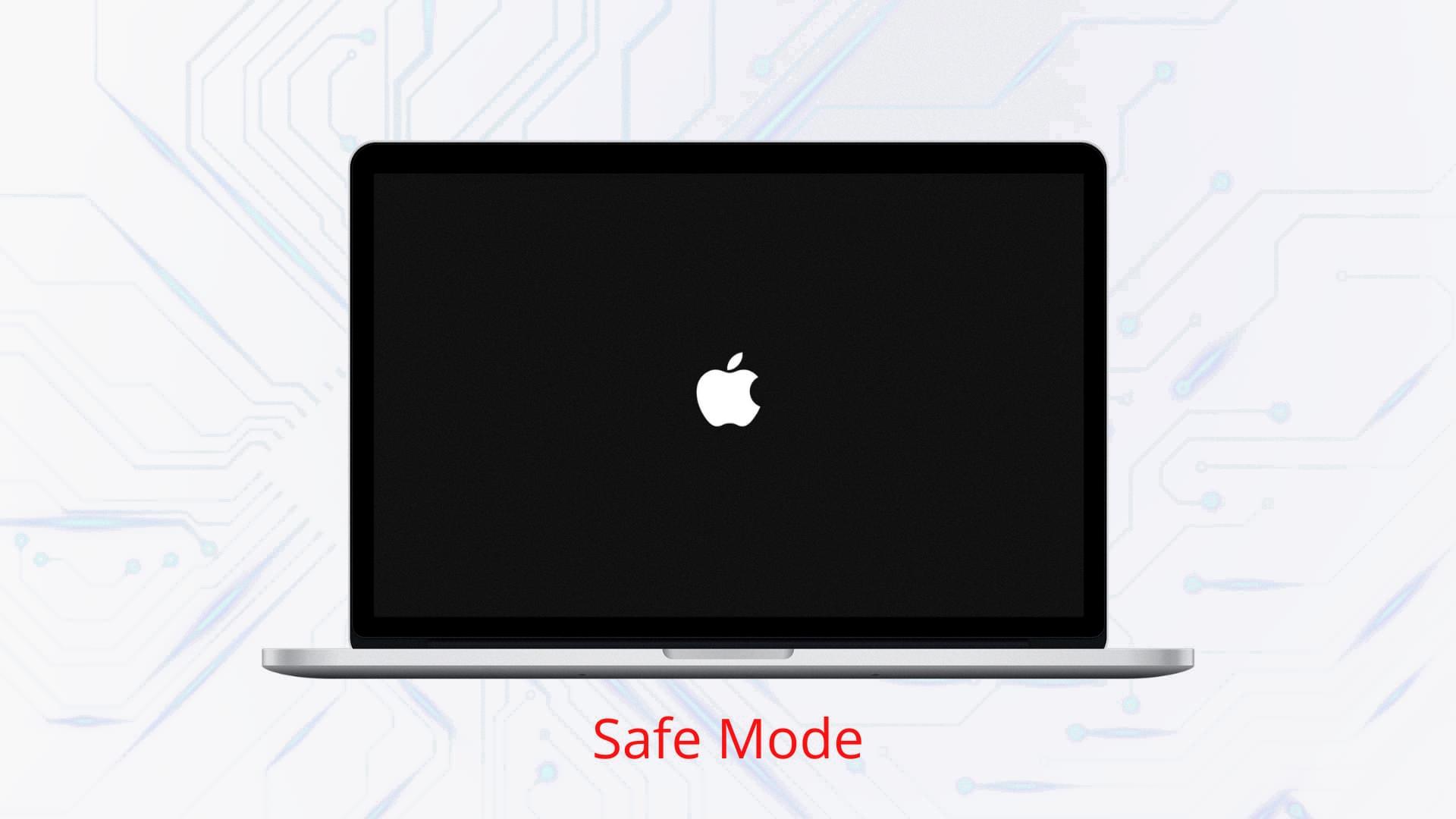
Is There No Sound in Safe Mode?
When you start your computer in safe mode, the audio service is typically disabled. This means that you will not be able to hear any sound while operating in safe mode. The reason for this is that safe mode is designed to load only essential services and drivers, in order to troubleshoot and fix any issues with your computer.
In safe mode, the operating system loads a minimal set of drivers and services to ensure stability and to isolate any potential conflicts or problems. As a result, non-essential services, including the audio service, are disabled.
Here are some key points to understand about sound in safe mode:
1. Purpose of safe mode: Safe mode is a diagnostic mode in which you can troubleshoot and fix problems with your computer. It allows you to start your computer with a limited set of drivers and services, which helps in identifying and resolving issues that may be causing problems during normal operation.
2. Disabled audio service: By default, the audio service is disabled in safe mode. This means that audio output devices, such as speakers or headphones, will not produce any sound. It is important to note that this is a deliberate design choice to prioritize stability and functionality over non-essential features.
3. Restoring sound in normal mode: Once you have finished troubleshooting and are ready to return to normal mode, you can expect the audio service to be enabled again. Upon restarting your computer in normal mode, the audio service should be reactivated, allowing you to hear sound through your audio output devices.
4. Troubleshooting audio issues: If you are specifically troubleshooting sound problems, it is recommended to boot your computer in normal mode. Safe mode is primarily intended for addressing system-related issues rather than audio-related problems. In normal mode, you can access the full range of audio settings and troubleshoot any sound-related issues more effectively.
The absence of sound in safe mode is a deliberate design choice to prioritize essential services and drivers for troubleshooting purposes. Once you return to normal mode, the audio service should be enabled again, allowing you to hear sound as usual.
Why Does Your Mac Not Make a Sound When You Turn It On?
There are several possible reasons why your Mac may not make a sound when you turn it on. Here are some potential causes:
1. Disabled startup sound: In some cases, the startup sound may have been disabled in the system preferences. To check this, go to the Apple menu, select System Preferences, and then click on Sound. Look for the “Play sound on startup” setting and make sure it is enabled.
2. Volume settings: It’s also possible that the volume on your Mac is turned down or muted. Check the volume controls in the menu bar or go to the Sound preferences to adjust the volume levels and ensure that it is not muted.
3. Hardware issues: If the above settings are correct and you still don’t hear any sound when starting up your Mac, there may be a hardware issue. This could be due to a faulty speaker or audio component. In such cases, it’s recommended to contact Apple Support or visit an authorized service provider for further assistance.
4. Software conflicts: Occasionally, software conflicts or glitches can cause issues with the startup sound. If you recently installed or updated any software, try restarting your Mac in Safe Mode by holding down the Shift key while it boots up. This helps to identify and resolve any software-related problems that may be affecting the startup sound.
5. Firmware settings: In some rare cases, the issue may be related to firmware settings. You can try resetting the NVRAM (non-volatile random-access memory) or PRAM (parameter random-access memory) on your Mac. To do this, restart your Mac and hold down the Command + Option + P + R keys until you hear the startup sound for the second time.
Please note that the steps mentioned above may vary slightly depending on the macOS version you are using. It’s always a good idea to check Apple’s official support documentation or contact their support team for the most accurate and up-to-date information.
Why is Sound Locked On Mac?
Sound being locked on a Mac can occur due to various reasons. Here are some possible explanations:
1. Incorrect Sound Settings: The sound may be locked if the input and output settings in the Sound control panel are not properly configured. To fix this, go to the Sound control panel in System Preferences (under the Apple menu), ensure that the Input is set to the appropriate microphone, and the Output is set to Internal Speakers.
2. Audio MIDI Setup: Another possible reason for sound being locked on a Mac is incorrect settings in the Audio MIDI Setup. Open the Audio MIDI Setup application, located in the Utilities folder within the Applications folder, and confirm that it is set to Built-in Output.
3. Software Issues: Certain software or applications running on your Mac may interfere with the sound settings and cause them to be locked. Try quitting any unnecessary apps and check if the sound is unlocked.
4. System Glitches: Occasionally, system glitches or bugs can cause sound lock issues. Restarting your Mac can help resolve such problems. After restarting, check if the sound is working properly.
5. Hardware Problems: In some cases, sound lock issues can be related to hardware problems. Ensure that your speakers or headphones are properly connected to the Mac. If using external speakers, check the cables, power source, and volume controls.
6. Audio Output Source: If you have external devices connected to your Mac, such as an external monitor or speakers, make sure that the sound output is set to the correct source. Sometimes, sound can be locked if the Mac is trying to output audio to a device that is not connected or functioning correctly.
If none of these solutions resolve the sound lock issue, it may be worth reaching out to Apple Support or consulting with a professional technician for further assistance.
Conclusion
When it comes to Mac computers, the audio functionality is disabled during safe mode as it is not considered an essential function for troubleshooting purposes. Safe mode is designed to provide a bare bone operation, disabling most services and features to help identify and resolve any issues with the system.
To adjust the startup sound on a Mac, you can go to the System Preferences menu and click on Sound. In the Sound Effects pane, you can use the “Play sound on startup” setting to turn the startup sound on or off according to your preference.
If you are experiencing audio issues on your Mac, it is important to check the Sound control panel in System Preferences under the Apple menu. Ensure that the Input is set to microphone and the Output is set to Internal Speakers. This ensures that the correct audio devices are selected for input and output.
Additionally, you can open the Audio MIDI setup, which can be found in the Utilities folder within the Applications folder. Make sure that the output is set to Built-in Output, which ensures that the audio is routed correctly to the internal speakers.
By following these steps and ensuring the correct settings are in place, you can troubleshoot and resolve any audio-related issues on your Mac.