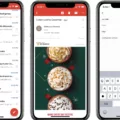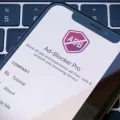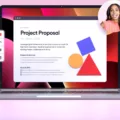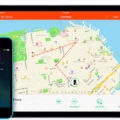Two-factor authentication (2FA) has become an essential security measure for online accounts, including Google. It provides an additional layer of protection by requiring users to verify their identity using two different factors, such as a password and a unique code sent to their mobile device. However, there may be instances where users want to disable 2FA or turn it off temporarily.
If you’re using a Google Account and wish to turn off two-factor authentication, the process is straightforward. Here’s how you can do it:
1. Open your device’s Settings app and navigate to the Google section.
2. Tap on Google Account to access your account settings.
3. Within the account settings, tap on the Security option.
4. Look for the section labeled “2-Step Verification” and tap on it.
5. You might be prompted to sign into your Google account for added security.
6. Once you’re in the 2-Step Verification settings, you’ll find a button to “Turn off” the feature.
7. Tap on the “Turn off” button, and a confirmation prompt will appear.
8. Confirm your choice to disable two-factor authentication.
It’s important to note that if you’re already using two-factor authentication with your Apple ID, you won’t be able to turn it off. This is because certain features in the latest versions of iOS and macOS require this extra level of security to protect your information.
Additionally, if you unintentionally enabled two-factor authentication and want to turn it off, you have a limited window to do so. You can disable it within two weeks of enrollment, but keep in mind that doing so will make your account less secure. Certain features and services that rely on the higher level of security provided by 2FA may become inaccessible.
While two-factor authentication is an effective security measure, there may be instances where users want to disable or turn off this feature temporarily. If you’re using a Google Account, you can disable 2FA by accessing your account settings, navigating to the Security section, and turning off 2-Step Verification. However, if you’re using two-factor authentication with your Apple ID or have unintentionally enabled it, you won’t have the option to turn it off permanently.
Why Can’t You Turn Off Your Two-factor Authentication?
There are a few possible reasons why you might not be able to turn off two-factor authentication (2FA) for your Google Account. Here are some potential explanations:
1. Account Recovery: If you recently initiated an account recovery process, Google might temporarily prevent you from turning off 2FA for security reasons. This is to ensure that unauthorized individuals cannot gain access to your account during the recovery process. Once the recovery process is complete, you should be able to disable 2FA.
2. Organization Policies: If your Google Account is managed by an organization or workplace, they may have specific security policies in place that require 2FA to be enabled and cannot be turned off by individual users. In this case, you may need to contact your organization’s IT department or administrator to address this issue.
3. 2FA Required for Certain Apps or Services: Some apps or services that are connected to your Google Account may have specific requirements for security, and therefore, 2FA might be mandatory. If you have any connected apps or services that rely on 2FA, you won’t be able to disable it until you disconnect or remove those apps.
4. Recent 2FA Activation: If you recently enabled 2FA, Google may have a waiting period before you can disable it. This waiting period is typically imposed as an additional security measure to prevent any unauthorized access to your account. You’ll need to wait until the specified period has passed before you can turn off 2FA.
If none of these explanations apply to your situation, it’s recommended to reach out to Google Support for further assistance. They can help troubleshoot and provide specific guidance tailored to your account.
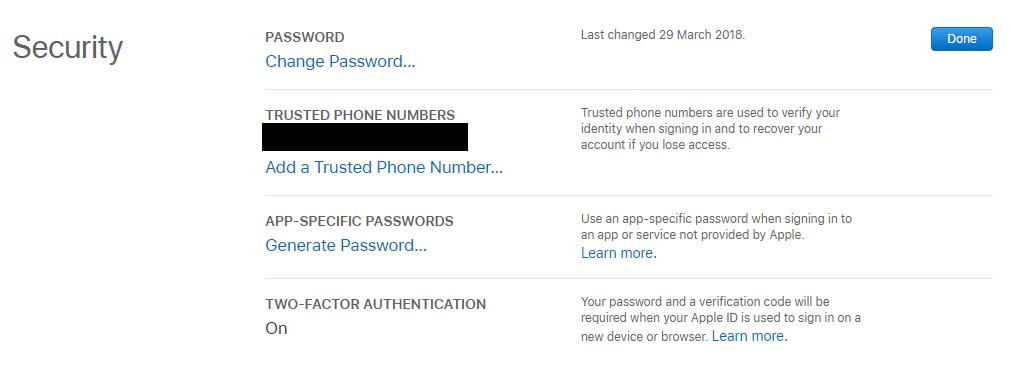
Why Won’t Your iPhone Let You Turn Off Two-factor Authentication?
There are a few reasons why your iPhone may not allow you to turn off two-factor authentication:
1. Already using two-factor authentication: If you are currently using two-factor authentication with your Apple ID, you won’t be able to turn it off. This is because two-factor authentication provides an extra layer of security to your account, and Apple wants to ensure the safety of your personal information.
2. Updated to two-factor authentication inadvertently: If you accidentally updated to two-factor authentication, you can only turn it off within two weeks of enrollment. After this period, you won’t be able to disable it. Apple enforces this restriction to prevent unauthorized access to your account and maintain a higher level of security.
It’s important to note that if you do choose to turn off two-factor authentication, your account will be less secure. Additionally, certain features and services that require a higher level of security may not be accessible to you. Thus, it is generally recommended to keep two-factor authentication enabled to protect your Apple ID and associated data.
If you are already using two-factor authentication, you can’t turn it off. If you accidentally enabled it, you have a two-week window to disable it, but doing so will make your account less secure and limit access to certain features.
How Do You Opt Out Of Two-factor Authentication?
To opt out of two-factor authentication on your device, follow these steps:
1. Start by opening the Settings app on your device.
2. Look for the Google section and tap on it.
3. Next, select Google Account to access your account settings.
4. In the Google Account menu, locate and tap on the Security option.
5. Within the Security settings, you will find a section called “2-Step Verification.” Tap on it.
6. If prompted, sign into your Google account to proceed.
7. Within the 2-Step Verification settings, you will see a button labeled “Turn off.” Tap on it.
8. A confirmation message will appear, ensuring that you want to disable two-factor authentication. Confirm your choice by tapping on the provided option.
By following these steps, you can successfully opt out of two-factor authentication on your device.
Why Won’t Your iPAD Let You Turn Off Two-factor Authentication?
Two-factor authentication is a security feature that adds an extra layer of protection to your personal information. In the latest versions of iOS and macOS, Apple has made it mandatory for certain features to have two-factor authentication enabled. As a result, if you already use two-factor authentication, you will no longer be able to turn it off on your iPad.
Here are the key reasons why you cannot disable two-factor authentication on your iPad:
1. Enhanced Security: Two-factor authentication provides an additional level of security for your Apple ID and the data associated with it. By requiring a verification code in addition to your password, it helps ensure that only authorized individuals can access your account.
2. Apple Services and Features: Some of the latest features and services in iOS and macOS, such as iCloud Keychain, iCloud Backup, and Find My iPhone, require two-factor authentication to be enabled. This helps safeguard your sensitive data and ensures that only trusted devices can access these features.
3. Industry Standards: Two-factor authentication has become an industry standard for protecting online accounts. It is a recommended security practice by many technology companies, including Apple, to prevent unauthorized access and protect user privacy.
4. Preventing Account Compromise: Enabling two-factor authentication significantly reduces the risk of someone gaining unauthorized access to your Apple ID, even if they have your password. It adds an extra layer of verification, making it much more difficult for hackers to compromise your account.
By making two-factor authentication mandatory for certain features, Apple aims to prioritize the security of its users’ data. This ensures that your personal information remains secure and protected, giving you peace of mind while using your iPad and other Apple devices.
Conclusion
Two-Factor Authentication (2FA) is a crucial security feature that adds an extra layer of protection to your online accounts, including your Google Account and Apple ID. By requiring users to provide two forms of identification, such as a password and a unique verification code, 2FA significantly reduces the risk of unauthorized access and protects sensitive information from potential cyber threats.
Enabling 2FA is highly recommended as it provides an additional safeguard against phishing attempts, password breaches, and identity theft. It ensures that even if someone manages to obtain your password, they would still need access to your trusted device or verification method to successfully sign in to your account.
The process of setting up and using 2FA may vary slightly depending on the platform or service you are using. However, the general concept remains the same – you will be prompted to enter a verification code or confirm your identity through a trusted device whenever you log in from a new device or browser.
While 2FA offers enhanced security, it is important to note that it is not foolproof. Users should still practice good password hygiene, such as using strong and unique passwords, regularly updating them, and being cautious of phishing attempts or suspicious emails.
If you find yourself needing to turn off 2FA for any reason, it is possible to do so within a limited timeframe. However, it is crucial to understand that disabling this feature decreases the security level of your account and may restrict access to certain features that require a higher level of protection.
Two-Factor Authentication is a vital security measure that adds an extra layer of protection to your online accounts. It is highly recommended to enable 2FA to safeguard your personal information and ensure a secure online experience.