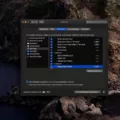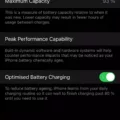The iPhone 12 Pro Max is a great device for night photography, thanks to its powerful A14 Bionic processor, Super Retina XDR display, and advanced camera system. Its 12MP wide-angle camera, 12MP ultra-wide-angle camera, 12MP telephoto camera, and LiDAR scanner all work together to create the perfect low-light shooting experience. But what really sets it apart from the competition is its Night Mode feature.
Night Mode on the iPhone 12 Pro Max enables you to take stunning photos in low light conditions with minimal noise. The A14 Bionic processor helps the phone analyze your environment to determine the best settings for capturing night scenes. It adjusts exposure time and ISO depending on how dark your scene is and automatically applies noise reduction algorithms for sharper images. You can also manually adjust these settings if you want more control over your shot.
The LiDAR scanner further enhances Night Mode by providing depth data that allows you to capture amazing 3D images of nighttime scenes. It also helps with autofocus so that your photos stay sharp even when shooting in dimly lit environments.
These features combine to give you an incredibly smooth and detailed nighttime shooting experience with your iPhone 12 Pro Max that simply cannot be matched by any other device. So if you’re looking for a superior device for taking night shots, then look no further than the iPhone 12 Pro Max!
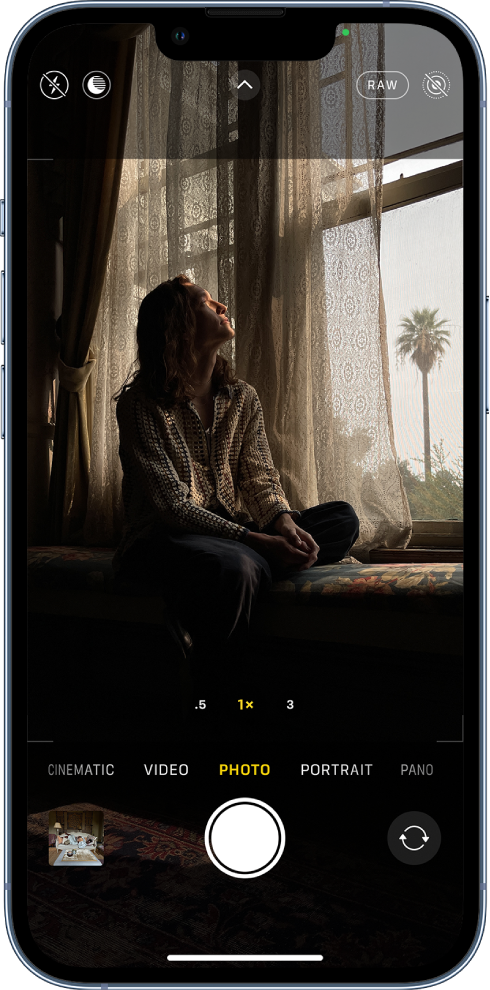
Does the iPhone 12 Have Night Vision?
IPhone 12 does not have night vision. However, the iPhone 12 does have a Night mode feature in the Camera app which can be used to capture more detail and brighten shots in low-light situations. The length of the exposure for Night mode is determined automatically, but you can also experiment with manual controls.
Using Night Mode on the iPhone 12 Pro Max
Using Night mode on your iPhone 12 Pro Max is a simple process. To activate Night mode, make sure you are in the Camera app and that the light conditions are low. Night mode will automatically turn on when it senses low-light conditions. If you want to manually turn it on or off, tap the Moon icon at the top of the screen. You can also adjust the intensity of Night mode by tapping and dragging the slider that appears when you tap the Moon icon. Once you have adjusted your settings, tap the Shutter button and hold your phone still to take your shot.
Enabling Night Mode on an iPhone
To turn on Night Mode on your iPhone, you can use two methods. First, open Control Center and firmly press the Brightness control icon, then tap to turn Night Shift on or off. Second, go to Settings > Display & Brightness > Night Shift. On the same screen, you can schedule a time for Night Shift to turn on automatically and adjust the color temperature. Once enabled, Night Mode will reduce the amount of blue light being emitted from your device’s display. This helps minimize eye strain and makes it easier for you to sleep at night.
Does the iPhone 12 Pro Max Have Night Mode?
Yes, the iPhone 12 Pro Max does have Night mode. This mode uses machine learning and artificial intelligence to take photos in low-light or dark environments. When enabled, Night mode will automatically detect low-light and dark scenes, then adjust the exposure, shutter speed, and ISO to capture the best possible photo. You can also manually adjust these settings if needed.
Does the iPhone 12 Pro Feature Night Mode?
Yes, the iPhone 12 Pro has Night mode. This feature helps you take better photos in low-light environments by using artificial intelligence to adjust the shutter speed and reduce noise. It’s available on all three lenses—selfie, wide, and ultrawide—which is an upgrade from previous models which only had night mode on the standard wide lens.
Night Mode Feature on iPhone
The Night mode feature is available on all iPhone 11 models and newer, as well as iPad Pro. To turn on the Night mode, you will need to be in a low or medium-light environment. When in this environment, you should see a gray or yellow moon icon appear at the top of your display. Once you see this icon, you can tap it to turn on Night mode. This will adjust your display settings for a more comfortable nighttime viewing experience.

Source: apple.com