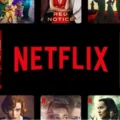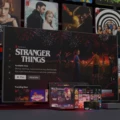Have you ever found yourself in a situation where you want to stream Netflix on your Apple TV, but it just won’t work? If so, you’re not alone. Many users have reported issues with Apple TV and Netflix not working together, and it can be frustrating when you’re trying to enjoy your favorite shows or movies.
Before you start troubleshooting, it’s important to understand that there are several reasons why Netflix might not be working on your Apple TV. It could be due to a problem with the app itself, your internet connection, or even a hardware issue with your Apple TV.
The first step in resolving the issue is to reset your Apple TV. To do this, press and hold the Menu button on your Apple TV remote until you are taken to the home screen. From there, select Settings, then General, and finally Reset. Choose the option to Reset All Settings and confirm that you want to proceed.
If resetting doesn’t work, it’s time to check your internet connection. Make sure that your Wi-Fi or cellular connection is switched on and that your device hasn’t been put in Airplane mode accidentally. You can also try other apps to see if they can connect to the internet.
Another thing to consider is whether Netflix works on any other device with the same account. This can help distinguish between a problem with the service and a problem with your device.
If none of these steps helps, try force-quitting the Netflix app and then relaunching it. If that doesn’t work, force-quit the app, restart your Apple TV, and then try again.
There are several things to try when Netflix isn’t working on your Apple TV. By resetting your device, checking your internet connection, and force-quitting the app, you can hopefully get it up and running again. Remember, there is no one-size-fits-all solution, so it’s important to be patient and try different things until you find what works for you.
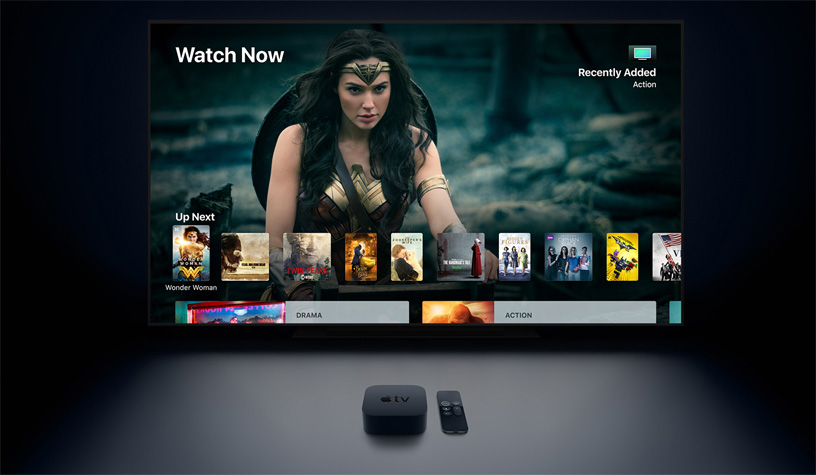
Resetting Netflix on Apple TV
To reset Netflix on Apple TV, you can follow these steps:
1. From the home screen of your Apple TV, navigate to the Netflix app.
2. Once you have highlighted the app, press and hold the center button on your Apple TV remote until the app begins to shake.
3. Press the play/pause button on your remote and select the “Delete” option.
4. After the app has been deleted, go to the App Store and reinstall Netflix.
5. Once the app has been reinstalled, sign in to your Netflix account and try streaming again.
Alternatively, if you are experiencing issues with Netflix on your Apple TV, you can try resetting your Apple TV to its factory settings. This can be done by going to Settings > System > Reset on your Apple TV and selecting “Restore Factory Settings.” Keep in mind that this will erase all data and settings on your Apple TV, so make sure to back up any important information before proceeding.
Troubleshooting Netflix Issues on My TV
There can be several reasons why Netflix is suddenly not working on your TV. One of the most common reasons is a poor internet connection or a weak Wi-Fi signal. It is possible that your internet connection has been interrupted, or your Wi-Fi signal has become weak due to distance or interference from other devices. Another possible reason is a problem with the Netflix app itself. The app may have crashed or become corrupted, preventing it from working properly. In some cases, the problem may be related to your TV’s settings. For example, if your TV’s firmware is outdated or if there is a problem with the HDMI cable, Netflix may not work on your TV. To troubleshoot the issue, you may want to try restarting your TV, resetting your Wi-Fi router, updating your TV’s firmware, or reinstalling the Netflix app. You may also want to check if other streaming services are working on your TV to determine if the problem is specific to Netflix or if it is a broader issue with your TV or internet connection.
Troubleshooting Netflix Issues on Apple TV 4K
There could be several reasons why Netflix is not working on Apple TV 4k. Some possible causes are:
1. Network connectivity issues: If your Apple TV 4k is not properly connected to the internet or there is a weak signal, it may affect your ability to stream content on Netflix.
2. Outdated app version: If your Netflix app is not updated to the latest version, it may not work properly on Apple TV 4k.
3. Corrupted app data: Sometimes, app data may get corrupted, leading to abnormal behavior or malfunctioning.
4. Hardware issues: In some cases, there may be an issue with the hardware of your Apple TV 4k, which could affect app performance.
To troubleshoot these issues, you can try the following steps:
1. Verify if Netflix works on any other device with the same account, to distinguish between the service and the device.
2. Force-quit the Netflix app on your Apple TV 4k, then relaunch and try again.
3. If the issue persists, force-quit the app, restart the Apple TV 4k, then relaunch and try again.
4. Check your network settings and ensure that your Apple TV 4k is properly connected to the internet.
5. Update the Netflix app to the latest version available.
6. If none of the above steps work, you may need to contact the Apple Support team or Netflix Support for further assistance.
Conclusion
Apple TV is a powerful streaming device that offers a wide range of features and capabilities. Its user-friendly interface and seamless integration with other Apple devices make it a popular choice for streaming content. However, like any electronic device, it may encounter issues from time to time. By following the troubleshooting steps outlined above, users can resolve common issues and get back to enjoying their favorite content. With its sleek design, intuitive interface, and robust functionality, Apple TV is a great option for anyone looking to enhance their streaming experience.