Netflix is a popular streaming platform that offers a wide range of movies, TV shows, and documentaries for its subscribers. However, sometimes users may encounter issues when trying to access Netflix, particularly on the Safari browser. In this article, we will explore the possible reasons behind Netflix not loading on Safari and provide some solutions to help you resolve the issue.
One of the common reasons why Netflix may not load on Safari is an outdated browser version. It is essential to keep your browser up to date to ensure compatibility with websites and improve security. To update Safari, follow these steps:
1. Open the App Store on your Mac.
2. Click on the Updates tab in the top navigation bar.
3. If an update for Safari is available, click on the Update button next to it.
If you are using an older version of Safari that does not support the latest features required by Netflix, you may need to consider upgrading your operating system to a newer version compatible with the latest Safari release.
Another potential cause of Netflix not loading on Safari is related to cookies and site data. Safari’s privacy settings may be blocking the necessary cookies required for Netflix to function correctly. To check and adjust these settings, follow these steps:
1. Open Safari and click on Safari in the menu bar.
2. Select Preferences from the drop-down menu.
3. Go to the Privacy tab.
4. Make sure the setting for “Block all cookies” is unchecked.
5. Additionally, ensure that the option “Prevent cross-site tracking” is also unchecked.
6. Close the Preferences window and try accessing Netflix again.
Sometimes, changing the user agent in Safari can help resolve compatibility issues with certain websites, including Netflix. To change the user agent, follow these steps:
1. Open Safari and click on Safari in the menu bar.
2. Select Preferences from the drop-down menu.
3. Go to the Advanced tab.
4. Check the box that says “Show Develop menu in menu bar.”
5. Close the Preferences window.
6. Click on Develop in the menu bar and select User Agent.
7. Choose an older version of Safari from the list (e.g., Safari 4.1).
8. Attempt to load Netflix again.
If none of the above solutions work, it is worth checking if there is an internet outage in your area. Sometimes, network issues can prevent Netflix from loading properly. You can contact your internet service provider or check their website for any reported outages.
Additionally, router or modem issues, as well as incorrect network settings, can interfere with Netflix’s connectivity. Try the following steps to address these potential problems:
1. Restart your router and modem by unplugging them from the power source, waiting for a few seconds, and plugging them back in.
2. Make sure the network settings on your device are correct. Check if you are properly connected to your Wi-Fi network and that the signal strength is strong.
If all else fails, you can also try resetting your network’s connection entirely. This can help resolve any lingering network issues that may be affecting Netflix. To reset your network connection, follow these steps:
1. Disconnect your router and modem from the power source.
2. Wait for about 5 minutes.
3. Plug them back in and allow them to restart.
4. Reconnect your device to the network and try accessing Netflix again.
If you’re experiencing issues with Netflix not loading on Safari, it is recommended to ensure your browser is updated, adjust privacy settings to allow cookies and site data, change the user agent if needed, and check for any internet outages or network issues. By following these steps, you should be able to resolve the problem and enjoy your favorite Netflix content on Safari once again.
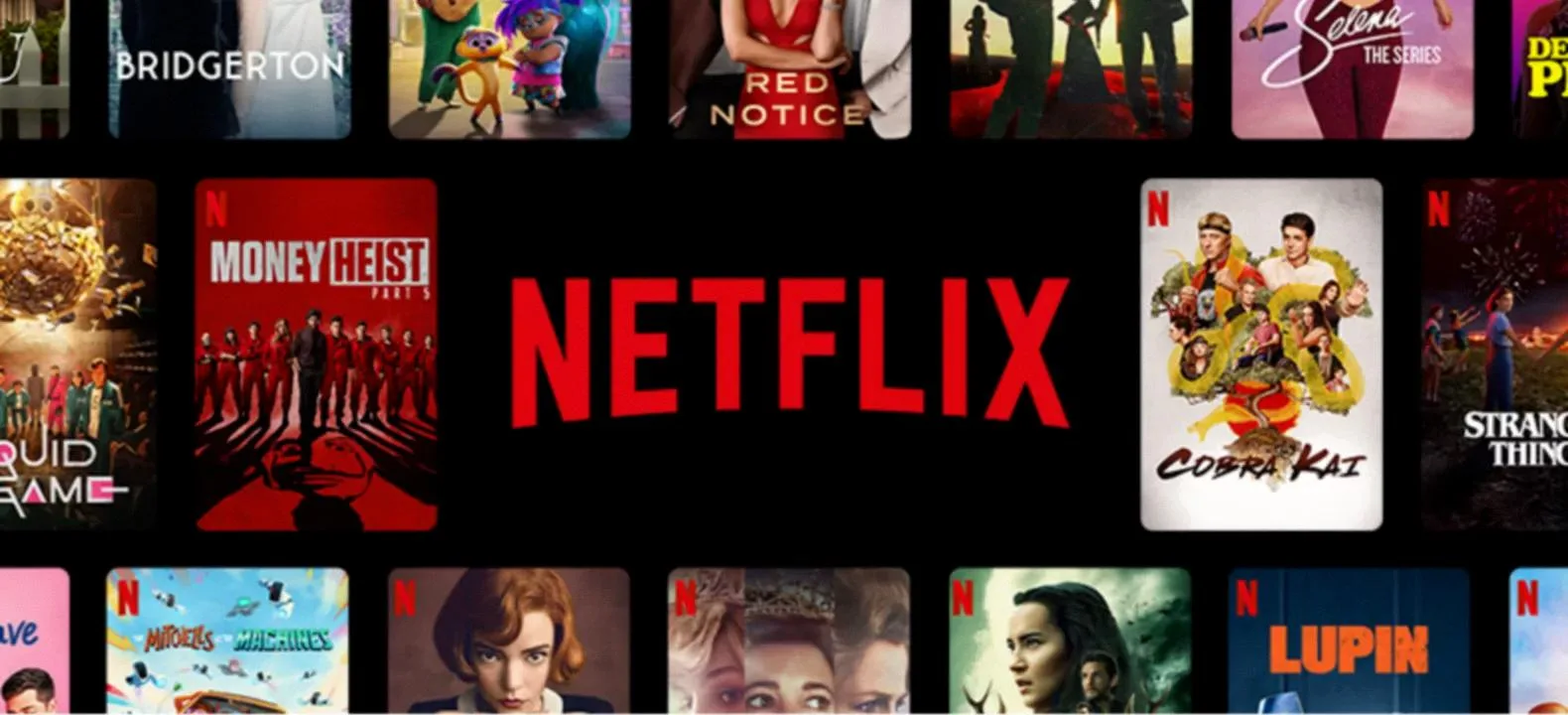
Why Can’t You Log Into Netflix On Your Macbook?
There could be several reasons why you are unable to log into Netflix on your Macbook. Here are some potential causes and troubleshooting steps to help you resolve the issue:
1. Clear cache and cookies:
– Open Google Chrome on your Macbook.
– Click on the three-dot menu at the top-right corner.
– From the drop-down menu, select “Settings.”
– In the left-hand menu, choose “Privacy and security.”
– Select “Cookies and other site data.”
– Ensure that the setting for “Clear cookies and site data when you quit Chrome” is turned off.
– Try logging into Netflix again.
2. Disable VPN or proxy:
– If you are using a VPN or proxy service, it may interfere with Netflix’s authentication process.
– Disable the VPN or proxy temporarily and attempt to log in again.
3. Check internet connectivity:
– Ensure that your Macbook is connected to the internet.
– Test your internet connection by visiting other websites or using other online services.
– If there are any issues with your internet connection, resolve them first before attempting to log into Netflix.
4. Update Chrome and macOS:
– Make sure you are using the latest version of Google Chrome.
– Check for any available updates for macOS as well.
– Outdated software can sometimes cause compatibility issues with certain websites.
5. Disable browser extensions:
– Some browser extensions may interfere with Netflix’s login process.
– Disable any extensions related to privacy or security temporarily.
– Restart Chrome and try logging into Netflix again.
6. Clear DNS cache:
– Open the Terminal application on your Macbook.
– Type the command “sudo killall -HUP mDNSResponder” (without quotes) and press Enter.
– Enter your admin password when prompted.
– Restart Chrome and try logging into Netflix.
7. Try a different browser:
– If the issue persists, try using a different browser like Safari or Firefox to log into Netflix.
– This will help determine if the problem is specific to Google Chrome.
If none of the above steps resolve the issue, it is recommended to reach out to Netflix support for further assistance. They may be able to provide more specific troubleshooting steps based on your account and device configuration.
How Do You Watch Netflix On Safari?
To watch Netflix on Safari, follow these steps:
1. Open Safari and go to the Netflix website.
2. If you don’t see the Develop menu in the menu bar, open Safari Preferences.
3. In the Preferences window, click on the Advanced tab.
4. Check the box that says “Show Develop menu in menu bar”.
5. Close the Preferences window.
6. Now, in the menu bar at the top of the screen, click on Develop.
7. In the Develop menu, select User Agent.
8. From the options that appear, click on “Safari 4.1”.
9. Safari will now reload the Netflix website, simulating an older version of the browser.
10. Once the page loads, you should be able to sign in and start watching Netflix content.
Note: Simulating an older version of Safari may affect the overall browsing experience on other websites. Remember to switch back to the default User Agent when you’re done watching Netflix to ensure optimal performance on other sites.
Why is the Netflix App Not Loading?
There could be several reasons why the Netflix app is not loading on your device. Here are some possible causes and solutions to resolve the issue:
1. Internet connectivity issues:
– Check if you have a stable internet connection by opening other websites or apps on your device.
– If there is an internet outage in your area, contact your internet service provider (ISP) to check for any known issues.
– Restart your router or modem by unplugging it from the power source, waiting for a few seconds, and then plugging it back in.
– Verify that your Wi-Fi connection is strong, or try connecting your device directly to the modem using an Ethernet cable to rule out any Wi-Fi-related issues.
2. Netflix server problems:
– Sometimes, Netflix may experience temporary server issues, resulting in the app not loading. In such cases, you can visit the Netflix website (www.netflix.com) and check their status page or social media accounts for any reported problems. If there are server issues, you may need to wait until they are resolved.
3. Outdated Netflix app:
– Ensure that you are using the latest version of the Netflix app. Go to your device’s app store (e.g., Google Play Store, Apple App Store) and check for any available updates for the Netflix app. Install the updates if needed.
4. Incorrect network settings:
– Verify that your device’s date and time settings are accurate. Incorrect date or time settings can cause issues with the Netflix app.
– Check if any VPN or proxy settings are enabled on your device. Netflix may not work properly with certain VPN or proxy configurations. Disable them and try accessing Netflix again.
5. Device-related issues:
– Restart your device to clear any temporary glitches or background processes that may be affecting the Netflix app.
– If the issue persists, uninstall the Netflix app from your device and reinstall it. This can help resolve any app-specific issues or corrupted files.
If none of these solutions work, you may want to contact Netflix support for further assistance. They can provide specific troubleshooting steps based on your device and account details.
Conclusion
Netflix is a popular streaming service that offers a vast range of movies, TV shows, documentaries, and original content for its subscribers. It provides a convenient and affordable way to access a wide variety of entertainment options, right at your fingertips.
Netflix has revolutionized the way people consume media, allowing users to stream content on-demand from any device with an internet connection. With a user-friendly interface and personalized recommendations, it has become a go-to platform for many individuals seeking entertainment.
One of the key advantages of Netflix is its extensive library of content. From classic movies to the latest TV series, there is something for everyone. The platform also invests heavily in producing its own original content, which has received critical acclaim and garnered a large following.
Furthermore, Netflix offers flexibility in terms of when and where you can watch your favorite shows and movies. Whether it’s on your TV, computer, tablet, or smartphone, you can enjoy your chosen content at your convenience.
Another notable feature is Netflix’s recommendation algorithm, which suggests content based on your viewing history and preferences. This personalization enhances the user experience by helping you discover new shows and movies that align with your interests.
Netflix also provides the option to download content for offline viewing, allowing you to enjoy your favorite shows and movies while on the go or in areas with limited internet access.
Netflix has revolutionized the way we consume media, offering a vast library of content, convenience, and personalization. With its user-friendly interface and affordable pricing plans, it has become a go-to platform for entertainment seekers worldwide.








