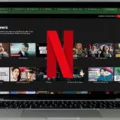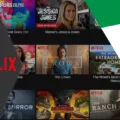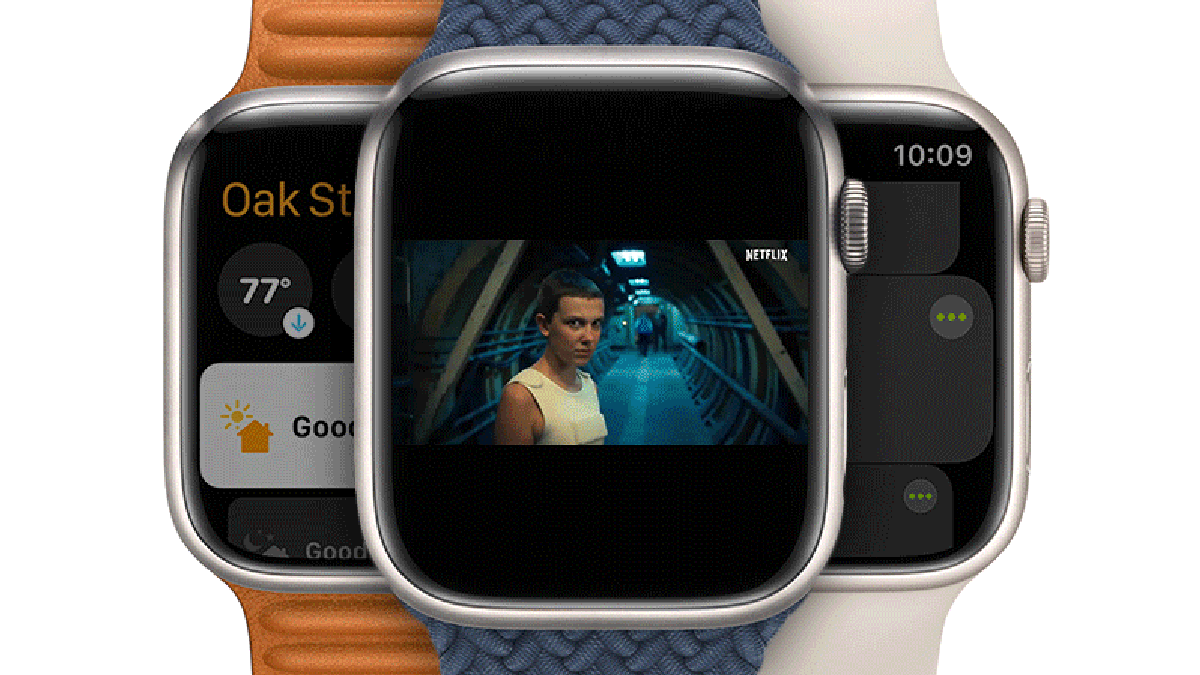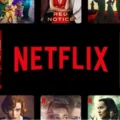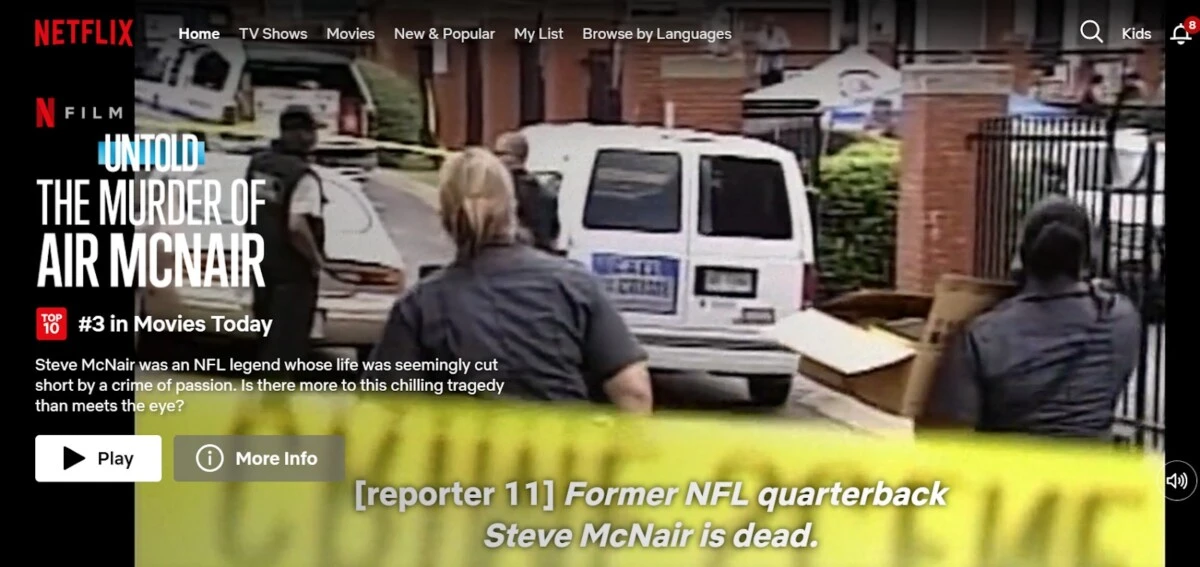
Are you a Netflix fan who’s been looking for a way to stream Netflix on your Mac? Look no further! Safari offers full support for streaming Netflix content.
Netflix is an online streaming service that has become a household name in recent years. It allows you to watch thousands of movies and TV shows from all over the world at any time. And, in this article, we will discuss how to set up and watch Netflix on Safari on Mac. Read on!
Setting Up Netflix on Safari
To set up Netflix on Safari, simply go to Netflix.com by clicking here or typing Netflix.com in your browser bar. Click on the red Sign In button at the top of the screen, or if it’s your first time using Netflix, enter your email address and click on Get Started to start using Netflix on a Mac.
You’ll need to either sign in with your email address and password or create a new account. If you are creating a new account, have a debit or credit card handy so you can pay for a plan. And that’s all there is to our Netflix setup guide! Once you are logged in, you can browse movies and series and start watching.
Troubleshooting Common Issues
Let’s quickly go over some common tips on how to troubleshoot Netflix on Safari for some common issues you might face:
- If you are experiencing Safari Netflix playback issues, it’s usually due to a poor internet connection. Check your connection and try again.
- Playback issues could also be caused by a VPN. A VPN could also prevent you from seeing the movies you want to see (as availability varies by country). Disable your VPN and try again.
- If you are seeing a black screen when using Netflix on Safari, clear your cookies and try again. After clearing your cookies, you will need to log into Netflix a second time.
Can You Watch Netflix on Safari for iPhone?
Yes, you can watch Netflix on an iPhone browser, but I don’t recommend it. It will be a poor experience, and Netflix will try to get you to download the app. In fact, the app is indeed the best way to enjoy Netflix on an iPhone. However, if you do need to watch Netflix on your iPhone’s Safari browser, try using the “Request Desktop Site” when visiting Netflix in your browser on mobile.
Why Use Safari for Streaming Netflix?
Unfortunately, Netflix doesn’t provide a native app for MacBooks. So, to enjoy streaming on Netflix on a MacBook, you will need to use Netflix in a browser. And, one of the best browsers for Netflix on Mac is Safari! It is fast and offers a great user experience. However, in addition to using Safari for Netflix streaming, you can try other browsers, like Chrome – it’s all up to you and your preferences!
Optimizing Safari Settings for Netflix
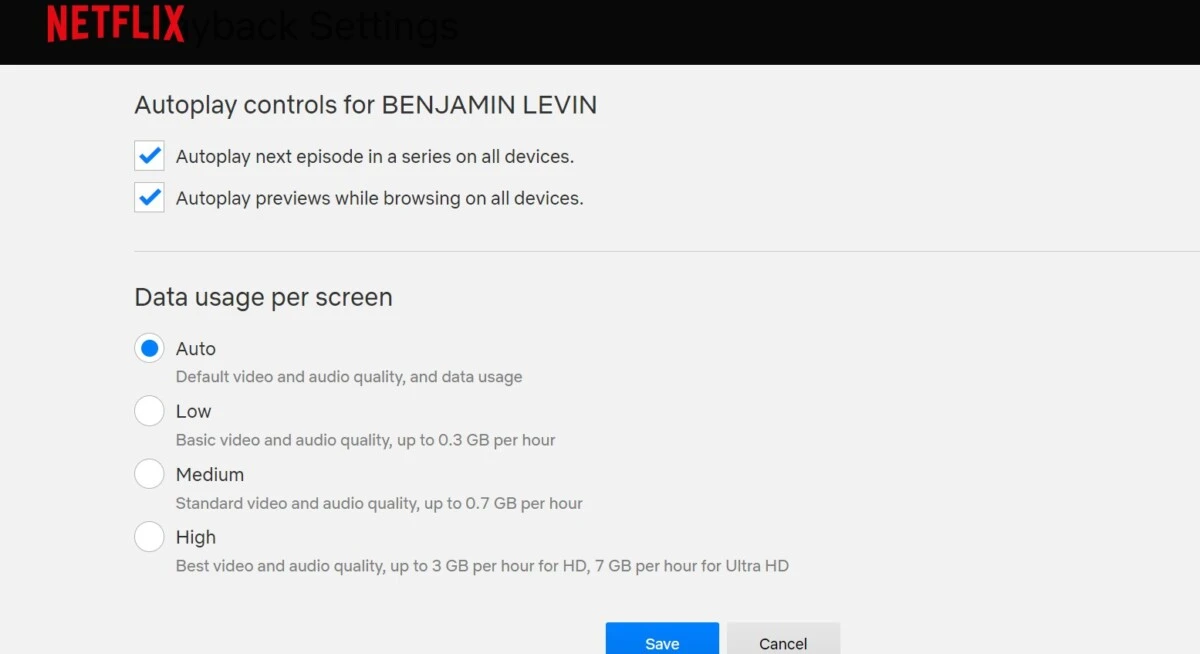
While Safari doesn’t offer settings to improve Netflix playback, you can optimize Netflix on Safari by going to your Netflix settings. Go to your Playback Settings by clicking here once signed in. Or, click on your profile avatar at the top right and navigate to Account > Edit Settings > Playback Settings. Then, under Data Usage Per Screen, select “High,” and then click on Save. This will improve the video quality but also take up more bandwidth, so it’s only recommended for faster and unlimited Wi-Fi connections.
Using External Displays with Safari for Netflix
It’s possible to watch Netflix on an external display by connecting the external display to your Mac as a second monitor. Connect the display to your Mac and to a power source via cables. In System Settings/Preferences > Displays, you can manage your external display’s settings and choose whether it should mirror or extend your Mac’s built-in display. I recommend mirroring it for watching Netflix, as it’s the most intuitive.
You can also connect a Mac to a TV for watching Netflix on a TV; the TV will serve as a monitor. You may need an adapter, such as an HDMI to Lightning adapter if the TV and Mac don’t have compatible ports.
Netflix no longer supports AirPlay, which is why you will need a wired connection. An alternative is using Chromecast if you are willing to switch to the Chrome browser when watching Netflix. You must have a Chromecast-compatible TV too. If you use Netflix on Chrome, you will see the Chromecast icon in the corner of the screen when watching Netflix. Click on it to start casting to your TV.
Conclusion
We hope you enjoyed this Netflix Safari streaming guide. We’ve shown you how to watch Netflix on Safari, how to optimize Netflix on Safari for higher-quality streaming, and even how to connect an external display. It’s time to start enjoying Netflix on your Mac!