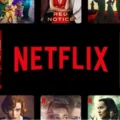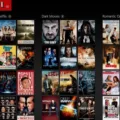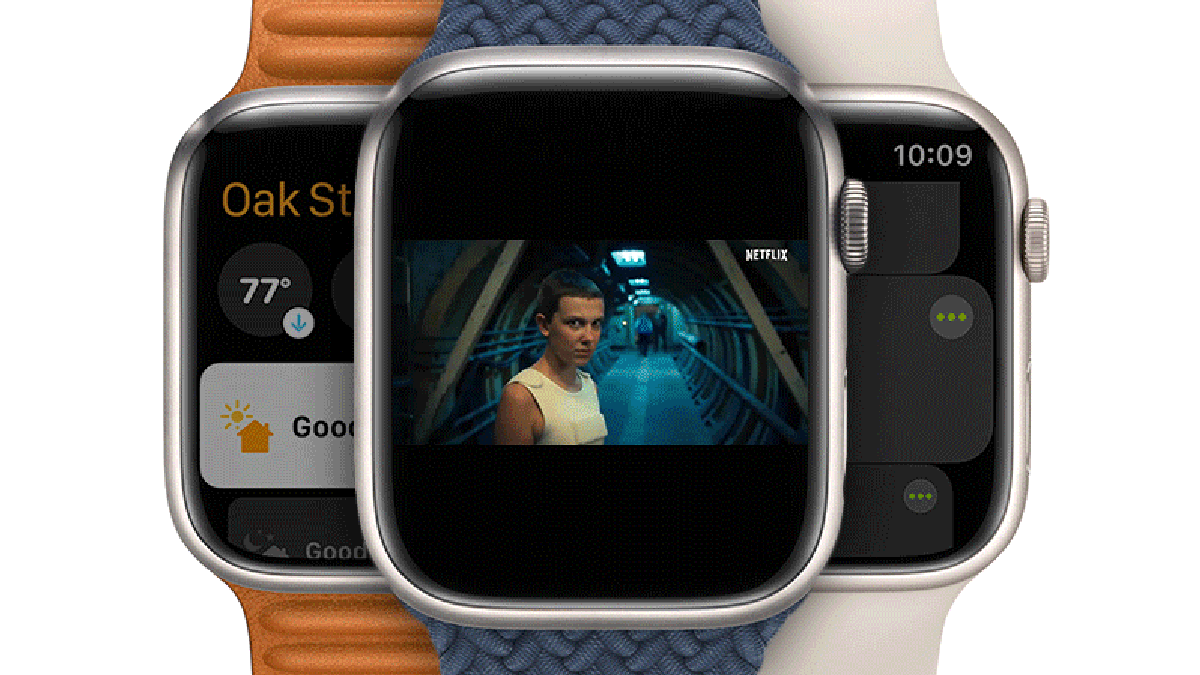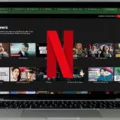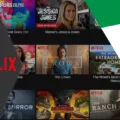Are you getting an annoying error code M7111 when trying to access Netflix? You’re not alone! This particular error code is quite common and can be caused by a few different factors. But don’t worry – there are some easy steps you can take to get back to streaming your favorite movies and shows in no time.
First, let’s take a look at what this error code means. Error code M7111 is an indication that there may be a problem with the information stored on your browser. This could include cached information, cookies, or browser extensions. When this information gets out of date, it can lead to the error code M7111 appearing on your screen.
Now that we understand why this error code is appearing, let’s talk about how you can fix it. The first step is to try refreshing the page or restarting your browser completely. This will clear any outdated information that may have caused the error in the first place. If that doesn’t work, then you may need to disable any browser extensions that could be causing the issue.
If you still see the error code M7111 after following these steps, then you may need to turn off any unblocking or proxy services that you have enabled on your device. To do this, go into your device settings and turn off any proxies or unblockers that are enabled. If none of these solutions work for you, then head over to Netflix’s support page for more help and advice on how to get back up and streaming again!
We hope this blog post has been helpful in understanding what Error Code M7111 means and how it can be fixed quickly and easily!
Error Code M7111-1935 on Netflix
Error code M7111-1935 on Netflix is an error that typically occurs when there is a problem with the information stored on your browser. This can happen if you have an outdated or corrupted version of your browser, or if you haven’t cleared your browser’s cache and cookies in a while. If you are experiencing this error code, you will need to refresh the information stored on your browser by clearing the cache and cookies, updating your browser to the latest version, or trying a different browser.

Source: nytimes.com
Error Code M7111-1331-5059 on Netflix
Error code M7111-1331-5059 on Netflix is an error indicating that you’re using an unblocker or proxy to access content on Netflix that isn’t available in your current geographic region. This can occur when you’re using a Virtual Private Network (VPN) or Smart DNS proxy service to view content from another country. To resolve this, you’ll need to turn off any unblockers or proxies and try accessing Netflix again. If you need more help, visit netflix.com/proxy for additional assistance.
Error Code M7111-1935-205055 on Netflix
Error code M7111-1935-205055 on Netflix is an error that appears when the website fails to retrieve the necessary data from your browser, which can be caused by outdated or corrupted data stored on your browser. To resolve this issue, you should clear your browser’s cookies and cache and then restart your browser. If the error persists, try using a different web browser or contact Netflix for further assistance.
Error Code M7111-1309 on Netflix
Error code M7111-1309 on Netflix is an error that mainly affects Chrome users. It is usually caused by browser extensions or other third-party software that may be interfering with the Netflix service. To fix this issue, try disabling any browser extensions or other software that may be causing the problem, and then try accessing Netflix again. If the issue persists, you could try clearing your browser’s cache and cookies. If these troubleshooting steps do not work, contact Netflix Support for further assistance.
Bypassing Netflix VPN Error
To bypass the Netflix VPN error, you need to use a reliable VPN service. First, open the VPN app or browser extension and connect to a server in your home country. Then, clear your browser’s cache and cookies. This will help ensure that Netflix won’t be able to detect your actual IP address and location. Once this is done, the new IP address provided by the VPN should be accepted by Netflix. It’s important to keep in mind that some VPNs are blocked by Netflix, so it’s best to use a reliable service that can bypass these blocks.
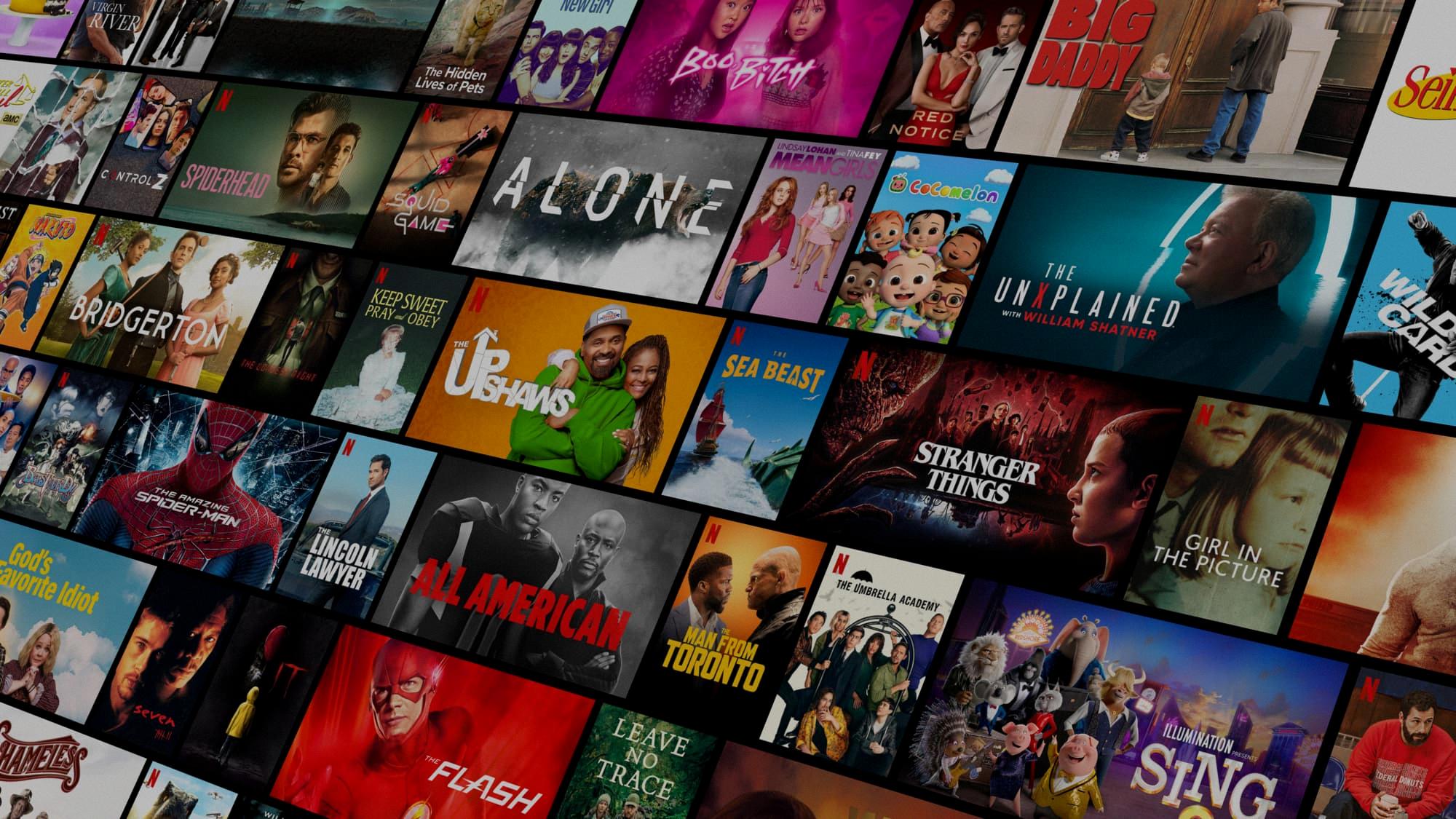
Source: arstechnica.com
Troubleshooting Netflix Error Codes
There can be several reasons why you are receiving an error code on Netflix. It could be because of a problem with your device, a connectivity issue, or a problem with the Netflix service. To help troubleshoot the issue, please try these steps:
1. Make sure that your device is connected to a stable internet connection.
2. Restart your device and try again.
3. Check if there are any updates available for your device or the Netflix app and install them if needed.
4. Uninstall and reinstall the Netflix app on your device if possible.
5. If none of these steps work, please contact Netflix Support for further assistance.
Fixing Error M7111-1331
To fix error m7111 1331, you will need to upgrade your current Netflix plan. This error message indicates that your current plan only allows you to watch on a mobile phone or tablet. To watch Netflix on a web browser, you’ll need to upgrade your Netflix plan to Basic, Standard, or Premium. You can do this by logging into your account and selecting the “Change Plan” option on the My Account page. Once you have upgraded your plan, you should be able to watch Netflix on a web browser without any further problems.
Fixing Error U7111 1331
To fix error U7111-1331, you’ll need to update the Netflix app on your device. To do this, from the Start screen, click Store. In the upper right corner, click Updates. Look for the Netflix app and make sure it has a checkmark next to it – if not, click the Netflix app and then click Install at the bottom of the screen. Once the update finishes downloading, try Netflix again and see if the error has been resolved.
Bypassing Netflix Proxy Blocking
Yes, there is a way to get around Netflix proxy blocking. The best way to do this is to sign up for a VPN service that works with Netflix. One of the most reliable and popular options is NordVPN. Once you have set up your VPN account, simply run the app and select the server location for the Netflix library you want to access. For example, if you want to watch UK Netflix, choose a server located in the United Kingdom so that it will give you a UK IP address. With your new IP address associated with the desired region, you should be able to access that country’s library of content without any issues.
Error Code 0 1157 on Netflix
Error 0-1157 on Netflix is a connection error that indicates that your device is unable to connect to the Netflix servers. This can happen when there are network issues, or if there is an issue with the app or device you are using. To resolve this issue, please try the following steps:
1. Check your internet connection and make sure it is working properly.
2. Restart your device and try again.
3. Uninstall and reinstall the Netflix app on your device, then try streaming again.
4. Contact your internet service provider for further assistance with troubleshooting any potential connection issues.
Troubleshooting Netflix Glitches
If you’re experiencing a glitch on Netflix, the first thing to try is restarting your home network. To do this, turn off your device, then unplug your modem and router from power. Wait at least 30 seconds before plugging them back in. Wait 1 minute after that, then turn on your device and try Netflix again.
If this doesn’t fix the issue, try clearing your device’s cache and cookies by visiting its settings menu or using a third-party app like CleanMyMac X or CCleaner. You may also want to make sure you have the latest version of Netflix installed on your device. If none of these steps work, you can reach out to Netflix’s customer service team for further assistance.
Resetting Netflix Error
To reset any Netflix error, first, turn off your device and then unplug both your modem and router from the power source. After 30 seconds, plug in your modem and router again and wait 1 minute before turning on your device. Try Netflix again and see if the error is resolved. If not, you can try restarting the device once more or contact Netflix customer service for further assistance.
Troubleshooting Netflix Error 115
To fix Netflix Error 115, the first step is to restart your home network. To do this, turn off or unplug your streaming media player. Then unplug your modem (and wireless router if it’s a separate device) from power for at least 30 seconds. Afterwards, plug in your modem and wait until no new indicator lights are blinking on. Once the lights have stopped blinking, turn your streaming media player back on and attempt to access Netflix again. If you continue to experience issues with Netflix error 115, you can try troubleshooting your internet connection or contact Netflix for further assistance.
Error Code M7111-1101
Error code M7111-1101 is an error that appears when your computer is unable to connect with the Netflix service. This can be caused by a variety of issues, including a slow or intermittent internet connection, problems with your home network, or server outages on the Netflix side. To resolve this issue, try troubleshooting your home network and an internet connection, restarting the Netflix app or web browser you are using, or waiting a few minutes and trying again later.
Conclusion
In conclusion, Netflix Error Code M7111 is a common issue experienced by many users. It typically points to information stored on your browser that needs to be refreshed. If you get the error M7111-5059 with the message “You seem to be using an unblocker or proxy. Please turn off any of these services and try again. For more help, visit netflix.com/proxy” it usually means that information stored on your browser needs to be refreshed. Other possible solutions include disabling browser extensions, typing in the URL manually, or turning off any unblocker or proxy services. If these solutions do not work, contact the Netflix customer service team for further assistance.