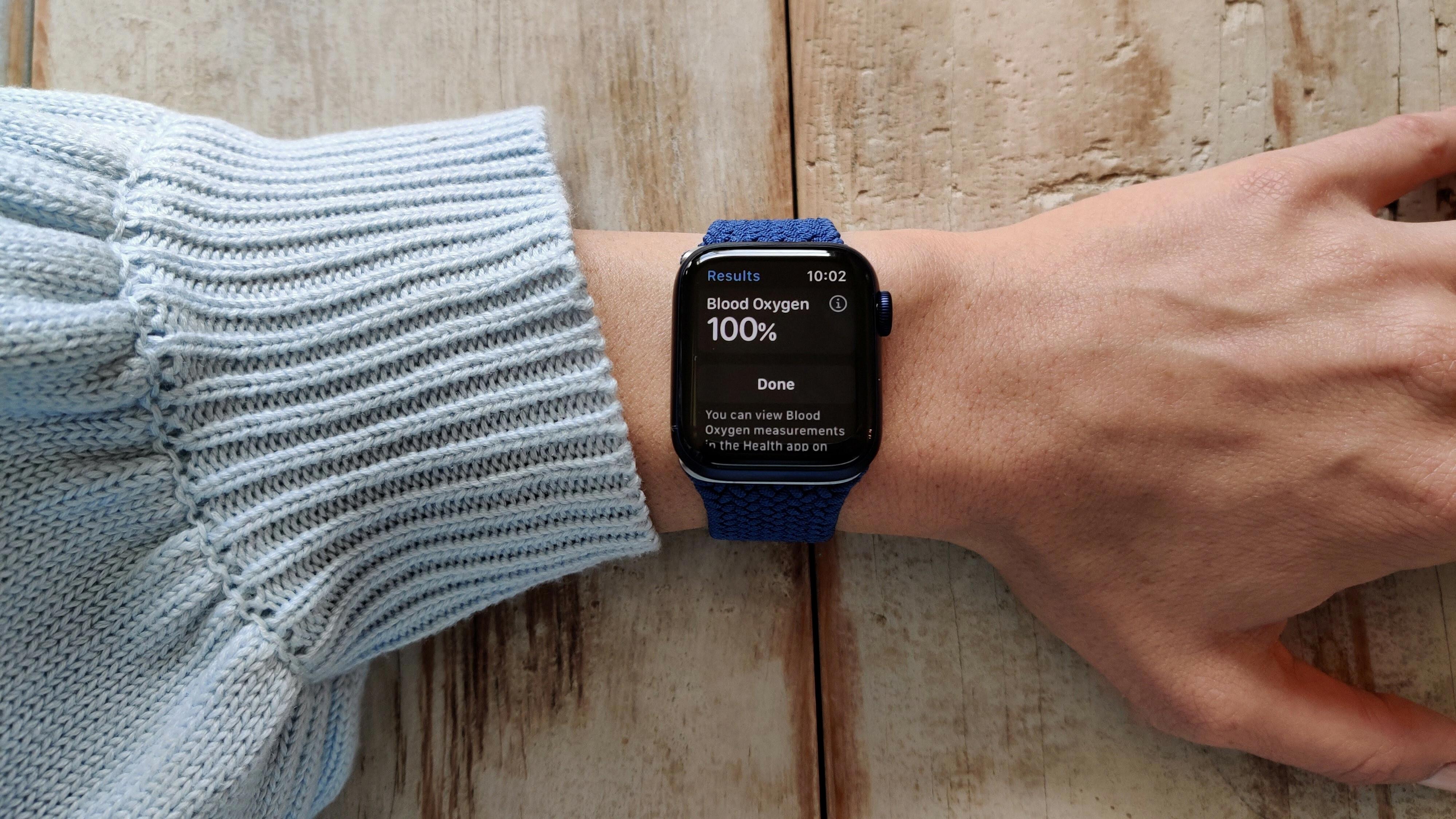Are you having trouble pairing your Myzone watch? Don’t worry, it’s a common issue and there are some simple steps to get it working properly. Before we dive into the specifics of troubleshooting your Myzone watch, let’s first cover the basics of how to pair your watch with the Myzone app.
Pairing Your Myzone Watch:
1. Activate your Myzone device and open the Myzone app.
2. With your MZ-60 watch in front of you, tap on the app’s side menu. Tap on Devices.
3. Follow the prompts on your Myzone app to complete pairing. Once complete, your Myzone app will tell you it has been successfully paired.
4. Open your Myzone app, hit the Red Pulse button, and go to the Workout tile on the main screen. Ensure your Bluetooth is turned on and your Myzone tile will start receiving your heart rate data.
5. Place the back cover over the battery and press down until it clicks into place. You will hear a long single beep to indicate the belt is reset and working.
Troubleshooting Tips for Pairing Your Myzone Watch:
If you’re still having trouble connecting or pairing with your device after following these steps, here are some troubleshooting tips that may help:
1) Make sure that both Bluetooth and Location services are enabled in settings for both iPhone/iPad/iPod touch/Android devices (if applicable).
2) Make sure that Location Services is enabled in Settings > Privacy > Location Services (if applicable).
3) Make sure that Bluetooth is enabled in Settings > Bluetooth (if applicable).
4) Cycle off/on Bluetooth by going to Settings > Bluetooth > Off > On (if applicable).
5) Unpair any other existing pairings from within ‘Settings’ such as MZ-Connect or other devices that may have previously been connected (if applicable).
6) Restart or force restart the device by pressing the power button + Home button simultaneously until the Apple logo appears (if applicable).
If you have attempted all of these tips and still cannot connect or pair with your device, please contact our Support Team by tapping “Help” on the app or emailing support@myzonemoves.com so we can help further investigate this issue for you!

Troubleshooting Myzone Connection Issues
Myzone may not be connecting because of a Bluetooth issue. To troubleshoot this, please cycle the Bluetooth off and on and try to connect again. If you are still unable to connect, please contact Myzone Support by tapping help on the app for further assistance.
Pairing a Myzone Watch
To pair your Myzone watch, you’ll need to activate the device first. Make sure your watch is in front of you and open the Myzone app. Tap on the side menu, then select Devices. You will then see a list of devices that are available to pair with. Select your Myzone watch from the list and follow the prompts on your app to complete the pairing. Once it’s complete, your app should tell you that it has been successfully paired.
Enabling Bluetooth on Myzone
To turn on Bluetooth on your Myzone app, you’ll need to open the app and go to the Settings page. From there, find the Bluetooth section and toggle the switch to ‘On’. You’ll then be able to connect your Myzone tile and start receiving heart rate data.
Conclusion
If you are having trouble pairing your Myzone MZ-60 watch, the first step is to activate your device and open the Myzone app. Next, tap on Devices and follow the prompts in the app to complete pairing. After that, ensure that your Bluetooth is turned on and you can start receiving heart rate data. Finally, place a back cover over the battery and press down until it clicks into place in order to reset and get the belt working properly. If these steps do not work, please contact Myzone Support for assistance.