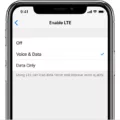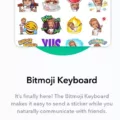Are you wondering why your phone looks like an X-ray? You may have accidentally enabled a display accommodation setting on your device. For example, a popular feature on both iPhones and Androids is the Invert Colors setting. This setting turns white to black and vice versa, making your phone look like an X-ray.
If you have an iPhone, you can check these settings in Settings > Accessibility > Display & Text Size. If you have an Android, you can find this setting in Settings > Accessibility > Colour Inversion or Colour Correction. On either device, simply turn the setting off and your normal colors will be restored to your screen.
Invert Colors is a useful feature for those with color vision deficiencies who need help distinguishing between colors on their devices. It can also be used as a night mode while reading in dark environments. However, if you don’t need this feature it’s important to make sure that it’s turned off to avoid any unintended changes to your display colors.
It’s always important to double-check all of the settings on your device regularly so that everything functions properly and looks the way that it should. That way, you don’t end up with any surprises like having your phone look like an x-ray!

Exiting X-Ray Mode on a Phone
To get your phone out of X-ray mode, you will need to go to Settings > General > Accessibility. From there, find the Invert Colors option and change it back to OFF. Once this is done, you should be able to see your phone’s original colors again.
The Effects of X-Ray on iPhones
It sounds like you may have enabled one of the display accommodation settings on your iPhone, such as Smart Invert Colors. This setting reverses the colors on your device, making everything appear as if it has been ‘x-rayed’. You can disable this setting in Settings > Accessibility > Display & Text Size and toggle off the Smart Invert Colors option.
The Mystery of the X-Ray-Like Phone
It is possible that your phone is displaying photos in an X-ray-like fashion due to a color inversion or color correction setting being enabled. This can occur when the Accessibility settings of your phone are configured to apply a color filter to your device’s display. To fix this issue, it is recommended that you check the Android Settings-> Accessibility:->Colour inversion or Colour correction and make sure these options are disabled. It might also be worth checking if there are any other options that could be affecting your photos.
Resetting iPhone Color to Normal
If you want to get your iPhone back to its normal color, you can turn off Dark Mode. To do this, go to Settings > Display & Brightness, then select Light to turn off Dark Mode. This will return your iPhone’s display to the original color settings.