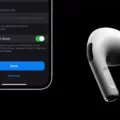If your MacBook won’t turn on, there are a few things you can try. First, check to make sure that the power cord is plugged in and that your outlet is working. If the cord and outlet are both fine, try resetting the SMC (System Management Controller). To do this, shut down your MacBook and then unplug the power cord. Wait 15 seconds and then plug the power cord back in. Turn on your MacBook and see if it will boot up. If resetting the SMC doesn’t work, you may need to take your MacBook to an Apple Store or an authorized service provider for frther diagnosis.

What Do I Do If My MacBook Won’t Turn On?
If your MacBook won’t turn on, the frst thing you should do is check to make sure it’s plugged in. If it is, then press and hold the power button for at least 10 seconds. If you see no change on your MacBook, press and release the power button normally.
What Do I Do If My Mac Screen Is Black And Wont Turn On?
If your Mac screen is black and won’t turn on, try the following steps:
1. Press and hold the power button for about 10 seconds.
2. Press and release the power button, then immediately press and hold Command (?)-R until you see an Apple logo or other image.
3. If you still see a blank screen after about 20 seconds, contact Apple Support.
When I Press The Power Button On My MacBook Pro Nothing Happens?
There are a few things that coud be causing this issue. First, check to make sure that the power cord is plugged in securely and that the outlet is working. If the outlet is working, try plugging the cord into a different port on the computer. If the computer still does not turn on, the power cord may be damaged and will need to be replaced. Another possibility is that the battery may be drained. Try plugging the computer into an outlet and see if it turns on. If it does, then you will need to charge the battery.
How Do I Fix The Black Screen Of Death On My MacBook Pro?
If your MacBook Pro is displaying a black screen, there are a few potential causes that you can check. First, make sure that the computer is turned on and plugged in. If it is, try adjusting the display’s brightness. If that doesn’t work, try disconnecting all peripherals and then force rebooting the machine. If thoe steps don’t work, you can try resetting the computer’s NVRAM settings or the System Management Controller.
Why Won’t My MacBook Pro Turn On Or Charge?
If your MacBook Pro won’t turn on or charge, the first thing to do is check the power source. Make sure that the power outlet you’re using is working and that the cord you’re using to connect to the power outlet is firmly plugged in.
If the power source appears to be working, the next step is to check your MacBook Pro’s charging port. If thre is any debris or buildup in the port, it could be preventing your MacBook Pro from charging properly. Use a can of compressed air to clean out the port, and then try charging your MacBook Pro again.
If your MacBook Pro still won’t turn on or charge, it’s possible that thre is an issue with the battery. Try resetting the SMC (System Management Controller). To do this, Shut down your computer.
Next, unplug the power adapter from your computer and wait for about 5 seconds. Then, plug the power adapter back in and wait for another 5 seconds. Finally, press and hold the Shift+Control+Option keys on the left side of your keyboard and then press and hold the power button at the same time. Hold these keys and the power button for about 10 seconds, and then release all of the keys. Your computer should now turn on. If it doesn’t, you may need to take your computer in for service.
Why Won’t My MacBook Air Turn On Even When Plugged In?
There could be several reasons why your MacBook Air won’t turn on, even when it’s plugged in. The first ting you should do is check the charger or power cable to see if it’s damaged. If it is, try using a different power outlet. Another possibility is that the battery is completely dead. In this case, you may need to wait a few moments after plugging it in before turning it on. Finally, make sure that your Mac is actually plugged into a power source.
How Do You Fix A Black Screen Of Death On A MacBook Air?
A black screen of death on a MacBook Air can be caused by a variety of issues, but most commonly it is caused by a problem with the computer’s display, graphics, or video subsystem. In order to fix a black screen of death on a MacBook Air, you will need to access the computer’s diagnostics tools and run a series of tests to identify the root case of the problem. Once the root cause has been identified, you can then take steps to fix the issue and get your computer up and running again.
Why Did My Mac Go Black?
There are a few potential reasons why your Mac’s screen may have gone black. One possibility is that the computer is simply out of power and needs to be plugged into a power outlet. Another possibility is that there is an issue with the display itself. If you have connected any external devices to your computer, such as a printer or scanner, try disconnecting those and see if that resolves the issue. If not, you may need to take your computer to an authorized Apple service provider for further diagnosis.
How Do I Troubleshoot The Black Screen Of Death?
If you’re seeing a black screen and can’t continue to Windows, the most likely cause is that someting has gone wrong with the Windows boot process. A corrupted or incorrect driver can cause the black screen, as can hardware problems. Here are some troubleshooting steps you can take to try and fix the issue:
First, try restarting your system several times. This may help fix the issue if it’s simply a problem with the boot process.
If that doesn’t work, try booting into Safe Mode. To do this, restart your system and press F8 repeatedly before Windows loads. This will bring up the Advanced Boot Options menu, from whih you can select Safe Mode. Once in Safe Mode, you can try running any diagnostic tools you have to see if there are any hardware issues.
If you’re still seeing a black screen, the next step is to check your system’s event logs. These logs can give you clues as to what mght be causing the black screen. To access the event logs, open the Control Panel and go to System and Security > Administrative Tools > Event Viewer.
From here, you can view any critical errors that miht be causing the black screen. If you see an error related to your display adapter or drivers, try updating them and see if that fixes the issue.
If none of thse steps have worked, it’s likely that there is a more serious problem with your system. In this case, you’ll need to contact a professional for help troubleshooting the issue.

How Do You Turn On MacBook Pro Without Power Button?
To turn on your MacBook Pro withut power button, you need to connect the power adapter to your MacBook Pro and then press the “Ctrl” key, the “Other” key and the “Delete” key simultaneously.
How Long Does A Dead MacBook Pro Take To Turn On?
A dead MacBook Pro will take at least 10 minutes to turn on when plugged into an outlet. The MacBook may display a black screen during this time, which is fine.
How Do I Revive My MacBook Pro?
If your MacBook Pro is unresponsive or won’t power on, you can try reviving it usng Apple’s built-in recovery tools. To do this, first make sure that your MacBook Pro is connected to a power source and then follow these steps:
1. Press and hold the Power button for about 10 seconds to turn off your MacBook Pro.
2. Press and hold the Command (?) and R keys on your keyboard and turn on your MacBook Pro. Keep holding the keys until you see the Apple logo or a spinning globe.
3. When you see the macOS Utilities window, choose “Disk Utility” from the list of options.
4. Select your startup disk from the left sidebar and click on the “First Aid” tab.
5. Click on the “Repair Disk” button to scan for and fix any errors on your startup disk.
6. Once Disk Utility has finished repairing your startup disk, restart your MacBook Pro and see if it works normaly now.
How Do You Know A Dead Mac Is Charging?
When the battery status icon displays a lightning bolt, it means the Mac is plugged in and charging.
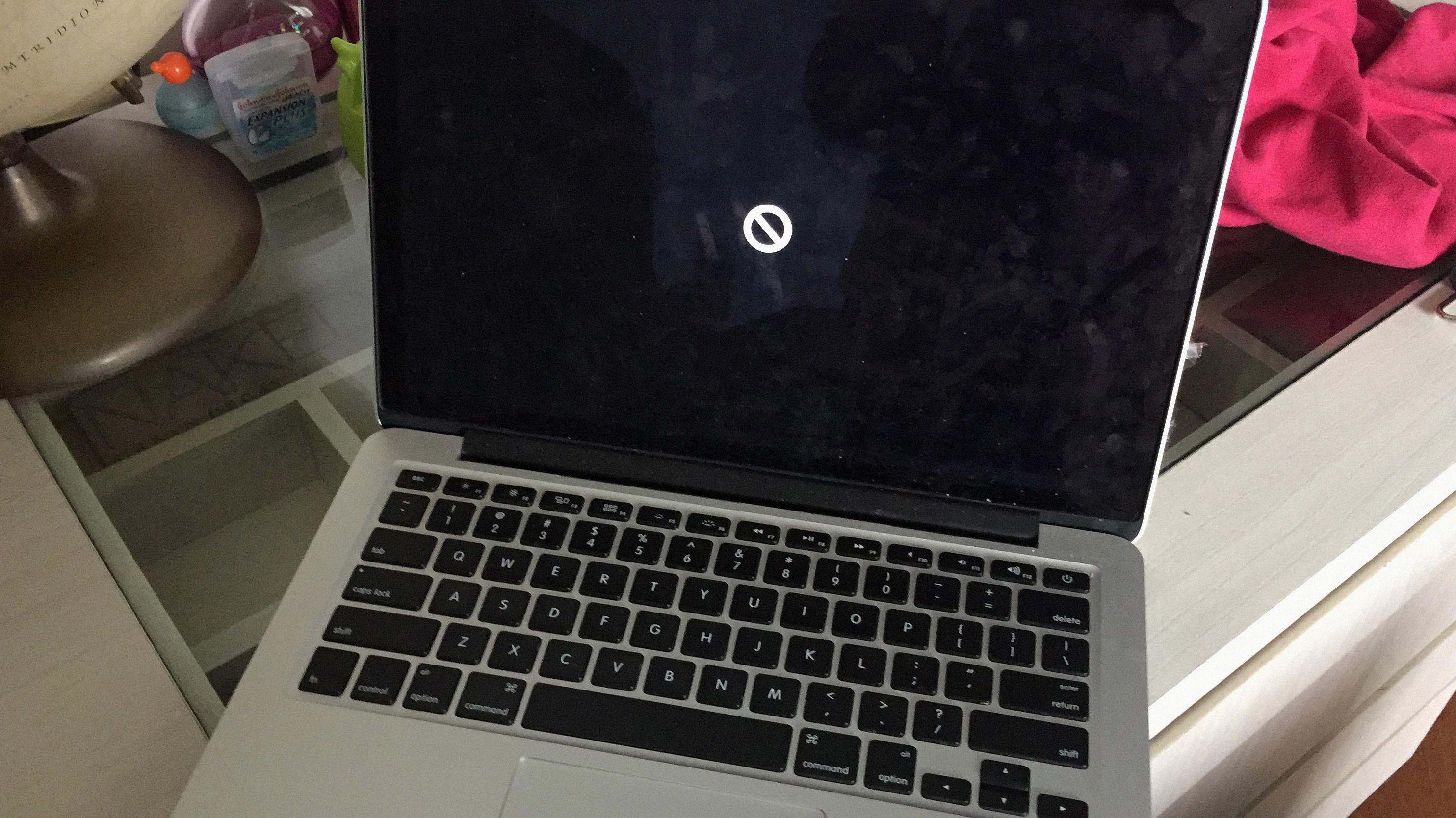
How Do You Fix A Dead MacBook Pro That Won’t Charge?
If your MacBook Pro won’t charge, the first ting you should do is check the power cable and make sure it’s firmly plugged into both the MacBook Pro and the power outlet. If that doesn’t work, try resetting the SMC (System Management Controller). To do this, simultaneously press and hold the Shift + Ctrl + Option/Alt keys and the power button for 10-12 seconds. Release all the keys and then press the power button to restart your MacBook Pro.
How Do I Restart My MacBook Pro When The Screen Is Black?
If your MacBook Pro is not responding to any input and the screen is black, you can try restarting the device by pressing Control + Command (the symbol with four loops) + Power/Eject/Touch ID button (depending on your model). Alternatively, you can hold the power button for 5 seconds to shut down the device, wait 15 seconds and then press the button again to reboot.
How Do You Force Restart A MacBook Air?
There are two ways to force restart a MacBook Air. The first is to hold down the power button or Control + Option + Command + the power/eject/Touch ID button. The second is to hold Control + Command + power button/eject button/Touch ID sensor.
How Much Does It Cost To Fix A Black Screen On A MacBook?
If your MacBook screen is black and you’re wondering how much it will cost to fix it, the answer is $99 for a cracked screen. Any additional damage will increase the cost to $300.
How Can I Turn On My Laptop Using The Keyboard?
If you want to turn on your laptop using the keyboard, you will need to access the BIOS by pressing the “F2”, “F10”, or “DEL” keys when you boot up the laptop. Once you are in the BIOS, locate the “power management” settings and enable the option for “power on by keyboard”. This will vary by manufacturer, but you should be able to find a similar option regardless of make and model.