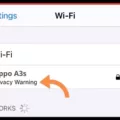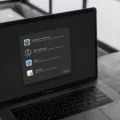IPhones are among the most popular smartphones in the world, thanks to their sleek design, powerful features, and easy-to-use interface. However, like any other electronic device, iPhones can encounter problems from time to time. One of the most common issues that iPhone users face is when their iPhones won’t connect to Wi-Fi.
If your iPhone won’t connect to Wi-Fi, there could be a number of reasons why. The first thing to check is whether your Wi-Fi signal is strong enough. If you’re too far away from your Wi-Fi router, or if there are too many walls or other obstacles between you and the router, your iPhone may not be able to connect. Try moving closer to the router or removing any obstacles that may be blocking the signal.
Another common reason why your iPhone won’t connect to Wi-Fi is because you’re entering the wrong password. Make sure that you’re entering the correct password for your Wi-Fi network. If you’re not sure what the password is, you can usually find it on the back of your router or by contacting your internet service provider.
If you’re sure that you’re entering the correct password but your iPhone still won’t connect to Wi-Fi, you may need to check your Wi-Fi settings. Go to Settings > Wi-Fi and make sure that Wi-Fi is turned on. If it is, try toggling Wi-Fi off and then back on again to see if that helps.
If none of these solutions work, you may need to reset your network settings. This will erase all of your Wi-Fi passwords and other network settings, so make sure that you have them written down somewhere before you proceed. To reset your network settings, go to Settings > General > Reset > Reset Network Settings.
In some cases, your iPhone may be having trouble connecting to a particular Wi-Fi network. If this is the case, try forgetting the network and then reconnecting to it. To forget a network, go to Settings > Wi-Fi, tap the name of the network that you’re having trouble with, and then tap Forget This Network. Once you’ve done that, try connecting to the network again.
If none of these solutions work, there may be a problem with your iPhone’s hardware. In this case, you may need to take your iPhone to an Apple Store or authorized repair center to have it checked out.
If your iPhone won’t connect to Wi-Fi, there are several things that you can try to fix the problem. First, make sure that your Wi-Fi signal is strong enough and that you’re entering the correct password. If that doesn’t work, try resetting your network settings or forgetting the network and reconnecting to it. If all else fails, you may need to take your iPhone to a repair center.
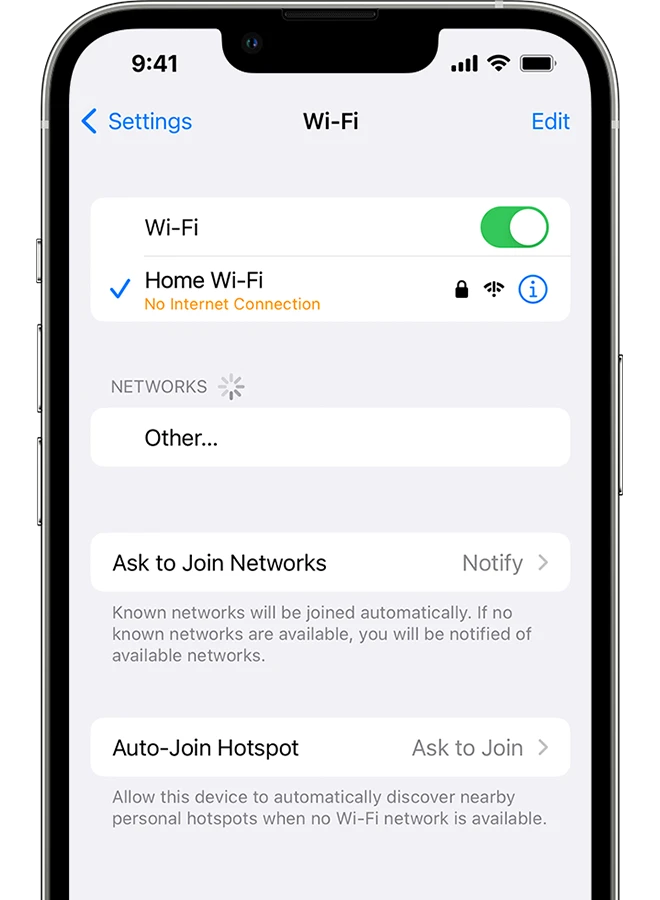
Troubleshooting iPhone Wi-Fi Connection Issues
There could be several reasons why your iPhone is not connecting to your Wi-Fi. One common reason is a poor connection signal, which can be caused by distance from the router or interference from other devices. Another possibility is that you are entering an incorrect Wi-Fi password or have changed the password and not updated it on your phone. It is also possible that your Wi-Fi or mobile data settings are misconfigured or that restricted network settings are preventing your iPhone from connecting. bulky phone cases can sometimes interfere with Wi-Fi signals, so it may be worth removing the case to see if that improves the connection. If none of these solutions work, it could be a good idea to check your internet speed to see if it’s sufficient for your needs.
Troubleshooting Wi-Fi Connection Issues on a Mobile Device
There could be several reasons why your phone is not connecting to Wi-Fi. One possibility is that your phone’s Wi-Fi feature is turned off. To check this, go to your phone’s settings and look for the Wi-Fi option. If it is turned off, toggle it on and try connecting to the Wi-Fi network again.
Another possibility is that your phone is in Airplane Mode. This mode disables all wireless connections, including Wi-Fi. To turn off Airplane Mode, go to your phone’s settings and look for the Airplane Mode option. If it is turned on, toggle it off and try connecting to the Wi-Fi network again.
If your phone is still not connecting to the Wi-Fi network, try forgetting the network and then reconnecting to it. To do this, go to your phone’s Wi-Fi settings, find the network you’re having trouble with, and select “Forget.” Then, try connecting to the network again and see if it works.
Other potential reasons why your phone may not be connecting to Wi-Fi include network congestion or interference, an outdated phone or operating system, or a problem with the Wi-Fi network itself. If none of the above solutions work, you may need to contact your phone manufacturer or your internet service provider for further assistance.
Troubleshooting Wi-Fi Issues on iPhone
If your Wi-Fi is not working on your iPhone but working on other devices, there could be several reasons for this issue. Here are some possible causes:
1. Network settings: It’s possible that there is a problem with your iPhone’s network settings. Try resetting your network settings by going to Settings > General > Reset > Reset Network Settings.
2. Outdated software: If your iPhone’s software is outdated, it could be causing issues with your Wi-Fi connection. Make sure that your iPhone is running the latest version of iOS.
3. Wi-Fi router issues: Your Wi-Fi router may have connectivity issues that are preventing your iPhone from connecting to it. Try resetting your router or contacting your Internet Service Provider (ISP) for assistance.
4. Network congestion: If there are too many devices connected to your Wi-Fi network, it may cause network congestion and slow down your connection. Try disconnecting some devices to see if that improves your connection.
5. Interference: Other electronic devices or appliances, such as microwaves or Bluetooth devices, may interfere with your Wi-Fi signal. Try moving your iPhone closer to your Wi-Fi router or away from other electronic devices.
There could be several reasons why your Wi-Fi is not working on your iPhone but working on other devices. Try resetting your network settings, updating your iPhone’s software, resetting your Wi-Fi router, reducing network congestion, or moving your iPhone away from other electronic devices to see if that resolves the issue.
Troubleshooting iPhone Wi-Fi Connection Issues
There could be several reasons why your iPhone won’t connect to Wi-Fi even with the correct password. Here are some possible causes and solutions:
1. Wi-Fi network issues: The Wi-Fi network you are trying to connect to may not be working properly. Try connecting to another Wi-Fi network to see if the problem is with your iPhone or the network.
2. iPhone software issues: Your iPhone’s software may be outdated or corrupted, preventing it from connecting to Wi-Fi networks. Update your iPhone to the latest software version or try resetting your iPhone’s network settings.
3. Router issues: Your router may be experiencing technical issues, preventing your iPhone from connecting to Wi-Fi. Try resetting your router or contacting your internet service provider for assistance.
4. Interference: Other electronic devices, such as microwaves or cordless phones, may be interfering with your Wi-Fi signal. Move your iPhone closer to the router or try turning off other devices to see if this improves the connection.
5. Hardware issues: There may be an issue with your iPhone’s hardware, such as a damaged Wi-Fi antenna. Contact Apple Support for further assistance.
If your iPhone won’t connect to Wi-Fi even with the correct password, it is likely due to network, software, router, interference, or hardware issues. Try troubleshooting each of these areas to resolve the problem.
Conclusion
The iPhone is a powerful and versatile device that has revolutionized the way we communicate, work, and interact with the world around us. With its advanced features and intuitive interface, the iPhone offers users a seamless and enjoyable experience, whether they are browsing the web, streaming videos, or connecting with friends and family. However, like any electronic device, the iPhone can encounter problems from time to time, particularly when it comes to connecting to Wi-Fi networks. Fortunately, there are several simple solutions to these issues, such as resetting your network settings or checking your Wi-Fi password. By following these tips and taking good care of your iPhone, you can ensure that it continues to provide you with the best possible experience for years to come.