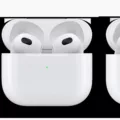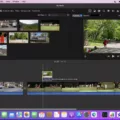As iPhones continue to evolve and offer more capabilities, the amount of storage they offer seems to be increasingly insufficient. You may have experienced a message popping up on your screen letting you know that your iPhone storage is full. This can be frustrating, especially when you have important documents, videos, and photos that you don’t want to delete. In this article, we will explore some tips on how to maximize your iPhone storage without deleting everything.
The first step towards freeing up space on your iPhone is to optimize photo storage. Photos tend to take up a lot of space on iPhones, and as such, you can use the iCloud Photo Library to store your photos and videos in the cloud. This option automatically uploads your photos to the cloud and keeps your device’s storage free. You can enable this option by going to Settings, then Photos, and selecting the Optimize iPhone Storage option.
Another way to save storage space on your iPhone is by changing the image file format and video resolution. High-resolution photos and videos take up a lot of storage space, so you might want to consider changing their resolution to a lower size. You can also change the image file format from HEIC to JPEG, which takes up less space.
If you have streaming apps installed on your iPhone, you can remove downloads to free up space. Streaming apps such as Netflix, Hulu, and Spotify allow you to download content for offline viewing. However, these downloads can take up a lot of space on your device. You can go to the app settings and delete any downloads you no longer need.
Offloading apps you rarely use is another way to free up space on your iPhone. This option allows you to remove the app from your device while keeping its data intact. You can enable this feature by going to Settings, then General, then iPhone Storage, and select an app you want to offload. This will keep the app’s data in the cloud, and you can reinstall the app later if you need it.
Clearing your browser cache can also help to free up space on your iPhone. Safari, Chrome, and other browsers store data such as cookies, browsing history, and other temporary files. These files can take up a lot of space over time, so clearing them can free up some space on your device. You can do this by going to Settings, then Safari, and selecting the Clear History and Website Data option.
Managing your iPhone storage can be challenging, but implementing these tips can help you free up some space without deleting everything. By optimizing photo storage, changing the image file format and video resolution, removing downloads from streaming apps, offloading apps you don’t use, and clearing your browser cache, you can maximize your iPhone storage and improve its performance.
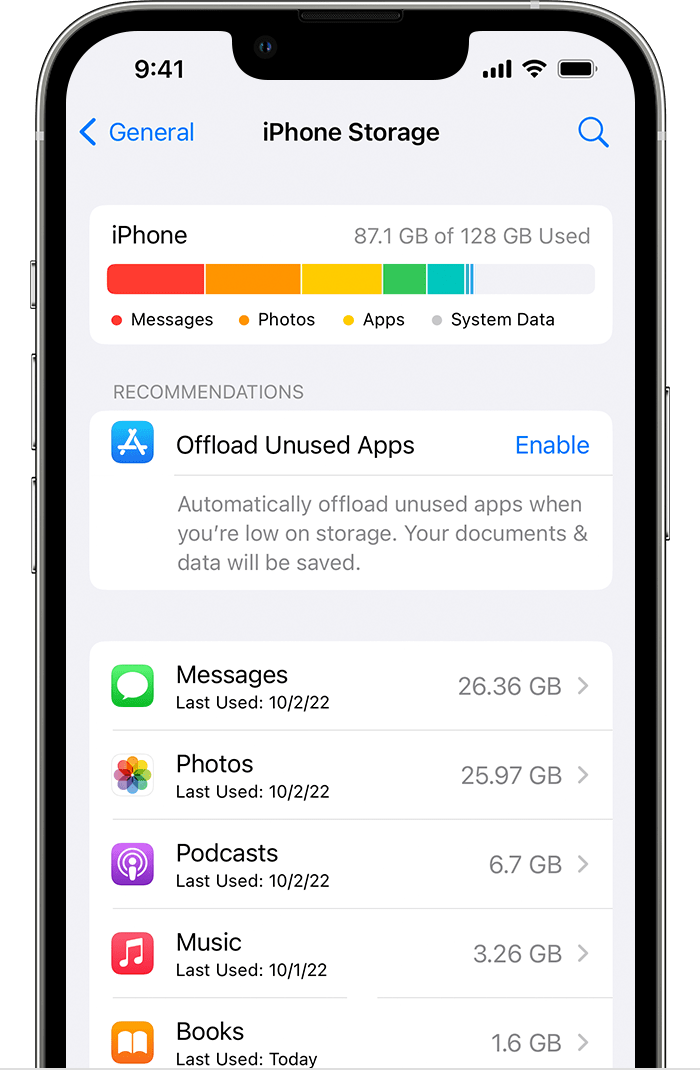
Freeing Up Storage on an iPhone
To free up storage on your iPhone, you can follow these steps:
1. Check Your Storage: Go to Settings > General > iPhone Storage. Here, you’ll see a list of your apps along with how much space each app occupies and the last time you used it.
2. Delete Unnecessary Apps: Scroll through the list of apps and try deleting apps that you haven’t used in a long time. To delete an app, simply tap on it and then tap “Delete App”. You can also offload unused apps, which will remove the app but keep its data. To do this, tap on the app and then tap “Offload App”.
3. Delete Old Messages and Photos: Go through your messages and delete any old conversations that you no longer need. You can also delete photos and videos that you don’t need anymore. You can use the “Recently Deleted” folder to permanently delete these files.
4. Clear Your Browser Cache: If you use Safari, go to Settings > Safari > Clear History and Website Data to clear your browsing history and cookies.
5. Use iCloud: Consider using iCloud to store your photos, videos, and other files. This will free up space on your device.
6. Disable iCloud Photos: If you have iCloud Photos enabled, you can disable it to free up space on your device. To do this, go to Settings > Photos > iCloud Photos and toggle off the switch.
7. Use a Storage Management App: There are several apps available on the App Store that can help you manage your storage. These apps can help you identify which files are taking up the most space and delete them.
By following these steps, you can free up storage on your iPhone and keep it running smoothly.
Clearing iPhone Storage Without Deleting Everything
If you’re running low on storage space on your iPhone, you may be wondering how to clear it without deleting all your files and data. Here are some tips to help you reclaim some space on your device:
1. Optimize photo storage – This feature automatically stores full-resolution photos and videos in iCloud, while keeping smaller versions on your device. To enable it, go to Settings > Photos > Optimize iPhone Storage.
2. Change the image file format and video resolution – By changing your camera settings to capture photos in HEIF or HEVC format, you can save up to 50% of storage space. You can also lower the video resolution to save storage space.
3. Remove downloads from streaming apps – Streaming apps like Netflix and Spotify can take up a lot of storage space if you download movies or songs. Go to each app’s settings and delete any downloaded content you no longer need.
4. Offload apps you don’t use – This feature removes the app from your device but keeps its data and documents in case you reinstall it later. To offload an app, go to Settings > General > iPhone Storage > Offload Unused Apps.
5. Clear your browser cache – Safari and other web browsers store data like history and cookies, which can take up storage space. Go to Settings > Safari > Clear History and Website Data to delete this information.
By following these tips, you can free up some valuable storage space on your iPhone without having to delete all your files and data.
Understanding Why iPhone Storage Is Full Despite Having iCloud
When you have iCloud enabled, your iPhone automatically backs up data such as photos, videos, messages, and app data to the cloud. However, this does not necessarily mean that all of your data is stored in iCloud. For example, if you have a large number of photos and videos on your phone, they may not all fit in your iCloud storage plan. Additionally, some apps may store data on your device instead of in the cloud, which can quickly eat up storage space.
Another factor to consider is whether you have enabled the “Optimize iPhone Storage” option in your iCloud settings. This feature allows your iPhone to store lower-resolution versions of your photos and videos on your device while keeping the full-resolution versions in iCloud. This can free up a significant amount of storage space on your iPhone, but it does require an active internet connection to access the full-resolution versions of your media.
To check your iCloud storage usage and manage your storage plan, go to Settings -> [your name] -> iCloud -> Manage Storage. From here, you can see how much storage space you have available, which apps and data are using the most storage, and make adjustments to your storage plan if necessary.
Having iCloud enabled does not necessarily mean that your iPhone storage will never be full. However, by managing your iCloud settings and storage plan, and being mindful of the data you store on your device, you can help ensure that you have enough space for the things that matter most to you.
Conclusion
The iPhone is a powerful and innovative device that has revolutionized the way we communicate, work, and play. With its impressive camera, high-quality display, and user-friendly interface, it has become an essential tool for millions of people around the world. However, as with any device, it is important to manage storage and optimize performance to ensure that it continues to function efficiently. By following the tips outlined in this article, users can free up space, speed up their device, and get the most out of their iPhone experience. Whether for work or play, the iPhone is an indispensable tool that has changed the way we live our lives.