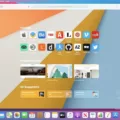If you’re experiencing an issue where your iPhone screen is magnified, there are a few steps you can take to fix it. Fortunately, resolving this issue is relatively straightforward and shouldn’t take too long.
For starters, head over to the Settings app on your iPhone and then select ‘Accessibility’ followed by ‘Display & Text Size’. Here you will see a number of options that allow you to adjust the magnification of your iPhone’s display. You can either double-tap the screen with three fingers and then drag it up or down to adjust the magnification or triple-tap with three fingers and then drag the Zoom Level slider.
Alternatively, if none of these adjustments help, you can simply restart your iPhone. To do so, press and hold the Sleep/Wake button until you see a slide appear on the screen. Drag it across to turn off your device and then repeat this process again to turn it back on once more.
Finally, if all else fails, you can also connect your device to a computer via USB cable and click on ‘Configure Accessibility’ on the Summary/General page within iTunes. This should disable Zoom on your iPhone for good!
Overall, resolving an issue where your iPhone screen is magnified doesn’t need to be complicated or difficult – simply follow these steps and hopefully, everything will be back up and running in no time!

Reverting an iPhone Screen to its Normal Zoom Level
To unzoom your iPhone screen, double-tap the screen with three fingers (without lifting your fingers after the second tap) and drag it down. Alternatively, you can triple-tap with three fingers and then drag the Zoom Level slider to the left. This will reduce the magnification on your iPhone’s screen.
Fixing an iPhone Stuck in Zoom Mode
If your iPhone is stuck in zoom mode, the easiest and simplest way to fix it is to restart the device. To do this, press and hold the Sleep/Wake button until you see a slide appear on the screen. Then drag it to turn your iPhone off. After your iPhone is off, press and hold the Sleep/Wake button again until you see the Apple logo appear, which indicates that your iPhone is turning back on. This should reset your zoom settings and get your iPhone out of zoom mode. If this doesn’t work, you can try resetting all settings in Settings > General > Reset > Reset All Settings or restore your device from an iCloud or iTunes backup by connecting it to a computer.
Troubleshooting an iPhone That Is Zoomed In and Stuck
Your iPhone may be zoomed in and stuck if you have accidentally enabled the Zoom accessibility feature. This feature is designed to make content on your screen easier to see for those with vision impairments. It can be easily turned off by going to Settings > Accessibility > Zoom and toggling the switch off. Alternatively, you can disable Zoom on your iPhone using iTunes by connecting your device to your computer, clicking Configure Accessibility in the Summary/General page, and then disabling the Zoom feature.
How to Zoom Out on a Phone
If your phone is zoomed in, it likely means that the Magnification Gesture feature is enabled on your device. To disable it, go to Settings > Accessibility > Vision and select Magnification Gestures. Then set the slider at the upper-right part of the screen to Off. This should solve the issue and your phone should no longer be zoomed in.