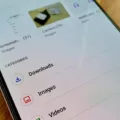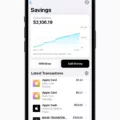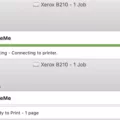Google Chrome saves all your passwords. This is a great feature for people who have a hard time remembering passwords, but it can also be a major security risk if someone gets access to your account.
That’s why it’s important to make sure that your Google password is strong and unique. If you use the same password for multiple accounts, then someone who hacks into one of your accounts could easily gain access to all of them.
Google offers several tips to create strong passwords, and it’s a good idea to use them all. Your password should be at least 8 characters long, and it should include letters, numbers, and symbols. You can also set up a two-factor authentication system so that you will need more than just your password to log in.
How Do I Find My Google Saved Passwords?
To find your Google saved passwords on an Android phone or tablet, open the Chrome app and tap More Settings. Tap Passwords and then Check passwords. You will be able to see a list of all of your saved passwords.
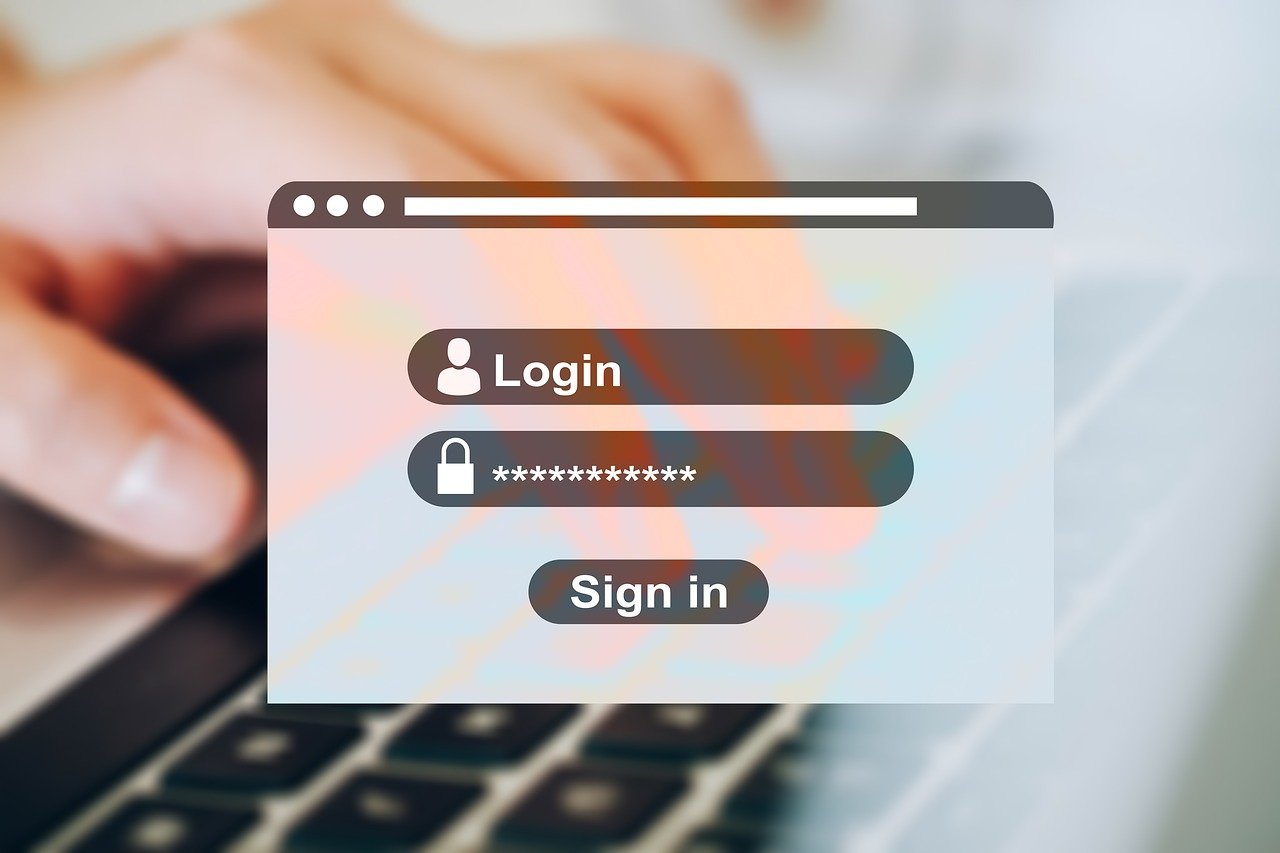
Can You Show Me My Saved Passwords?
Yes, you can view your saved passwords on both Android and iOS devices by following these steps:
On Android:
1. Tap on the “Settings” option.
2. Select “Passwords.”
3. You’ll see a list of all websites you’ve ever saved passwords for on Chrome. To view a specific password, select the website from the list.
On iOS:
1. Tap on the “Settings” option.
2. Select “Saved Passwords.”
3. You’ll see a list of all websites you’ve ever saved passwords for on Chrome. To view a specific password, select the website from the list.

How Do I Find My Passwords On Google Chrome?
To find your passwords on Google Chrome, you’ll need to open up the Passwords section of your settings. On a computer, this can be done by clicking the More Settings button at the top of the Chrome window, and then selecting Passwords from the list of options.
Once you’re in the Passwords section, you’ll be able to see a list of all the passwords that have been saved in Chrome. If you want to view the contents of any of these passwords, simply click on it and Chrome will show you the information that’s been stored.
If you want to remove any of your passwords from Chrome, just hover over it and click the Remove button that appears.
Conclusion
Chrome saves all your passwords, which can be a major security risk if someone gets access to your account. It’s important to make sure that your Google password is strong and unique. You can also set up a two-factor authentication system for added security. To find your passwords on Chrome, simply go to the Passwords section of your settings. From here, you can view or remove any of your saved passwords.