AirPods are a popular wireless earbud option for many individuals. They are easy to use and provide great sound quality. However, one common issue that people may face is a malfunctioning microphone. This can be frustrating, especially if you need to take phone calls or record audio.
If your AirPods microphone is not working, there are a few things you can do to troubleshoot the issue. Here are some potential solutions:
1. Select your AirPods within the app: If you’re using AirPods with an iPhone or iPad, make sure they are selected in the audio settings. Open the Control Center, long-press on the audio card, and then select your AirPods.
2. Unmute your microphone: It sounds obvious, but it’s possible that your microphone is muted. Check to see if the mute button is enabled on your AirPods or device.
3. Test your microphone: Use the Voice Memos app to record a short audio clip and play it back. If you can hear yourself clearly, then your microphone is working fine. If not, move on to the next step.
4. Check your device’s microphone settings: Make sure that your device’s microphone settings are not set to “off” or “mute.” You can do this by going to Settings > General > Reset > Reset all settings.
5. Turn your Bluetooth off and on again: Sometimes, resetting your Bluetooth connection can fix microphone issues. Go to Settings > Bluetooth and toggle the switch off and on again.
6. Disable Bluetooth on other smartphones, tablets, and computers: If you have multiple devices connected to your AirPods, try disabling Bluetooth on some of them to see if that fixes the problem.
7. Enable AirPod switching: If you’re using AirPods with multiple Apple devices, make sure that automatic switching is enabled. Go to Settings > Bluetooth > AirPods > Connect to This iPhone > Automatic.
If none of these solutions work, you may need to contact Apple support for further assistance. Make sure that your AirPods are up to date with the latest firmware and that you’re running the most recent version of iOS.
If your AirPods microphone is not working, there are several steps you can take to troubleshoot the issue. By following these guidelines, you can hopefully get your AirPods back up and running in no time.
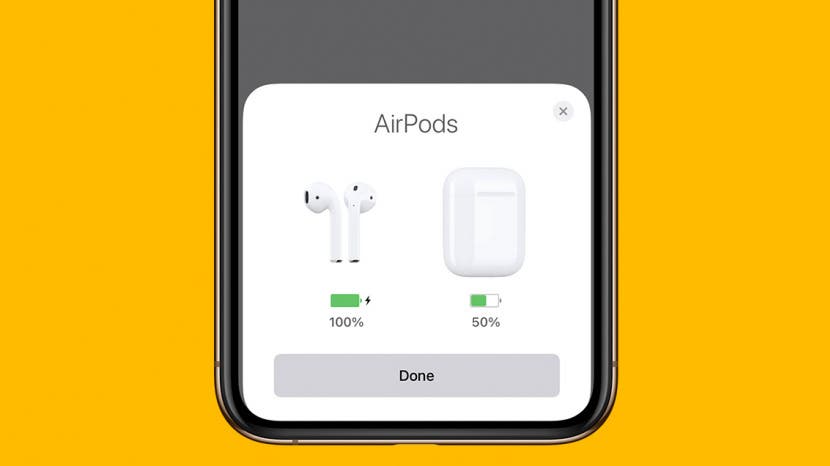
Troubleshooting AirPods Microphone Issues
To fix your AirPods microphone, there are several steps you can take. First, open the Settings app on your device and select your AirPods. Make sure that your microphone is unmuted and test it to see if it’s working. If not, check your device’s microphone settings to ensure that they are properly configured.
If the issue persists, try turning your Bluetooth off and on again. Additionally, disable Bluetooth on other smartphones, tablets, and computers that may be interfering with your AirPods’ connection.
You can also enable AirPod switching to ensure that your device is properly connected to your AirPods. To do this, go to the Bluetooth settings on your device and select your AirPods. Then, toggle on the “Automatic Ear Detection” feature.
By following these steps, you should be able to fix any issues with your AirPods microphone and enjoy clear and uninterrupted audio.
Troubleshooting AirPods: Why Can’t Anyone Hear Me?
There are several reasons why you might be experiencing issues with your AirPods when it comes to making calls. One possible reason could be that your AirPods are not properly connected to your device, or that the microphone is not working correctly. It’s also possible that there is an issue with the third-party calling application you are using, or that you are not running on the most recent iOS version.
To troubleshoot this issue, it’s recommended that you first check to see if your AirPods are properly connected to your device. Make sure that they are paired and connected, and that the microphone is enabled. If this doesn’t work, try resetting your AirPods by holding down the button on the back of the case until the LED light flashes. Then re-pair your AirPods to your device.
If you are still having issues, check to see if the third-party calling application you are using is up to date. If it is not, update the application to the most recent version. Additionally, it’s important to make sure that you are running on the most recent iOS version to ensure compatibility with your AirPods.
If you are experiencing issues with your AirPods when it comes to making calls, there are several things you can do to troubleshoot the issue. Make sure that your AirPods are properly connected to your device, reset your AirPods, update your third-party calling application, and ensure that you are running on the most recent iOS version.
Conclusion
AirPods have become an increasingly popular choice for wireless earbuds, providing users with a convenient and high-quality audio experience. Despite their many benefits, AirPods can experience issues with the microphone, which can be frustrating for users who rely on them for communication. However, by following the steps outlined above, users can troubleshoot and fix their microphone issues, ensuring that their AirPods continue to function properly. As with any technology, keeping software up-to-date and following best practices can help extend the life and functionality of AirPods, allowing users to enjoy their benefits for years to come.








