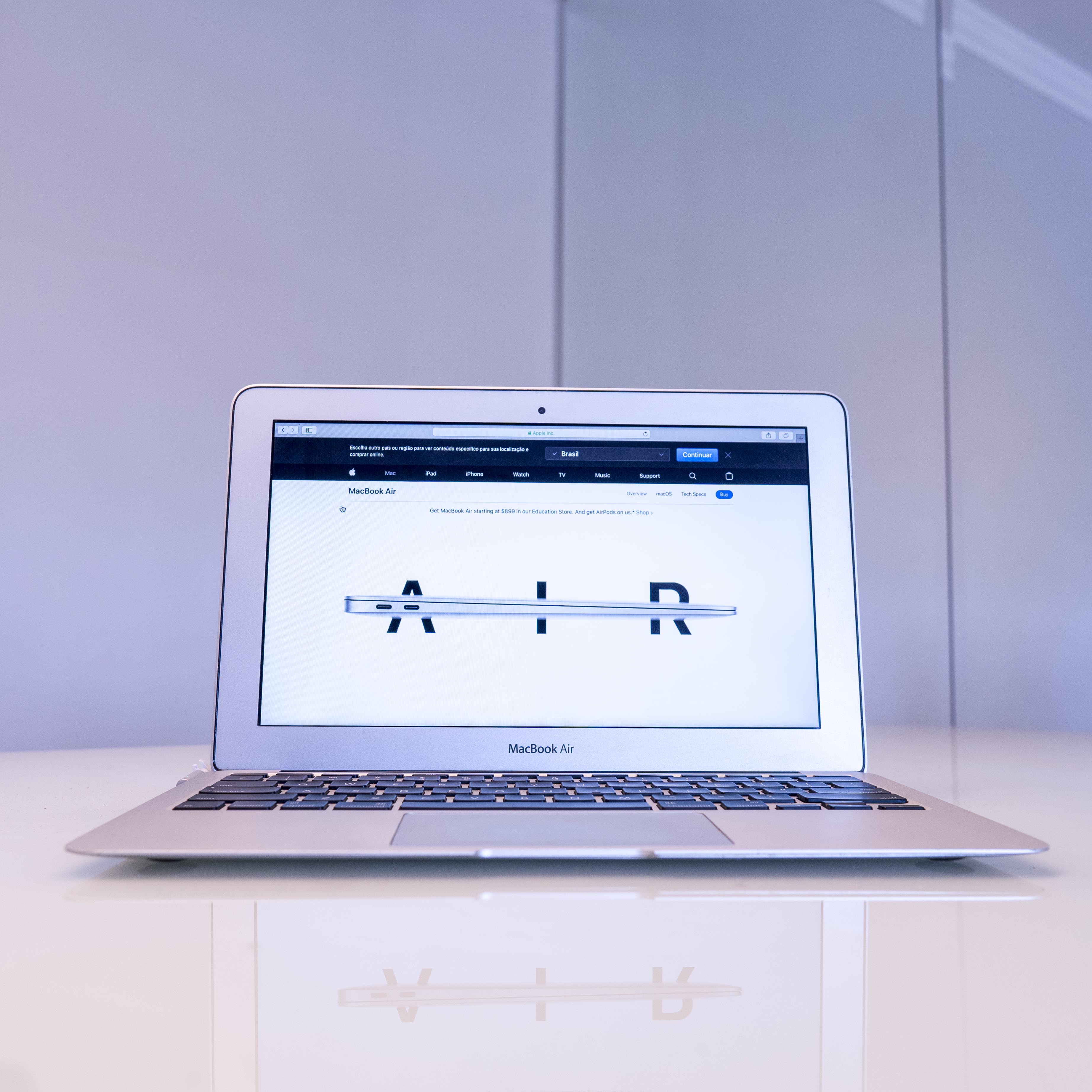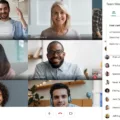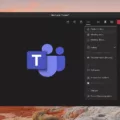As a Mac user, you know that Safari is the go-to browser for web browsing. But what happens when a website you’re visiting starts playing audio without your permission? It can be really annoying and disruptive. Fortunately, Safari includes a handy feature that lets you mute tabs in Safari with just a few clicks.
Muting a tab in Safari is simple and straightforward. First, locate the tab playing sound – it should have an audio icon to the right of the tab in the tab bar. Then click on this icon to mute the tab. The sound will be muted immediately, so you won’t hear any more sound from that website in that particular tab.
Another great feature of Safari is that it lets you quickly mute all audio across all tabs with just one click. To do this, simply click on the audio button located at the top right corner of your browser window (it looks like a small speaker icon). All other tabs playing sound will be muted instantly, so you won’t have to manually mute each individual tab.
It’s also worth mentioning that major browsers like Chrome, Firefox, and Edge also include similar features for muting tabs and all audio across multiple tabs. So if you’re using one of those browsers instead of Safari, then you can use these same methods for muting tabs as well.
Overall, muting tabs in Safari is an extremely useful feature that can save you from having to listen to unwanted audio from websites while browsing the web. So if you find yourself annoyed by the sound coming from websites while using Safari, give this feature a try and enjoy some peace and quiet while browsing!
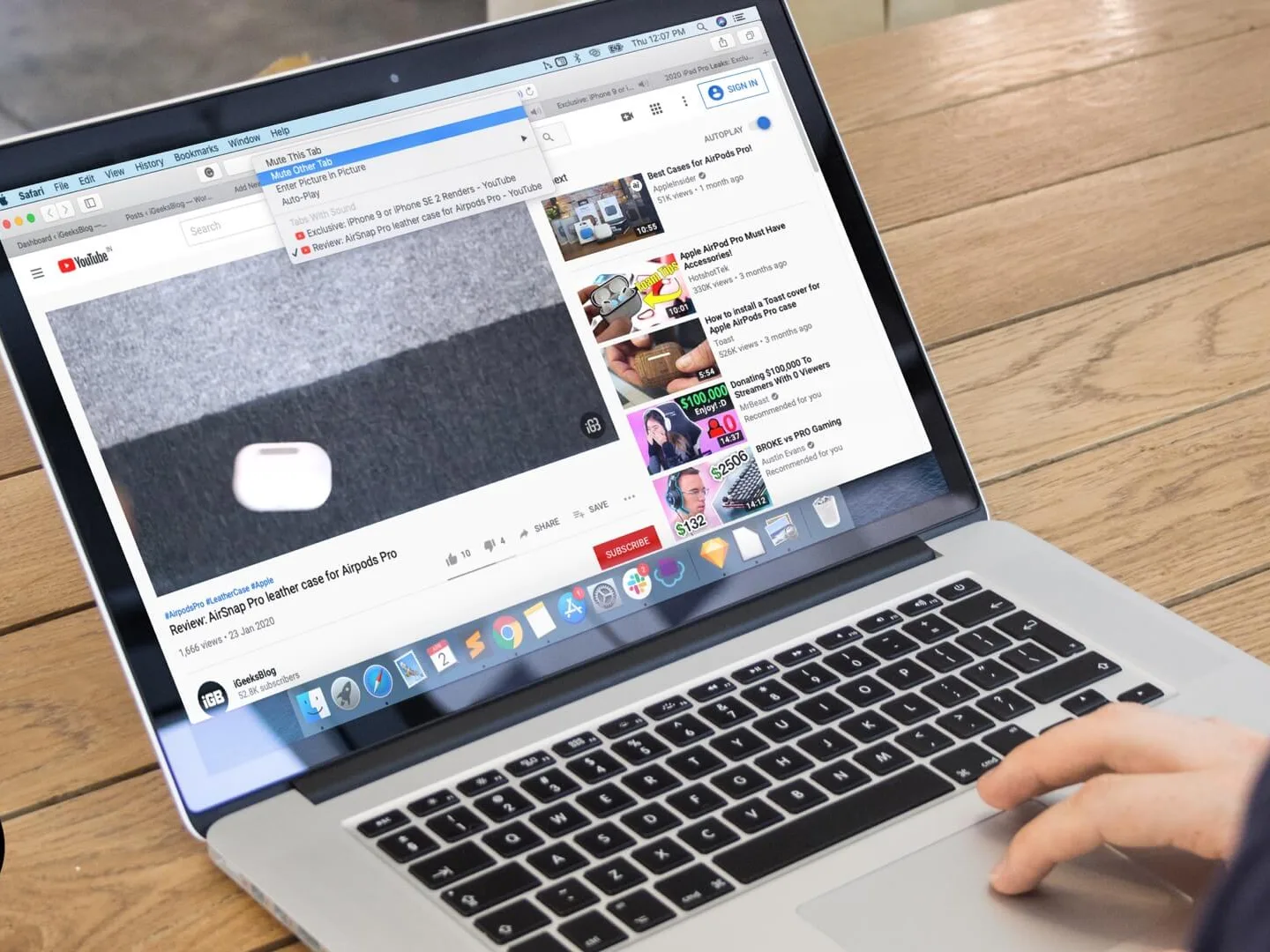
Muting a Tab in Safari
To mute a tab in Safari, click the Audio button on the right side of the tab in the tab bar. This will instantly mute audio from that specific tab, allowing you to continue browsing your other tabs without being distracted by audio playing in that particular tab. You can quickly unmute the tab by clicking the Audio button again. Additionally, if you find yourself wanting to mute all audio from all tabs while viewing a website, you can click the Audio button in the Smart Search field to quickly mute all audio across your tabs.
Muting Browser Tabs
To mute a tab in your browser, right-click the tab and select “Mute”. This will mute any sound from that website in that particular tab. You can also click on the speaker icon at the end of the tab to quickly mute or unmute it. If you have multiple tabs open, you may need to go through each one and mute them individually. Additionally, some browsers offer extensions or add-ons that allow you to quickly mute all of your tabs at once.
Muting Tabs Without Muting the Entire Site
Yes, you can mute a tab without muting the entire site. To do this, right-click on the tab and select “Mute Tab”. This will only mute the sound from that particular tab, allowing you to keep other tabs playing sound. Alternatively, you can left-click the speaker icon in that tab to mute it without affecting any other tabs.
Muting a Single Tab
To mute only one tab in Chrome, hover your mouse cursor over the tab that is producing the sound you want to stop. Right-click on it, and a drop-down menu will appear. Click on the Mute Site button at the bottom of the menu, and it will immediately mute that tab. Note that this will only mute the audio from that specific tab; all other tabs will still be able to produce sound. If you need to unmute the tab later, simply right-click on it again and select Unmute Site from the same menu.
Muting Tabs: Is There a Shortcut?
Yes, there is a shortcut to mute tabs in Google Chrome. To mute/unmute the current tab, press Alt+Shift+M. To mute all except the current tab, press Alt+Shift+N. To mute/unmute all tabs, press Alt+Shift+Comma. You can also customize these keybindings in the “Keyboard Shortcut” menu at the bottom right in the Chrome extension settings.
Muting a Single Window on a Mac
To mute one window on a Mac, you can click the speaker icon in the tab you want to mute. If there is no audio playing in that particular tab, then you can hold down the Option key and click either the tab’s speaker icon or the blue one in the bar to mute all other tabs. You can also click the blue speaker icon in any tab to mute that tab’s audio.
Conclusion
In conclusion, muting a tab in Safari is a quick and easy way to make sure you don’t hear any sound from the website in that tab. All you need to do is right-click the tab and select the “Mute” option. Additionally, if you’re viewing a website that’s not playing audio and other tabs are playing audio, you can quickly mute all audio in other tabs by clicking the Audio button in the Smart Search field. Mute tabs are a great way to help keep your browser organized and free of unwanted sounds.