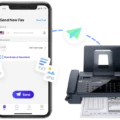Connecting multiple Bluetooth speakers to your iPhone is a great way to amplify your audio experience. Whether you are hosting a party or just want to fill your room with sound, this feature can come in handy. Fortunately, many iPhone models, especially the newer ones like the iPhone Pro Max 12, support connecting multiple Bluetooth speakers. In this article, we will discuss how you can connect multiple Bluetooth speakers to your iPhone and enjoy crisp, clear audio.
First, it’s essential to check if your iPhone supports multiple Bluetooth connections. Newer models are more likely to have this feature. If your iPhone is running on iOS 13 or later, you can connect to multiple Bluetooth devices simultaneously. Likewise, devices that come equipped with Bluetooth 5 technology can connect with two devices at once. Moreover, some third-party apps and devices offer solutions that enable you to connect several speakers to your iPhone.
To connect multiple Bluetooth speakers to your iPhone, follow these steps:
1. Turn on Bluetooth on your iPhone by going to Settings > Bluetooth.
2. Turn on your Bluetooth speakers and put them in pairing mode by pressing and holding the Bluetooth button until the indicator light flashes.
3. On your iPhone, tap on the name of the first speaker under the “Other Devices” section. Wait for the speaker to connect.
4. Repeat step 3 for each additional speaker you want to connect.
Once you have paired your Bluetooth speakers with your iPhone, you can play audio and enjoy it through both speakers simultaneously. Keep in mind that the range of your Bluetooth connection may affect the quality of your sound. If the speakers are too far apart, the audio quality may suffer.
Another option to enhance your audio experience is to use AirPlay to stream audio to multiple speakers. With AirPlay 2, you can easily stream audio to multiple AirPlay-compatible speakers or smart TVs. To do this, follow these steps:
1. Ensure that all the speakers you want to connect to are connected to the same Wi-Fi network.
2. Open the app you want to stream audio from (e.g., Music, Podcasts, or YouTube).
3. Tap the AirPlay icon and select the speakers you want to connect.
With these simple steps, you can easily connect multiple Bluetooth speakers to your iPhone and enjoy the music or audio of your choice. Whether you are hosting a party, watching a movie, or just relaxing, this feature can elevate your audio experience to a whole new level. So, go ahead, connect your Bluetooth speakers, and enjoy the immersive sound!
Connecting Two Bluetooth Speakers to an iPhone
It is possible to connect 2 Bluetooth speakers to your iPhone, but it depends on the model of your iPhone. Some of the newer models like the iPhone Pro Max 12 (on Amazon) support this feature. However, not all mobile devices are compatible with this feature.
To connect 2 Bluetooth speakers to your iPhone, you need to follow these steps:
1. Turn on both Bluetooth speakers and make sure they are in pairing mode. To do this, refer to the user manual of your speakers.
2. On your iPhone, go to Settings > Bluetooth and turn on Bluetooth.
3. Your iPhone will scan for available Bluetooth devices. When you see the names of your Bluetooth speakers, tap on each of them to pair them with your iPhone.
4. Once both speakers are connected, go to the Control Center by swiping down from the top-right corner of your iPhone screen.
5. Tap and hold the audio card in the top-right corner of the Control Center.
6. Tap on the AirPlay icon in the upper right corner of the audio card.
7. Select both of your Bluetooth speakers from the list of available devices.
8. Adjust the volume of each speaker individually using the volume controls on each speaker or the volume slider in the Control Center.
Note that connecting two Bluetooth speakers to your iPhone may affect the audio quality, and the sound may not be synchronized. Also, not all Bluetooth speakers support this feature, so make sure to check the user manual of your speakers before attempting to connect them to your iPhone.

Connecting to Multiple Bluetooth Speakers Simultaneously
It is possible to connect to 2 Bluetooth speakers at once depending on the equipment you have. Bluetooth 5 technology allows you to pair with two devices simultaneously. In addition, some device manufacturers have developed their own similar solutions. This means that newer devices may come equipped with this feature, giving you the ability to connect to multiple Bluetooth speakers at once. It’s important to note that not all devices will have this capability, so it’s best to check your device’s specifications or manual to see if it is possible.
Can an iPhone Play Audio Through Multiple Speakers?
IPhone can play audio to multiple speakers using the AirPlay 2 feature. AirPlay 2 is supported on iOS 11.4 or later versions and macOS Catalina or later. It allows you to stream audio to multiple AirPlay 2-compatible speakers or smart TVs simultaneously. To use this feature, start playing audio on your iPhone, iPad, or iPod touch, and then select multiple AirPlay 2-compatible speakers or smart TVs to stream the audio. You can do this by tapping the AirPlay icon in the audio player and selecting the speakers or TVs you want to use. With AirPlay 2, you can enjoy high-quality audio in different rooms of your house, or even outside, by connecting to multiple speakers or TVs at the same time.
Conclusion
Connecting multiple Bluetooth speakers to an iPhone is possible, particularly with newer iPhone models such as the iPhone Pro Max 12. With Bluetooth 5 technology, you can even pair with two devices simultaneously. Additionally, you have the option of using the AirPlay feature to stream audio to multiple AirPlay-compatible speakers or smart TVs. However, it’s important to note that not all mobile devices are compatible with this feature. it’s always best to check the capabilities and compatibility of your devices before attempting to connect multiple Bluetooth speakers to your iPhone.