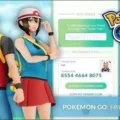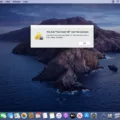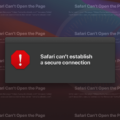MTG Arena, the popular online trading card game, has gained a massive following since its release. However, like any online game, it is not immune to technical issues. One such issue that many players have encountered is the “authentication failed” error. This error prevents players from logging into the game and accessing their accounts, causing frustration and confusion. In this article, we will explore the possible causes of this error and provide some potential solutions.
The authentication failed error occurs when a player attempts to login to MTG Arena but is unable to do so due to a communication error between their computer and the Arena servers. This error prevents the game from verifying the player’s account, ultimately leading to a failed login attempt.
There can be several reasons behind this authentication failure. One common cause is an outdated version of the game. It is crucial to ensure that you have the latest update installed on your device. Developers frequently release updates that address bugs and improve the performance of the game. By keeping your game up to date, you can minimize the chances of encountering authentication errors.
Another potential cause of this error is a problem with your device’s internet connection. A weak or unstable connection can disrupt the communication between your computer and the game servers, leading to authentication failures. To troubleshoot this issue, you can try toggling your Wi-Fi off and on, as well as restarting your device. These simple steps can often resolve minor connectivity issues.
Sometimes, the authentication failed error can occur due to background applications running on your device. These applications can consume resources and interfere with the smooth operation of MTG Arena. To address this issue, you can force close any unnecessary applications that might be running in the background. By freeing up system resources, you can enhance the performance of the game and potentially resolve the authentication error.
In some cases, the 504 Gateway Timeout Error might be the underlying cause of the authentication failed error. This error indicates that the server did not receive a timely response from an upstream server it needed to access in order to complete a request. This issue can be caused by network problems or certain Windows-level issues. If you suspect this to be the case, it is advisable to check your network connection and ensure that there are no ongoing network issues. Additionally, you can try reinstalling the game to eliminate any remnants of a previous partial installation that might be causing conflicts.
The authentication failed error in MTG Arena can be frustrating for players who are eager to dive into the game. However, by following some simple troubleshooting steps, such as updating the game, checking your internet connection, closing background applications, and addressing potential network or installation issues, you can increase your chances of resolving this error and getting back into the game. Remember to stay patient and persistent in your troubleshooting efforts, and hopefully, you will be able to overcome this hurdle and continue enjoying the world of MTG Arena.
Why is Magic Arena Unable to Login Authentication Failed?
There are several reasons why Magic Arena may display an authentication failed error when attempting to login. Here are some possible causes:
1. Network Issues:
– Poor internet connection: If your internet connection is unstable or slow, it can result in communication issues with the Arena servers, leading to authentication failure.
– Firewall or antivirus settings: Sometimes, certain firewall or antivirus settings can block the necessary communication between your computer and the game servers, causing authentication issues.
2. Server Problems:
– Server maintenance: If the Arena servers are undergoing maintenance or experiencing technical difficulties, it can prevent successful authentication.
– Server overload: During peak hours or high player activity, the servers may get overloaded, leading to authentication problems.
3. Account Issues:
– Incorrect login credentials: Double-check that you are entering the correct username and password combination for your Magic Arena account. Typos or forgotten passwords can cause authentication failure.
– Expired or banned account: If your account has been banned or if it has expired due to inactivity, you won’t be able to authenticate and access the game.
4. Software or Client Problems:
– Outdated game client: Ensure that you have the latest version of Magic Arena installed on your computer. Outdated clients may have compatibility issues, resulting in authentication failure.
– Corrupted game files: If certain game files are corrupted or missing, it can interfere with the authentication process, leading to login problems.
To troubleshoot the authentication failed error in Magic Arena, you can try the following steps:
– Check your internet connection and ensure it is stable.
– Temporarily disable any firewall or antivirus software and test if the authentication issue persists.
– Verify that your login credentials are correct and consider resetting your password if necessary.
– Restart your computer and ensure you have the latest version of the game client installed.
– If the problem persists, check the official Magic Arena forums or contact customer support for further assistance.
Remember, the authentication failed error can have various causes, so it may require some trial and error to identify and resolve the specific issue affecting your login.
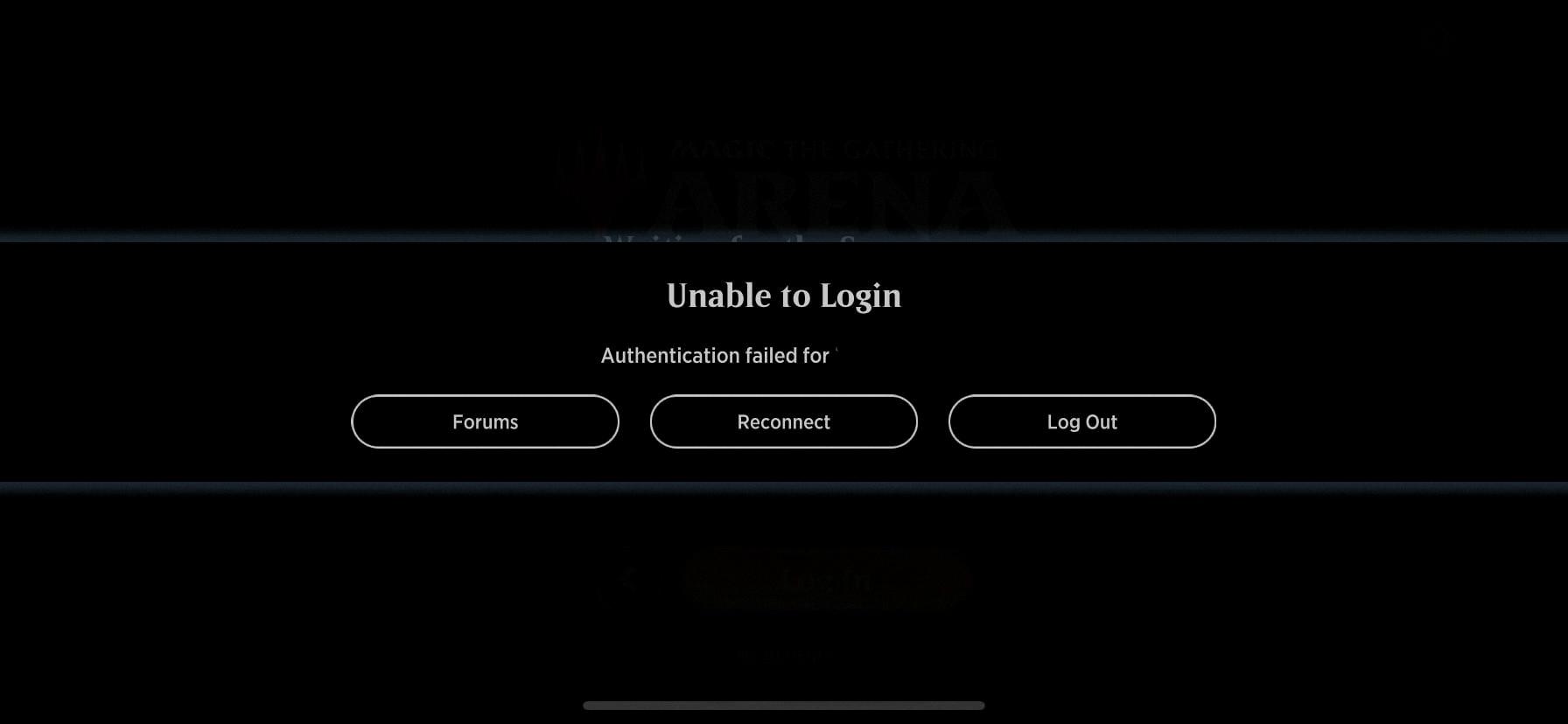
Why is Your MTG Arena Not Working?
There could be several reasons why your MTG Arena is not working. Here are some possible causes and troubleshooting steps you can try:
1. Outdated App Version: Ensure that you have the latest update for the MTG Arena app. Developers often release updates to fix bugs and improve performance. Check your device’s app store for any available updates and install them.
2. Internet Connection Issues: MTG Arena requires a stable internet connection to function properly. Toggle your device’s Wi-Fi off and on to refresh the connection. You can also try connecting to a different Wi-Fi network or switch to mobile data (if available) to see if the issue persists.
3. Device Restart: Sometimes, simply restarting your device can resolve temporary glitches or conflicts. Turn off your device completely, wait for a few seconds, and then turn it back on.
4. Background Applications: Other apps running in the background might be using up system resources and causing conflicts with MTG Arena. Force close any unnecessary apps that may be running in the background. On most devices, you can do this by accessing the app switcher or recent apps menu and swiping away the apps you want to close.
5. Device Compatibility: Ensure that your device meets the minimum system requirements for running MTG Arena. Check the app’s description or official website for the recommended specifications. If your device falls below the requirements, the app may not work properly or may not be compatible at all.
6. Server Issues: Sometimes, the MTG Arena servers may experience downtime or maintenance, causing the app to not work. Check online forums or official social media channels of MTG Arena for any announcements regarding server status or known issues.
If none of these steps resolve the issue, you may need to reach out to the MTG Arena support team for further assistance. Provide them with specific details about the problem you’re experiencing, including any error messages, and they should be able to help you troubleshoot and resolve the issue.
What is Error Code 504 in MTGA?
Error code 504 in MTGA refers to a specific type of server error known as a “504 Gateway Timeout Error.” This error occurs when the server that is responsible for processing a request from a user’s computer or device did not receive a timely response from an upstream server it needed to access in order to complete the request.
Here are some key points about the 504 Gateway Timeout Error:
1. Definition: The error code 504 indicates that the server acted as a gateway or proxy and did not receive a response from an upstream server within a specified time limit.
2. Upstream Server: The upstream server refers to another server that the initial server needs to communicate with in order to fulfill the user’s request. This could be a database server, an application server, or any other server required to process the request.
3. Time Limit: When a request is made, the server expects to receive a response from the upstream server within a certain timeframe. If the response is not received within this time limit, the server generates the 504 error.
4. Causes: The 504 error can occur due to various reasons, including slow network connections, overloaded or busy upstream servers, or issues with the configuration of the server or proxy.
5. Impact: When a user encounters a 504 error, it means that the server was unable to complete the request and therefore the user may not be able to access the desired content or functionality.
Why Can’t You Update Mtga?
There could be several reasons why you are unable to update MTGA (Magic: The Gathering Arena). Here are some possibilities:
1. Network Issues:
– Slow or unstable internet connection: An unreliable network connection can hinder the update process. Ensure that you have a stable and reasonably fast internet connection before attempting to update the game.
– Firewall or antivirus settings: Sometimes, security software or firewall settings can interfere with the update process. Check your firewall and antivirus settings to ensure they are not blocking MTGA’s update process.
2. Windows-Level Problems:
– Insufficient disk space: If your computer’s hard drive is running low on storage space, it may prevent the update from being downloaded and installed. Make sure you have enough free disk space to accommodate the update.
– Outdated operating system: MTGA updates may require a specific version of the Windows operating system. Ensure that your Windows version is up to date by installing the latest updates from Microsoft.
3. Remnants of a Previous Partial Install:
– Incomplete or corrupted installation files: If you previously attempted to install MTGA but it was interrupted or not completed successfully, there may be remnants of the incomplete installation on your system. These remnants can interfere with future updates. In such cases, you may need to uninstall MTGA completely and then reinstall it from scratch.
To resolve the issue and update MTGA successfully, you can try the following steps:
– Restart your computer and router to refresh the network connection.
– Temporarily disable your firewall or antivirus software and attempt the update again.
– Ensure that you have enough free disk space on your computer.
– Check for and install any pending Windows updates.
– If all else fails, consider uninstalling MTGA completely and reinstalling it from the official website.
Remember to consult the official MTGA support channels or forums for specific troubleshooting steps if the issue persists.
Conclusion
The “authentication failed” error in MTG Arena occurs when there is a communication problem between your computer and the game servers. This issue prevents the game from verifying your account and logging you in. To resolve this problem, there are several steps you can take.
Firstly, ensure that you have the latest update for the MTG Arena app installed on your device. Updating the app can often fix any bugs or issues that may be causing the authentication error.
Next, check your device’s internet connection. Sometimes, a weak or unstable connection can disrupt the authentication process. Try toggling your Wi-Fi off and on again, or consider switching to a different network if available.
If the issue persists, try turning off your device completely and then turning it back on. This can help refresh the system and clear any temporary glitches that may be affecting the authentication process.
Additionally, it’s a good idea to force close any other applications that may be running in the background. These apps can consume resources and interfere with the game’s authentication process. Closing them can free up system resources and improve performance.
Lastly, if you continue to experience the “authentication failed” error, it may be worth checking for any network issues or Windows-level problems on your device. Troubleshooting these issues can involve checking your network settings, updating your drivers, or running system diagnostic tools.
The “authentication failed” error in MTG Arena can be resolved by ensuring you have the latest app update, checking your internet connection, restarting your device, closing background apps, and addressing any network or Windows-level problems. By following these steps, you should be able to overcome the authentication error and enjoy playing MTG Arena without any login issues.