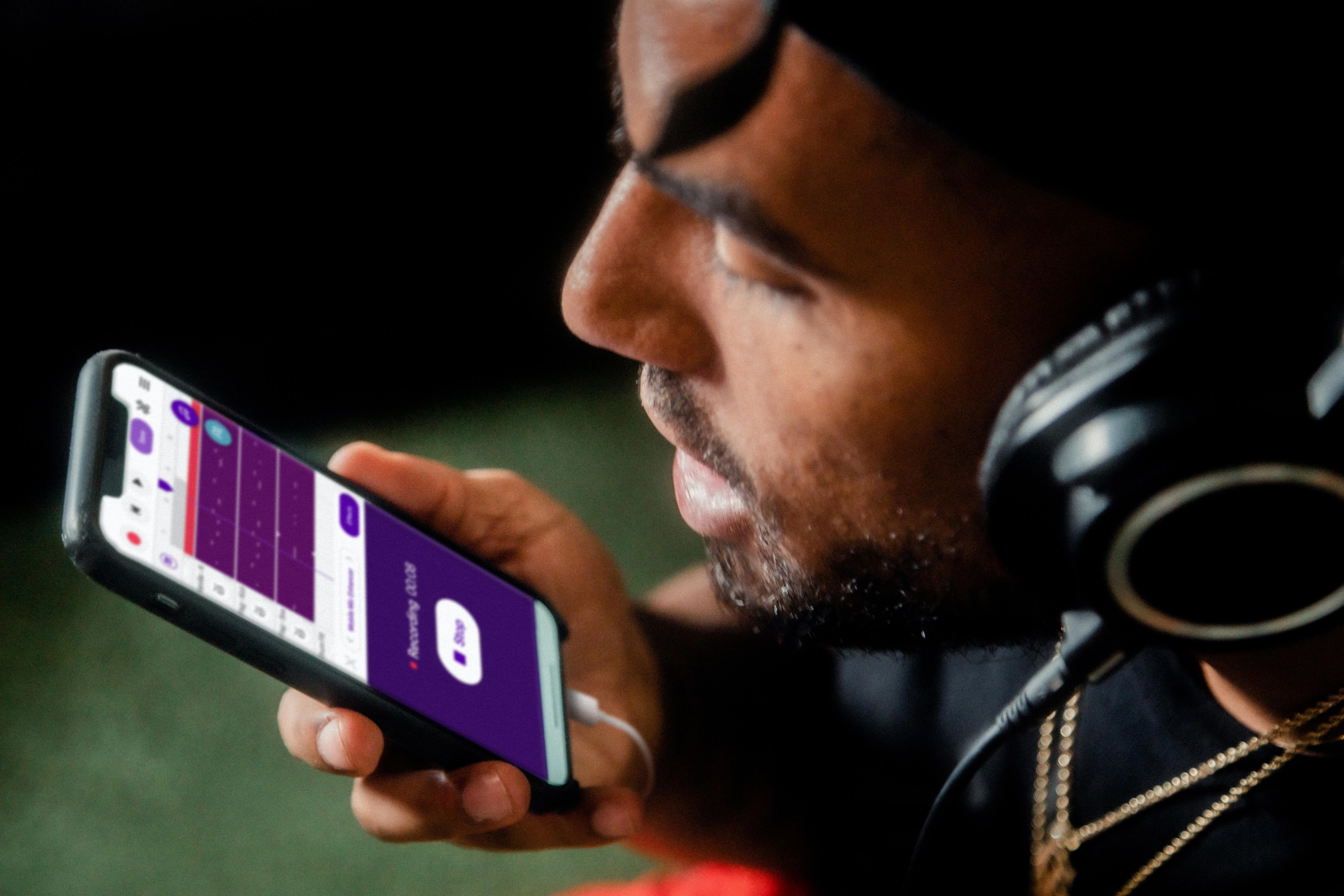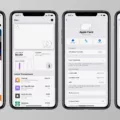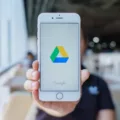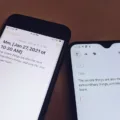In today’s digital age, smartphones have become an integral part of our lives. Whether it’s for communication, entertainment, or productivity, these devices play a crucial role in our day-to-day activities. With the ever-growing popularity of Apple’s iOS ecosystem, many Android users are considering making the switch to an iPhone or iPad.
One of the biggest concerns when transitioning from Android to iOS is the transfer of data and information. Thankfully, Apple has developed a handy app called Move to iOS, which allows users to seamlessly transfer their data from an Android device to an iOS device. However, like any software, it’s not immune to glitches or malfunctions.
One common issue that users may encounter is Move to iOS getting stuck on the “Preparing” phase. This can be frustrating, especially if you’re eager to start using your new iPhone or iPad. But fear not, as there are steps you can take to troubleshoot and resolve this problem.
Firstly, it’s important to note that Move to iOS is designed to transfer a wide range of data, including contacts, messages, photos, videos, bookmarks, and more. The time it takes for the transfer to complete can vary depending on the amount of data being transferred. In most cases, the process should take around 10 to 20 minutes. However, if it seems to be taking an unusually long time, it may indicate a malfunction.
To address this issue, the first step is to restart both your Android device and your iOS device. This simple action can clear any temporary bugs or cached errors that may be causing the app to get stuck. Once both devices have rebooted, try initiating the transfer again and see if it progresses smoothly.
If the problem persists, you may need to delve deeper into troubleshooting. One option is to check the Wi-Fi connection on both devices. Ensure that they are connected to the same network and that there are no connectivity issues. A stable and reliable internet connection is crucial for the smooth transfer of data.
Another potential solution is to update both devices to the latest software versions. Software updates often contain bug fixes and improvements that can address compatibility issues. By ensuring that both your Android and iOS devices are running the latest software, you increase the chances of a successful transfer.
If none of these steps resolve the issue, it may be worth considering alternative methods of transferring your data. For example, you can manually transfer your contacts by exporting them from your Android device and then importing them into your iOS device. Similarly, you can manually transfer photos and videos by connecting your Android device to your computer and then transferring the files to your iOS device.
While Move to iOS is generally a reliable and efficient app for transferring data from Android to iOS, it’s not immune to glitches or malfunctions. If you find that the app is getting stuck on the “Preparing” phase, try restarting both devices, checking the Wi-Fi connection, and updating the software. If all else fails, consider alternative methods of transferring your data. Remember, patience and persistence are key when troubleshooting any technological issue.
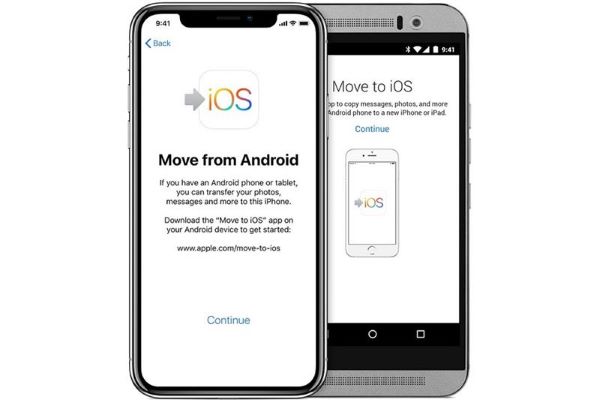
How Long Does Move to iOS Take to Prepare?
Move to iOS is an app developed by Apple that allows users to transfer data from their Android device to an iPhone or iPad. The preparation time for the transfer process can vary depending on several factors, including the amount of data being transferred and the speed of your devices.
In most cases, Move to iOS can complete the preparation process in a relatively short time frame, typically ranging from 10 to 20 minutes. During this time, the app will analyze the data on your Android device and create a secure connection between your Android and iOS devices.
However, it is important to note that there can be instances where the app takes longer than expected to complete the preparation process. If you find that Move to iOS is taking an unusually long time, such as a few hours, it may indicate a malfunction or compatibility issue.
Here are a few possible reasons why Move to iOS may take longer than usual to prepare:
1. Large amount of data: If you have a significant amount of data on your Android device, such as a large number of photos, videos, or apps, it may take more time for Move to iOS to analyze and transfer all the data to your iPhone or iPad.
2. Slow network connection: The speed of your Wi-Fi or mobile data connection can also affect the time it takes for Move to iOS to prepare. If you have a slow or unstable internet connection, it may cause delays in the transfer process.
3. Device compatibility issues: Move to iOS is designed to work seamlessly between Android and iOS devices. However, there can be instances where certain Android devices or iOS versions may have compatibility issues, leading to longer preparation times or even failure to complete the transfer. It is recommended to check for compatibility requirements and ensure that both devices are running the latest software versions.
If you’re experiencing a significant delay with Move to iOS, you can try the following troubleshooting steps:
1. Make sure both devices are fully charged or connected to a power source to avoid any disruptions during the transfer process.
2. Restart both devices to refresh their system and clear any temporary glitches.
3. Reset your network settings on both devices to ensure a stable and fast internet connection.
4. Uninstall and reinstall the Move to iOS app on your Android device to ensure you have the latest version and eliminate any potential app-related issues.
If none of these steps resolve the issue, it may be necessary to contact Apple Support or the manufacturer of your Android device for further assistance.
Why is Your Move to iOS Stuck on Calculating Time Remaining?
There can be several reasons why Move to iOS gets stuck on calculating the time remaining during the data transfer process. Here are some possible causes:
1. Network Issues: Poor Wi-Fi or cellular network connection can lead to the calculation process getting stuck. Make sure you have a stable and strong network connection before starting the transfer.
2. Insufficient Storage Space: If your iPhone doesn’t have enough free storage space to accommodate the transferred data, the calculation process may get stuck. Check the available storage on your iPhone and make sure it is sufficient for the data you want to transfer.
3. App Compatibility: Move to iOS requires both your Android device and iPhone to be compatible with the app. Ensure that you have the latest version of the app installed on your Android device and that your iPhone is running on a compatible iOS version.
4. Software Glitches: Like any other app, Move to iOS can encounter software glitches or bugs that can cause it to freeze or get stuck during the transfer process. Restart both your Android device and iPhone to clear any temporary software issues.
To troubleshoot the issue and resolve the problem, you can try the following steps:
1. Restart Both Devices: Begin by restarting both your Android device and iPhone. This simple step can often resolve minor software issues and refresh the devices’ connection.
2. Check Network Connection: Ensure that both devices are connected to a stable and reliable Wi-Fi network. Avoid using cellular data during the transfer, as it may not be as stable.
3. Clear Storage Space: Delete any unnecessary data or apps from your iPhone to free up storage space. This will ensure that there is enough room to accommodate the transferred data.
4. Update App and iOS: Make sure you have the latest version of the Move to iOS app installed on your Android device. Also, check if your iPhone is running on the latest iOS version. Updating both devices can help resolve compatibility issues.
5. Reset Network Settings: If the issue persists, you can try resetting the network settings on both devices. Go to the settings menu and find the option to reset network settings. This will clear any network-related configurations that might be causing the problem.
If none of these steps work, you may need to seek further assistance from Apple Support or consider alternative methods for transferring your data from Android to iPhone.
Conclusion
IOS offers a seamless and efficient way to transfer data from an Android device to an iPhone or iPad through the Move to iOS app. The process usually takes only 10 to 20 minutes, ensuring a quick and hassle-free transition. However, if you encounter any issues such as the app getting stuck on calculating the time remaining, a simple reboot of both devices can often resolve the problem. It is noteworthy that despite the simplicity of the troubleshooting steps, they can effectively tackle any potential glitches and allow for a successful data transfer. the Move to iOS app proves to be a reliable and convenient solution for users looking to switch from Android to iOS, ensuring a smooth and efficient transition of data and information.