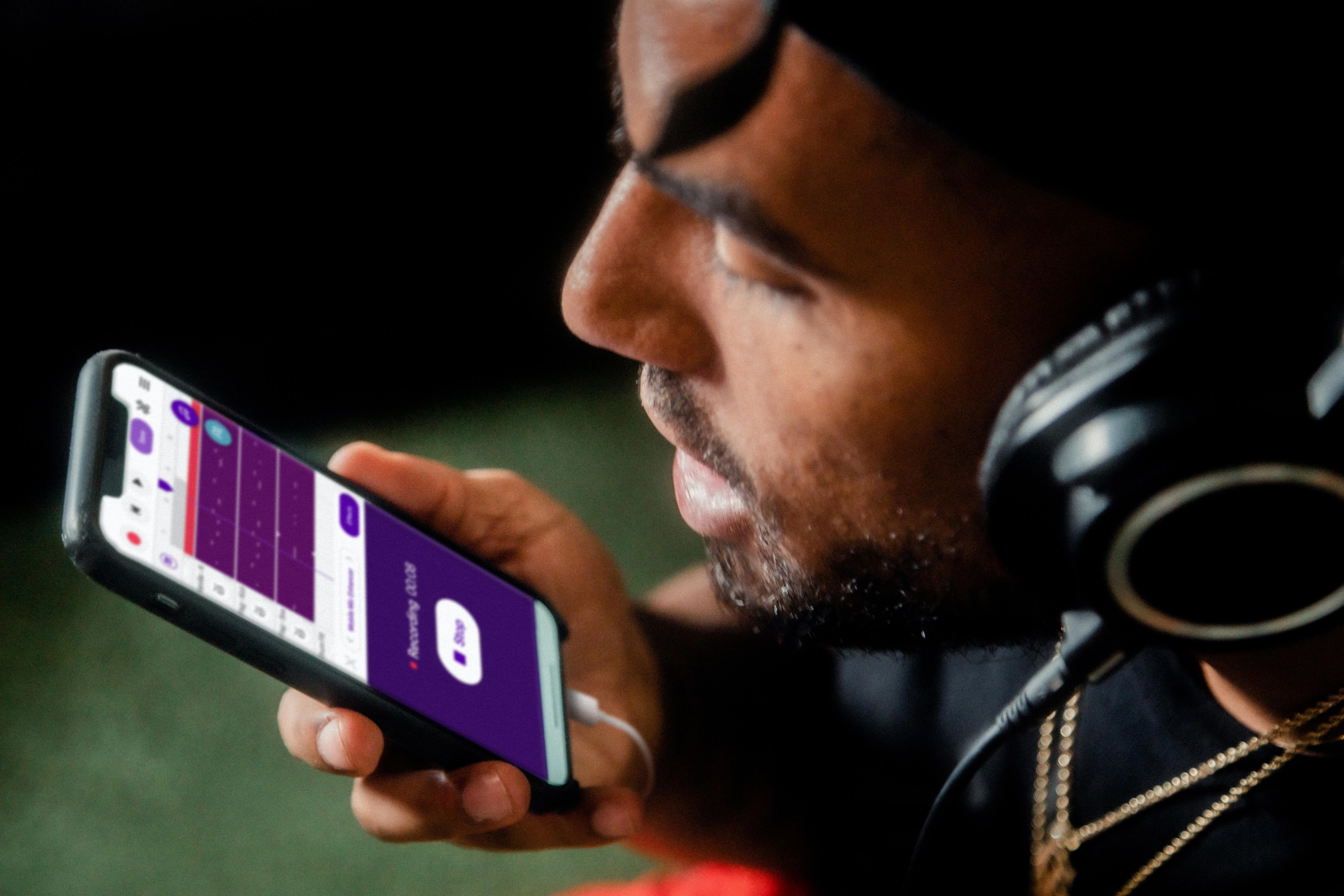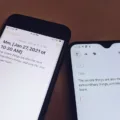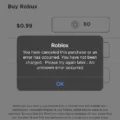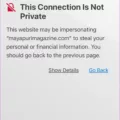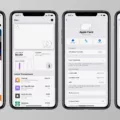Are you planning to switch from an Android device to an iOS device? If so, you might be wondering how long the process of transferring your data using the Move to iOS app will take. In this article, we will explore the estimated time it takes to move your data to iOS, as well as some possible reasons for any delays or issues you may encounter during the transfer.
The amount of data you have on your Android device will directly impact the time it takes to complete the transfer. On average, if you have around 2GB of data, the move to iOS process can take anywhere from 5 to 10 minutes. If you have a larger amount of data, such as 5GB, you can expect the transfer to take around 10 to 20 minutes. if you have a substantial amount of data, like 10GB, the process may take around 20 to 30 minutes.
It is important to note that these time estimates are just averages and can vary depending on various factors, including the speed of your Wi-Fi connection and the overall performance of your devices. If you find that the Move to iOS app is taking longer than expected, there are a few things you can try to resolve any potential issues.
One possible reason for the app getting stuck during the transfer could be a weak communication between the two devices. To improve their connection, make sure both phones are placed close to each other. This can help eliminate any potential communication issues and allow for a smoother transfer process.
Another factor to consider is the speed of your Wi-Fi connection. If your internet connection is slow, it can significantly prolong the transfer time. To check the speed of your Wi-Fi, you can visit any website on another device that is connected to the same network. If the speed is low, consider troubleshooting your Wi-Fi or trying a different network to ensure a faster transfer.
The time it takes to move to iOS using the Move to iOS app can vary depending on the amount of data you have on your Android device. On average, the transfer process can take anywhere from 5 to 30 minutes. However, factors such as the speed of your Wi-Fi connection and the overall performance of your devices can impact the transfer time. By ensuring a strong connection and a fast internet speed, you can help expedite the process and make the switch to iOS as smooth as possible.
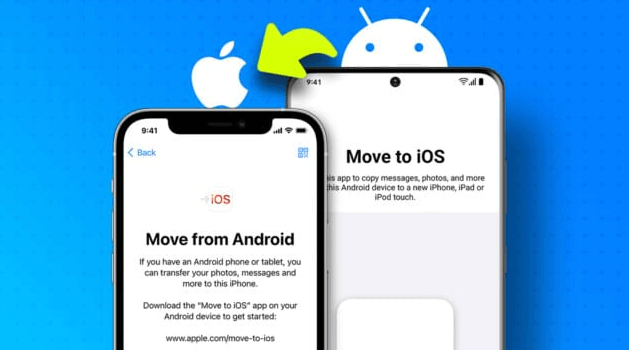
How Long Does Move to iOS Take to Calculate Time?
The duration of the Move to iOS process is dependent on the amount of data being transferred. To give you a better understanding, here is an estimated breakdown of the time it might take for different data sizes:
1. For transferring 2GB of data, it typically takes around 5 to 10 minutes.
2. If you have 5GB of data to transfer, the process might take approximately 10 to 20 minutes.
3. For larger amounts of data, such as 10GB, the transfer time could range from 20 to 30 minutes.
Please note that these time estimates are approximate and can vary based on various factors like the speed of your internet connection and the overall performance of your devices.
Why is Your Move to iOS App Stuck At Time Remaining 1 Minute?
There are several possible reasons why your Move to iOS app might be stuck at the time remaining of 1 minute. One potential reason could be a weak communication or connection between the two phones involved in the transfer process. To troubleshoot this issue, it is recommended to place both phones close to each other in order to improve their connection. This closer proximity can enhance the signal strength and stability, potentially resolving the stuck issue.
Here are some steps you can follow to improve the connection and eliminate the Move to iOS stuck problem:
1. Ensure that both phones are within close proximity to each other, preferably a few inches apart. This will help to establish a stronger and more stable connection between the devices.
2. Check for any physical obstructions or interference that may be affecting the wireless communication between the phones. Remove any objects or obstacles that could potentially hinder the signal.
3. Verify that both phones are connected to a stable Wi-Fi network. A weak or unstable Wi-Fi connection can lead to communication issues and cause the transfer process to stall.
4. Restart both phones and try the transfer process again. Sometimes, a simple reboot can resolve any temporary glitches or software conflicts that may be causing the app to get stuck.
5. If the issue persists, you may need to reset the network settings on both phones. This can help to clear any network-related issues and establish a fresh connection between the devices. To do this, go to the settings menu on each phone, navigate to the “Network” or “Connections” section, and look for the option to reset network settings. Keep in mind that this action will remove any saved Wi-Fi passwords, so you will need to re-enter them after the reset.
By following these steps and ensuring a strong and stable connection between the two devices, you should be able to resolve the Move to iOS app stuck issue and continue with the transfer process smoothly.
Why is Move to iOS Taking Hours?
There could be several reasons why Move to iOS is taking hours to complete. Here are some possible explanations:
1. Large data transfer: If you have a significant amount of data on your Android device, such as photos, videos, or apps, it can take a long time to transfer all of this data to your iOS device. The speed of the transfer will depend on the size of the data and the speed of your Wi-Fi connection.
2. Slow Wi-Fi connection: The speed of your Wi-Fi connection plays a crucial role in the transfer process. If your Wi-Fi connection is slow, it will naturally take longer to transfer the data from your Android device to your iOS device. You can check the speed of your Wi-Fi connection by visiting a website on another device connected to the same network.
3. Network congestion: If there are multiple devices connected to your Wi-Fi network, it can cause network congestion, resulting in slower transfer speeds. This is especially true if other devices are using a significant amount of bandwidth, such as streaming videos or downloading large files.
4. Software or compatibility issues: Sometimes, Move to iOS may encounter software or compatibility issues that can cause the transfer process to slow down or get stuck. It’s always a good idea to ensure that both your Android and iOS devices are running the latest software versions and that they meet the compatibility requirements for the transfer.
5. Device performance: The performance of your Android and iOS devices can also affect the speed of the transfer. If your Android device is old or has limited processing power, it may take longer to prepare the data for transfer. Similarly, if your iOS device is low on storage or has limited processing power, it may take longer to receive and process the transferred data.
To troubleshoot the issue, you can try the following steps:
– Restart both your Android and iOS devices.
– Make sure both devices are fully charged or connected to a power source during the transfer.
– Disconnect and reconnect to your Wi-Fi network.
– Close any unnecessary apps running in the background on both devices.
– Reset your network settings on both devices.
– If none of these steps resolve the issue, you may need to contact Apple Support for further assistance.
Remember, the transfer time can vary depending on various factors, so it’s not uncommon for Move to iOS to take hours to complete, especially if you have a large amount of data to transfer or a slow Wi-Fi connection.
Conclusion
The Move to iOS app can be a convenient tool for users who are looking to switch from an Android device to an iOS device. The estimated time for the transfer process can vary depending on the amount of data being transferred, with larger amounts taking longer. It is important to ensure a strong and stable connection between the two devices to avoid any potential issues or delays. Additionally, checking the speed of your Wi-Fi connection can help identify any potential factors contributing to a slow transfer process. By taking these factors into consideration, users can maximize the efficiency of the Move to iOS app and successfully transfer their data to their new iOS device.