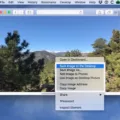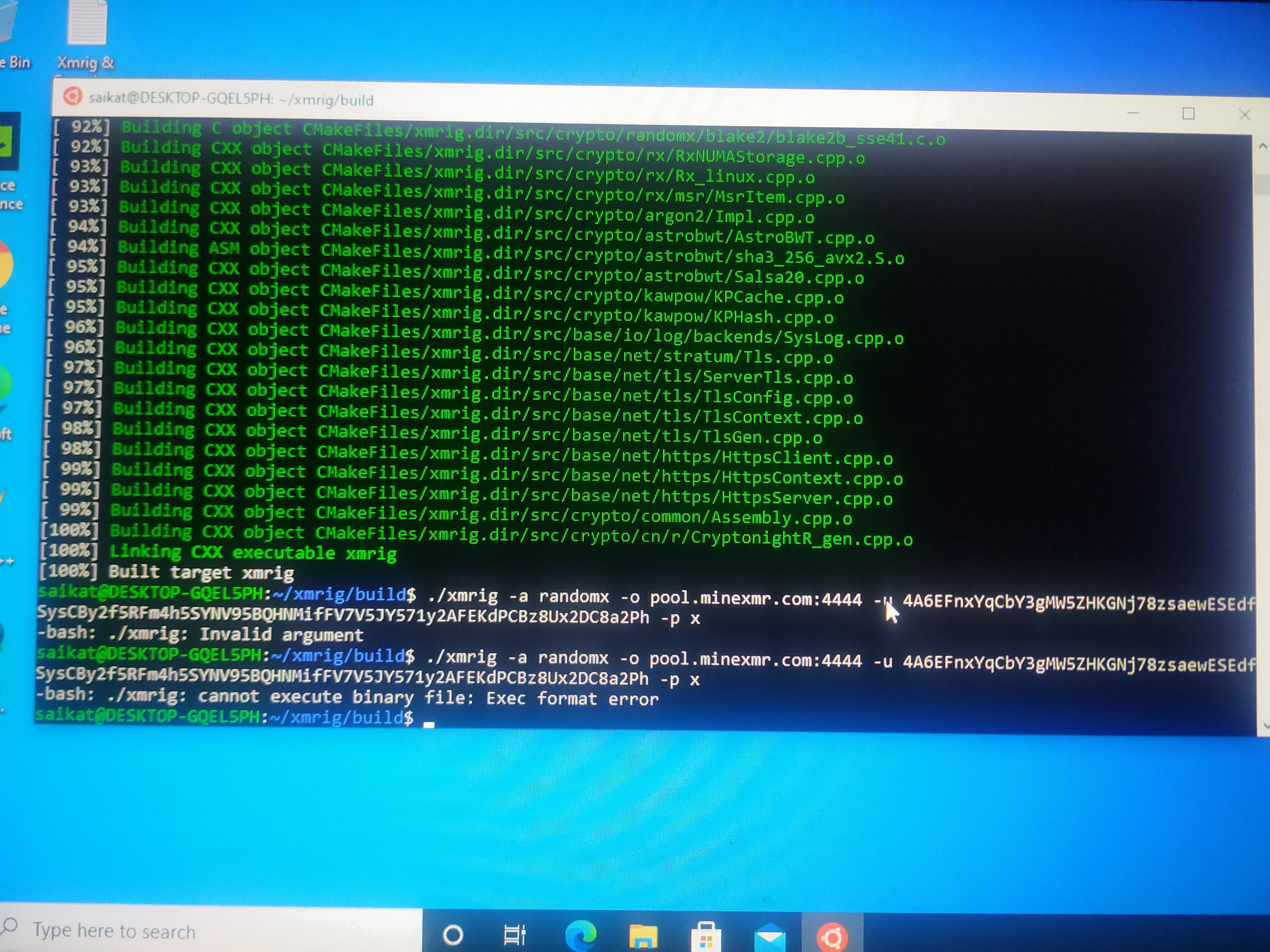Are you looking for an easy way to move files from your Mac to an external hard drive? Then you’ve come to the right place! In this blog post, we’ll explain how to move files and folders from Mac to an external hard drive in just a few simple steps.
Before you start, you’ll need an external hard drive that is compatible with your Mac. Once you have one, plug it into your computer using one of the available ports. The most common port is USB, but there are other options such as Thunderbolt and FireWire.
Once your external hard drive is connected, you can begin transferring your files and folders. Here’s how:
1. Open the Finder on your Mac. You can do this by clicking the Finder icon in the Dock or by pressing the Command + Space bar and typing “Finder” into the search bar.
2. Once Finder is open, select the file or folder from your Mac that you want to transfer to your external hard drive.
3. Right-click on the file or folder and select “Copy” from the drop-down menu that appears.
4. Now open up a new window for your external hard drive by double-clicking on it in Finder (it should be listed under Devices).
5. Right-click anywhere inside the window and select “Paste Item” from the drop-down menu that appears (or use Command+V). The file or folder will now be transferred over to your external hard drive!
And there you have it! That’s all there is to move files and folders from Mac to an external hard drive – quick and easy! If you have any questions along the way, don’t hesitate to reach out for help – we’re here for you!
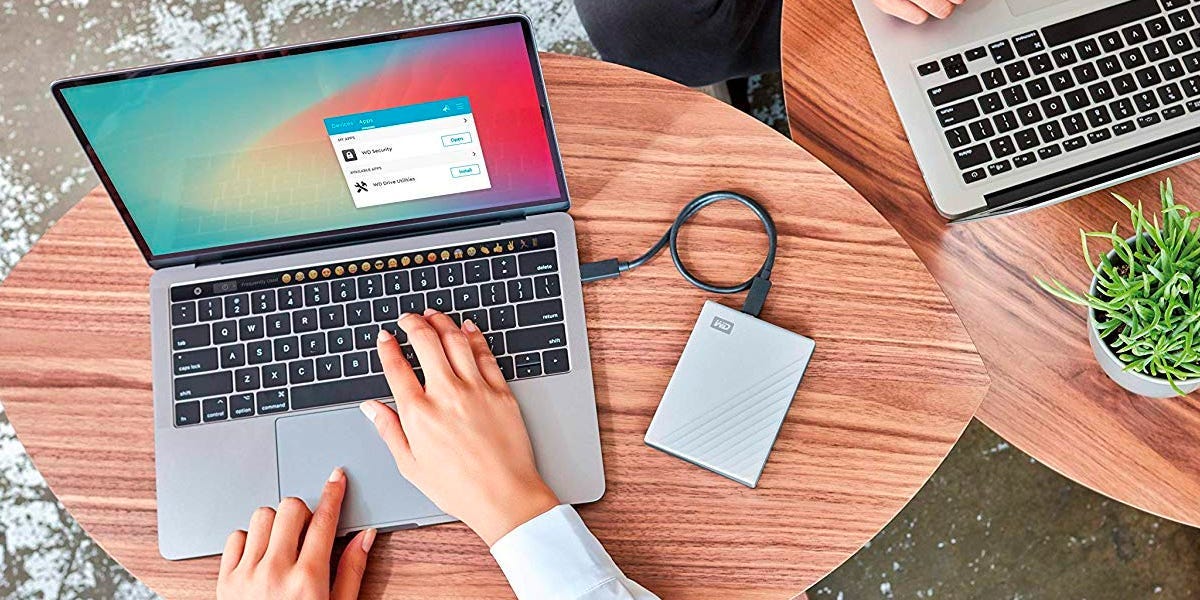
Transferring Files From Mac to External Hard Drive
It is possible that the permissions settings for the file or folder you are trying to move from your Mac to an external hard drive are not allowing the transfer. It is also possible that the permissions settings of the external hard drive itself are blocking the transfer. To check if this is the case, select the item you want to transfer, then choose File > Get Info or press Command-I. This will open a window with information about the selected item. If you see that its permission settings prevent it from being moved or copied, you can try changing them so that they allow it. You should also check if there are any permission settings on the external hard drive that might be causing this problem.
Troubleshooting Issues with Transferring Files to an External Hard Drive
There could be a few different reasons why you’re unable to transfer files to an external hard drive. First, it’s possible that the drive is not properly formatted for the kind of file you’re trying to transfer. Different file types require different formats, so if you’re trying to transfer a video file from your computer to the external hard drive, but the drive is formatted in FAT32, then the transfer won’t work. Another possibility is that there’s something wrong with the connection between your computer and the external hard drive. Make sure all cables are plugged in securely and that no other devices are interfering with the connection. Finally, it’s possible that something is wrong with the software aspect of your external hard drive; in this case, reformatting it may help.
Conclusion
In conclusion, an external hard drive is a great way to store and back up your data. It is much easier and more efficient than using a USB flash drive or other methods of storing data. This type of device is especially useful if you need to transfer large amounts of data from one computer to another, or if you want to make sure that your important files are safe and secure in case of a computer crash. External hard drives come in different sizes and formats, so you can find the right one for your needs. They offer fast transfer speeds, reliable performance, and plenty of storage space.