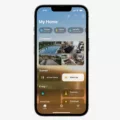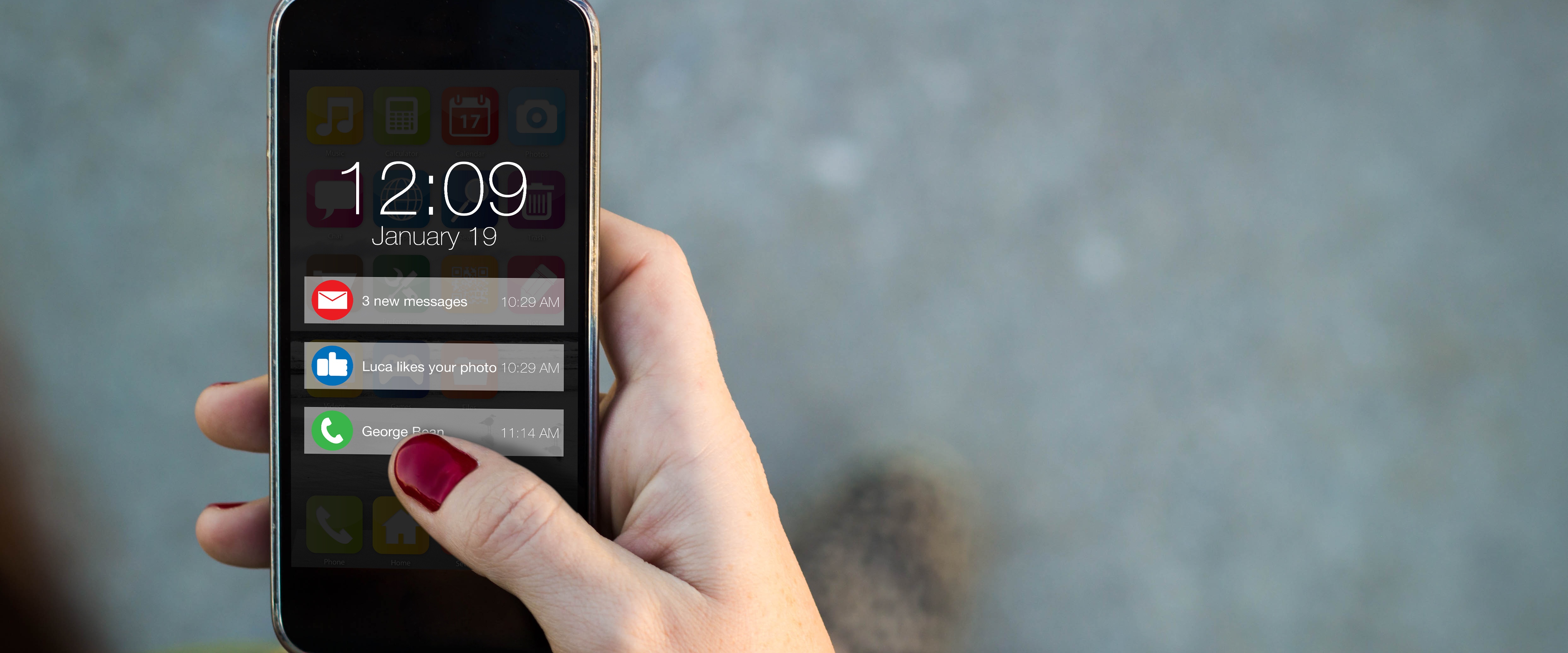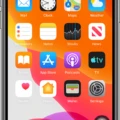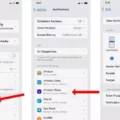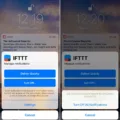The moon symbol on an iPhone is called the Do Not Disturb (DND) feature, which allows users to silence notifications and calls temporarily. This feature is useful when you want to focus on a task, have a peaceful sleep, or simply avoid interruptions.
To turn off the Do Not Disturb feature on your iPhone, you have a few options. The easiest way is to swipe down from the top-right of your screen to access the Control Center. Look for the moon icon and tap on it to disable Do Not Disturb. Another method is to open the Settings app, tap on “Focus,” then select “Do Not Disturb” and toggle the switch to the off position.
If you prefer using voice commands, you can also ask Siri to turn off Do Not Disturb by saying, “Hey Siri, turn off Do Not Disturb.”
It’s important to note that Do Not Disturb can be set to activate automatically or manually based on your preferences. For automatic activation, you can schedule specific times for Do Not Disturb to turn on and off. This is particularly useful if you have a consistent daily routine, such as sleep or work hours.
Additionally, you can customize Do Not Disturb settings by allowing certain calls to come through, such as from your favorites or repeated calls. This ensures that important contacts can still reach you in case of emergencies.
When Do Not Disturb is active, you will see a small crescent moon icon in your status bar at the top of the screen. This indicates that notifications and calls are silenced, allowing you to focus or rest without any interruptions. It’s worth noting that while Do Not Disturb is enabled, you can still check your notifications by swiping down from the top of the screen.
The moon symbol on your iPhone represents the Do Not Disturb feature, which allows you to temporarily silence notifications and calls. It can be easily turned off by swiping down from the top-right of the screen or through the Settings app. Do Not Disturb can be customized to activate automatically during specific times or manually as per your preferences.
How Do You Get Rid Of The Moon On Your iPhone?
To disable the moon icon, which represents the Do Not Disturb mode, on your iPhone, follow these steps:
1. Swipe down from the top-right corner of your screen. This will open the Control Center.
2. In the Control Center, locate and tap the moon icon. Alternatively, you can swipe down from the top-right corner of your screen and tap the moon icon in the top-left corner of the Control Center.
3. After tapping the moon icon, it will be grayed out, indicating that Do Not Disturb mode is turned off.
Alternatively, you can also disable Do Not Disturb mode through the Settings app by following these steps:
1. Open the Settings app on your iPhone.
2. Scroll down and tap on “Focus,” which is located below “Display & Brightness.”
3. In the Focus settings, tap on “Do Not Disturb.”
4. On the next screen, you will see a toggle switch next to “Do Not Disturb.” Tap on the toggle switch to turn it off.
By following either of these methods, you will be able to disable the Do Not Disturb mode and remove the moon icon from your iPhone.
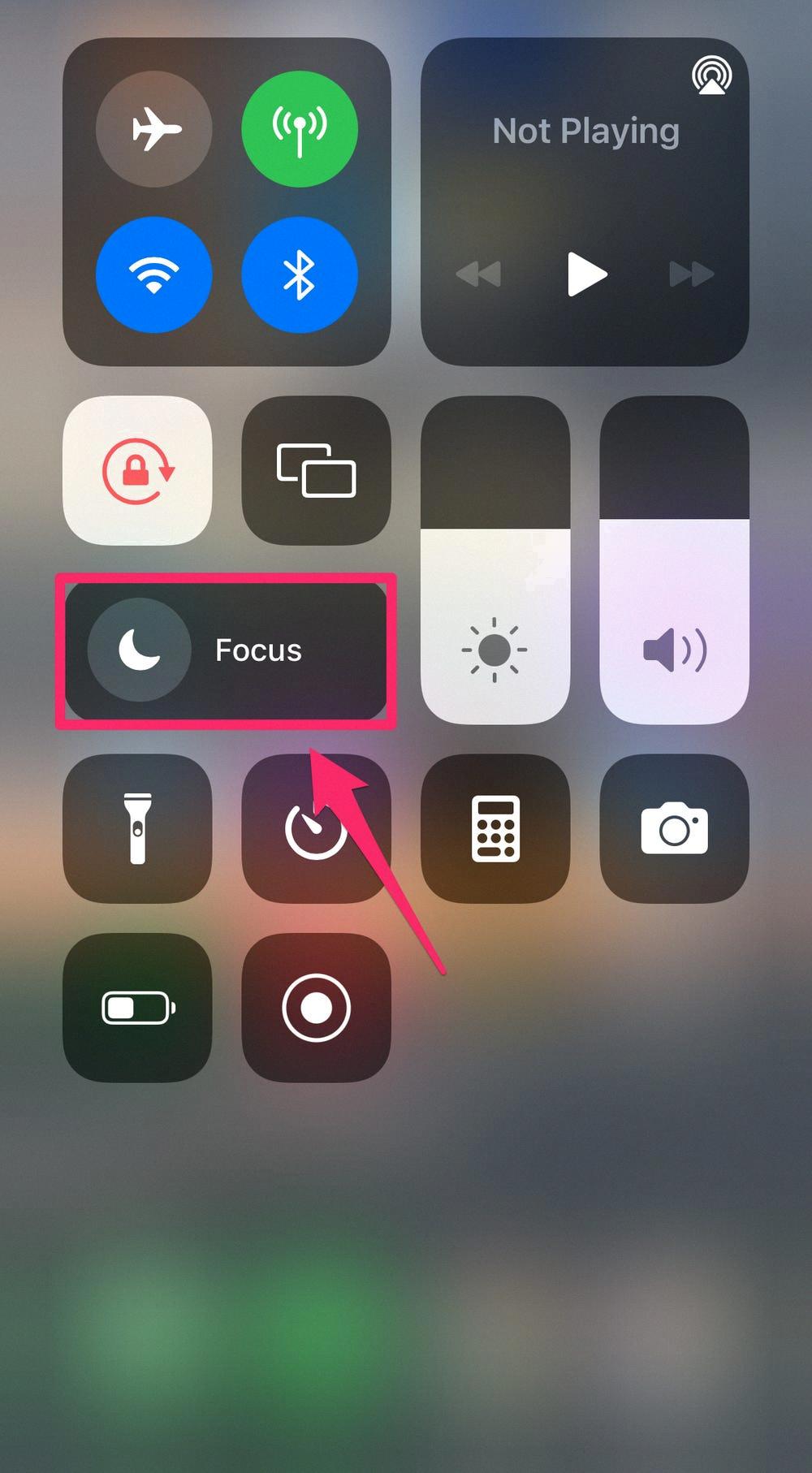
How Do You Turn The Do Not Disturb Off?
To turn off Do Not Disturb on your mobile device or tablet, follow these steps:
1. Ensure that your device is connected to the same account as your speaker or display.
2. Open the Google Home app on your device.
3. Locate the tile for your device and touch and hold it.
4. Tap on the “Settings” option.
5. In the settings menu, find and select “Notifications and digital wellbeing.”
6. Look for the “Do Not Disturb” option and tap on it.
7. toggle the switch to the off position to turn off Do Not Disturb.
By following these steps, you will be able to turn off Do Not Disturb on your mobile device or tablet.
Why is There a Moon Beside a Text Message?
The presence of a moon icon beside a text message indicates that you have enabled the “Do Not Disturb” feature for that specific conversation. This feature allows you to mute notifications for that particular contact, ensuring that you will not be disturbed by any incoming messages from that person. By muting the conversation, you will not receive any alerts or sound notifications when new messages are received. This can be useful if you want to temporarily silence notifications from a specific contact or if you need to focus on other tasks without being repeatedly interrupted.
Conclusion
The moon symbol on the iPhone represents the Do Not Disturb (DND) feature. When the moon icon is displayed, it indicates that the DND mode is enabled, which means that notifications and alerts will be muted on your device. To turn off DND and disable the moon symbol, you can swipe down from the top-right of your screen and tap the moon icon. Alternatively, you can open the Settings app, go to Focus, tap on Do Not Disturb, and toggle off the slider next to it. It’s important to note that when the crescent moon icon appears next to a contact’s name in the Messages app, it means that you have selected not to receive notifications from that specific contact. the moon symbol serves as a visual indicator that allows users to easily identify and manage their notification preferences on their iPhone.