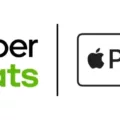Playing online has become increasingly popular in the gaming world. It allows players to connect and compete with others from all around the world. However, there are instances when players encounter issues with their multiplayer privileges, which could hinder them from playing online. In this article, we will discuss what multiplayer privileges are, how they work, and what you can do if you are missing privileges to play online.
Multiplayer privileges refer to the permissions that a player has to access online gaming features. These privileges include the ability to join multiplayer games, create parties, and communicate with other players. The privileges are granted based on the player’s Xbox Live account and their privacy settings, which can be customized to suit their preferences.
When you first set up your Xbox Live account, you are prompted to choose your privacy settings. These settings determine who can see your activity, send you messages, and interact with you in online games. By default, these settings are set to “Friends Only,” which means that only players on your friend list can communicate with you in games. If you want to interact with more players, you will need to adjust your privacy settings to “Everyone” or “Friends of Friends.”
If you find that you are missing multiplayer privileges, there are a few things you can do to try and fix the issue. The first thing you should do is make sure that your Xbox Live subscription is up to date. If your subscription has expired, you will not be able to access online features until you renew it.
Another thing to check is your privacy settings. Make sure that they are set to allow you to communicate with other players in games. If your settings are too restrictive, you may not be able to join multiplayer games or create parties.
If you have tried these solutions and are still missing multiplayer privileges, you may need to contact Xbox Support for further assistance. They will be able to help you troubleshoot the issue and determine the cause of the problem.
Multiplayer privileges are an essential part of playing online games. They allow players to communicate with others, join multiplayer games, and create parties. If you find that you are missing these privileges, there are a few things you can do to try and fix the issue. Make sure that your Xbox Live subscription is up to date, and check your privacy settings to ensure that they are not too restrictive. If all else fails, contact Xbox Support for further assistance.

Fixing Missing Multiplayer Privileges
To fix missing multiplayer privileges, you can try the following steps:
1. Scroll left on the Home screen to open the guide.
2. Select Settings.
3. Select All Settings.
4. Select System.
5. Select Console info & updates.
6. Select Reset console(keeping games and apps).
This will reset your console and should fix any missing multiplayer privileges issues that you were having. Additionally, make sure that your Xbox Live subscription is up to date and that you are signed in to Xbox Live with the correct account. If the issue persists, you may need to contact Xbox support for further assistance.
Turning On Multiplayer Privileges on Xbox
To turn on multiplayer privileges on Xbox, you need to follow these steps:
1. Press the Xbox button on your controller to open the guide.
2. Go to Profile & system > Settings > Account.
3. Select Privacy & online safety.
4. Then, click on Xbox privacy.
5. Select View details and customize.
6. Scroll down to Communication & Multiplayer.
7. Click on the Communication & Multiplayer tab and make sure that the toggle switch is turned on.
By following these steps, you will be able to turn on multiplayer privileges on your Xbox and enjoy playing games online with other players. It is important to note that if you are under 18 years of age, you will need to have a parent or guardian give permission before you can turn on multiplayer privileges.
Fixing the Stuck Beta on Battlefield 2042 Menu
If you are experiencing the issue of Battlefield 2042 being stuck on the loading screen, there are a few troubleshooting steps that you can try to resolve the issue:
1. Update your game: Ensure that you have downloaded and installed the latest patch for Battlefield 2042. Game developers often release updates to fix bugs and improve performance, so updating your game to the latest version may resolve the issue.
2. Check your internet connection: If your internet connection is slow or unstable, it may cause the game to get stuck on the loading screen. Make sure that you have a stable and fast internet connection before launching the game.
3. Clear cache files: Clearing the cache files of the game may resolve the issue. To do this, go to the game settings and select “Clear Cache”. This will delete all the temporary files stored by the game and may help to fix the issue.
4. Verify game files: Verifying the game files can help to identify any corrupted or missing files and replace them with the correct ones. To do this, go to the game settings and select “Verify Game Files”. This process may take some time to complete, but it may help to fix the issue.
5. Reinstall the game: If none of the above solutions work, you may have to reinstall the game. Before reinstalling the game, make sure to back up your game data and settings to avoid losing any progress. Once you have reinstalled the game, try launching it to see if the issue is resolved.
In summary, to fix the issue of Battlefield 2042 being stuck on the loading screen, try updating the game, checking your internet connection, clearing cache files, verifying game files, or reinstalling the game.
Conclusion
Multiplayer privileges are an essential aspect of online gaming, allowing players to communicate and play with their friends and other gamers worldwide. However, issues like the “Missing Multiplayer Privileges” error can prevent players from accessing these features, leading to frustration and disappointment. Fortunately, resetting the console, updating the game, and customizing Xbox privacy settings can help resolve these issues and restore multiplayer access. By following the steps outlined in this guide, players can enjoy seamless online gaming experiences and fully utilize their console’s multiplayer capabilities.