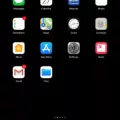Minecraft is a popular game that allows players to create and explore their own virtual world. One way to enhance the Minecraft experience is by setting up a dedicated Minecraft server. However, sometimes users may encounter the error “Failed to Bind to Port” when trying to run the server. In this article, we will explore the causes of this error and provide solutions to help you fix it.
Restart Your Computer
One of the simplest solutions is to restart your computer. This can help clear any temporary files or processes that may be causing the issue. After restarting, try running the Minecraft server again and see if the error persists.
Check Your Internet Connection
A poor internet connection can also cause the “Failed to Bind to Port” error. Ensure that your internet connection is stable and strong before attempting to run the Minecraft server. You can also try resetting your router or modem to refresh the connection.
Use the Network Troubleshooter
Windows has a built-in Network Troubleshooter that can help diagnose and solve network-related issues. To use it, go to Settings > Update & Security > Troubleshoot > Internet Connections. Follow the on-screen instructions to run the troubleshooter and see if it can fix the problem.
Update Your Network Drivers
Outdated or corrupted network drivers can also cause the “Failed to Bind to Port” error. Make sure that your network drivers are up-to-date by going to Device Manager > Network Adapters. Right-click on your network adapter and select “Update driver”. You can also try uninstalling and reinstalling the driver.
Terminate Java on Your Computer
Sometimes, a running instance of Java can interfere with the Minecraft server. To terminate Java, open the Task Manager by pressing Ctrl + Shift + Esc. Look for any instances of Java running in the background and end them. Afterward, try running the Minecraft server again.
Temporarily Disable Your Firewall
Your firewall may be blocking the Minecraft server from binding to the port. You can temporarily disable your firewall to see if it solves the problem. Go to Control Panel > System and Security > Windows Defender Firewall > Turn Windows Defender Firewall on or off. Select “Turn off Windows Defender Firewall” for both private and public networks. Remember to enable your firewall after testing.
Clear Your IP Settings
Clearing your IP settings can also help fix the “Failed to Bind to Port” error. To do this, press Windows + R to open the Run prompt. Type in “cmd” and press Enter to open the Command Prompt. Type in “ipconfig /release” and press Enter. Then, type in “ipconfig /renew” and press Enter. try running the Minecraft server again.
The “Failed to Bind to Port” error can occur for various reasons. By following the solutions above, you should be able to resolve the issue and enjoy your Minecraft server. Remember to always keep your software and drivers up-to-date and maintain a stable internet connection. Happy Minecrafting!
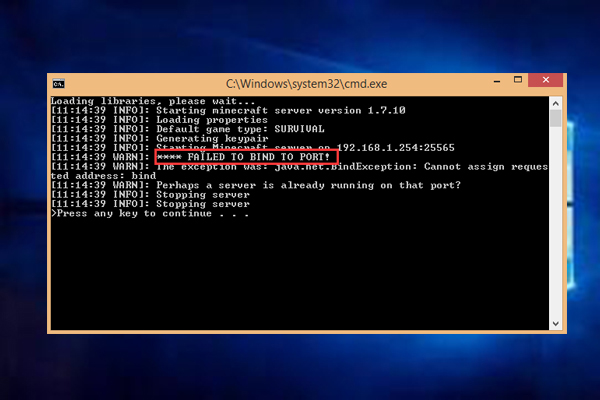
Fixing Failed Port Bindings on a Minecraft Server
If you are encountering the ‘Failed to Bind to Port’ error on your Minecraft server, there are several steps you can take to fix the issue. Here are some possible solutions:
1. Restart Your Computer: Sometimes, simply restarting your computer can help resolve the issue.
2. Check Your Internet Connection: Make sure that you have a stable internet connection and that your router is properly configured.
3. Use the Network Troubleshooter: Use the built-in network troubleshooter on your computer to diagnose any network issues.
4. Update Your Network Drivers: Make sure that your network drivers are up-to-date and functioning properly.
5. Terminate Java on Your Computer: Sometimes, Java processes can interfere with Minecraft server ports. You can terminate any Java processes on your computer to see if that helps.
6. Temporarily Disable Your Firewall: Firewalls can sometimes block Minecraft server ports. Try disabling your firewall temporarily to see if that resolves the issue.
7. Clear Your IP Settings: Clearing your IP settings can sometimes help resolve port binding issues. You can do this by opening the command prompt and typing “ipconfig /release” followed by “ipconfig /renew”.
If none of these solutions work, you may need to consult with a Minecraft server expert to help you troubleshoot the issue further.
Fixing Port Binding Errors
To fix the port binding error, you can try the following steps:
1. Identify the program or process that is using the port. You can use the command prompt to check which ports are open and which processes are using them. For example, you can use the command “netstat -ano” to list all the open ports and their corresponding process IDs.
2. Once you have identified the process, you can try stopping it or killing it. You can use the Task Manager or the command prompt to do this. For example, you can use the command “taskkill /PID ” to kill the process.
3. If stopping or killing the process is not an option, you can try changing the port that your program is trying to bind to. You can do this by modifying your program’s configuration file or by using a different port number in your code.
4. Another option is to check if there are any firewall or antivirus settings that are blocking the port. You can try disabling the firewall or antivirus temporarily to see if that resolves the issue.
5. you can try restarting your computer or server. This can sometimes help to clear any lingering processes or connections that may be causing the port binding error.
Fixing port binding errors involves identifying the process using the port, stopping or killing the process, changing the port number, checking firewall or antivirus settings, and restarting your computer or server.
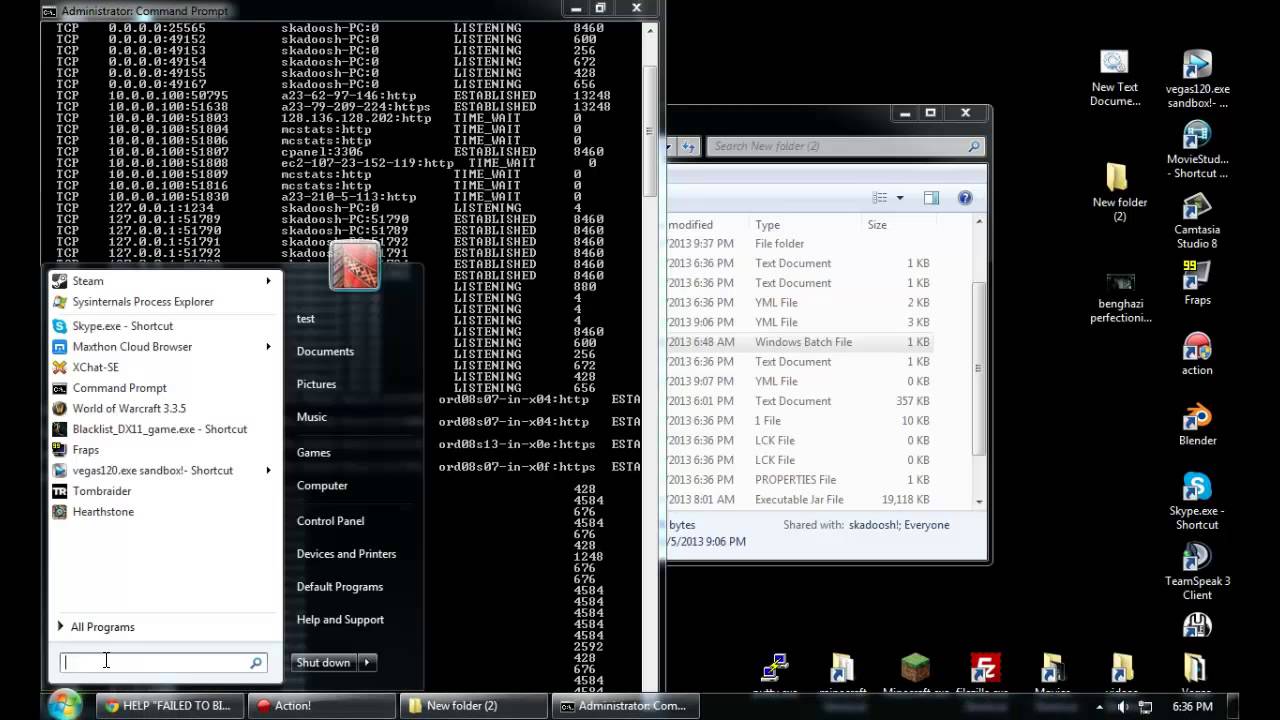
Opening a Port 25565 Minecraft Server
To open port 25565 for a Minecraft server, you need to create a forwarding rule in your router’s settings. Here are the steps you need to follow:
1. Open your router’s settings page. You can usually do this by typing your router’s IP address into a web browser.
2. Look for the “Port Forwarding” or “Virtual Server” option. This may be located under the “Advanced” or “Firewall” section of your router’s settings.
3. Create a new forwarding rule by clicking on the “Add” or “New” button. Give the rule a name that you can easily recognize later.
4. Specify the local static IP address of the device running the Minecraft server. Make sure you have set up a static IP address for this device so that the forwarding rule will always point to the correct address.
5. Enter port 25565 as the port number for both TCP and UDP protocols. Minecraft uses both TCP and UDP for server traffic, so you need to create forwarding rules for both protocols.
6. Make sure the “Enabled” option is checked for the forwarding rule.
7. Save your changes and apply the configuration.
Once you have created the forwarding rule, the Minecraft server should be accessible from outside your local network using the IP address of your router and port 25565. Keep in mind that opening ports on your router can make your network less secure, so it’s important to only open the ports you need and to make sure your router’s firmware is up to date to prevent security vulnerabilities.
Uses of Port 25565
Port 25565 is primarily used for Minecraft Dedicated Servers. It is the IANA (Internet Assigned Numbers Authority) official port for Minecraft servers. This port is used for communication between the Minecraft client and the server. It allows the client to connect to the server and join the game.
It is important to note that this port can also be used for other purposes, such as MySQL, which is a standard database management system. However, this is not its primary use and is not recommended to use for such purposes.
In addition, there are other ports in the range of 25472-25575 that are currently unassigned for any specific use but can potentially be used for various applications in the future.
Conclusion
Setting up a Minecraft server can be a challenging task, especially if you encounter the “failed to bind to port” error. However, there are several solutions available to fix this issue, such as restarting your computer, checking your internet connection, updating your network drivers, terminating Java processes, disabling your firewall temporarily, and clearing your IP settings. By following these steps, you can successfully set up your Minecraft server and enjoy playing with your friends or other players online. It’s worth noting that port 25565 is the standard port used for Minecraft servers, and you can also configure port forwarding on your router to allow other players to access your server. With a little patience and perseverance, you can create a fun and engaging Minecraft experience for yourself and others.