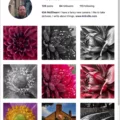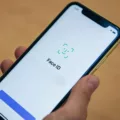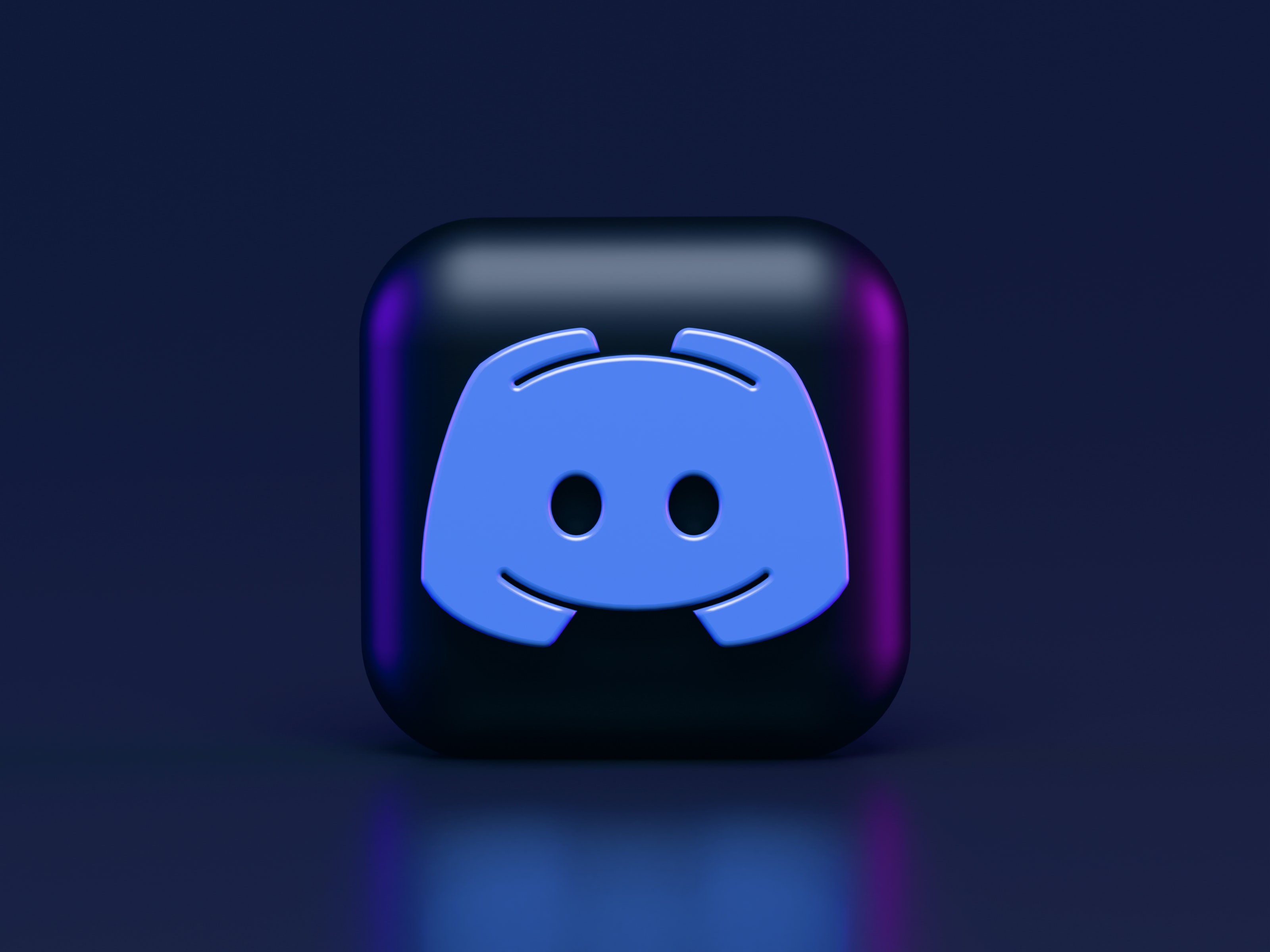Messenger video call flickering can be a frustrating experience for users. It not only affects the quality of the call but also hampers effective communication. In this article, we will discuss the possible causes of video call flickering on Messenger and provide some solutions to resolve the issue.
Causes of Video Call Flickering on Messenger:
1. Outdated Messenger app:
Using an outdated version of the Messenger app on your iPhone or Android phone can cause video call flickering. Facebook regularly releases updates to add new features and fix bugs. Therefore, it is essential to keep your Messenger app up to date to ensure optimal performance.
2. Poor internet connection:
A stable and fast internet connection is crucial for smooth video calls. If your internet connection is slow or unstable, you may experience issues with video call quality, including flickering. Ensure that you have a reliable internet connection before making video calls on Messenger.
Solutions of Video Call Flickering on Messenger:
1. Update the Messenger app:
To resolve video call flickering issues, make sure you have the latest version of the Messenger app installed on your device. Open the Google Play Store or App Store and check for any available updates. Updating the app can often fix bugs and improve overall performance.
2. Check internet connection:
Before initiating a video call, ensure that you have a stable and fast internet connection. Connect to a Wi-Fi network or use mobile data with a strong signal. Avoid areas with weak network coverage or crowded Wi-Fi networks, as they can impact the quality of your video calls.
3. Clear Messenger cache (Android):
On Android devices, clearing the Messenger app cache can help resolve various issues, including video call flickering. To do this, go to Settings > Apps > Messenger > Storage > Clear Cache. This process may vary slightly depending on your device’s operating system.
4. Restart your device:
Sometimes, a simple restart can fix temporary glitches and improve the performance of your device. Close all running apps and restart your phone or tablet before initiating a video call on Messenger.
5. Reinstall Messenger:
If the above solutions do not resolve the flickering issue, you can consider reinstalling the Messenger app. Uninstall the app from your device, restart it, and then reinstall Messenger from the Google Play Store or App Store. This process can help eliminate any corrupted files or settings that may be causing the problem.
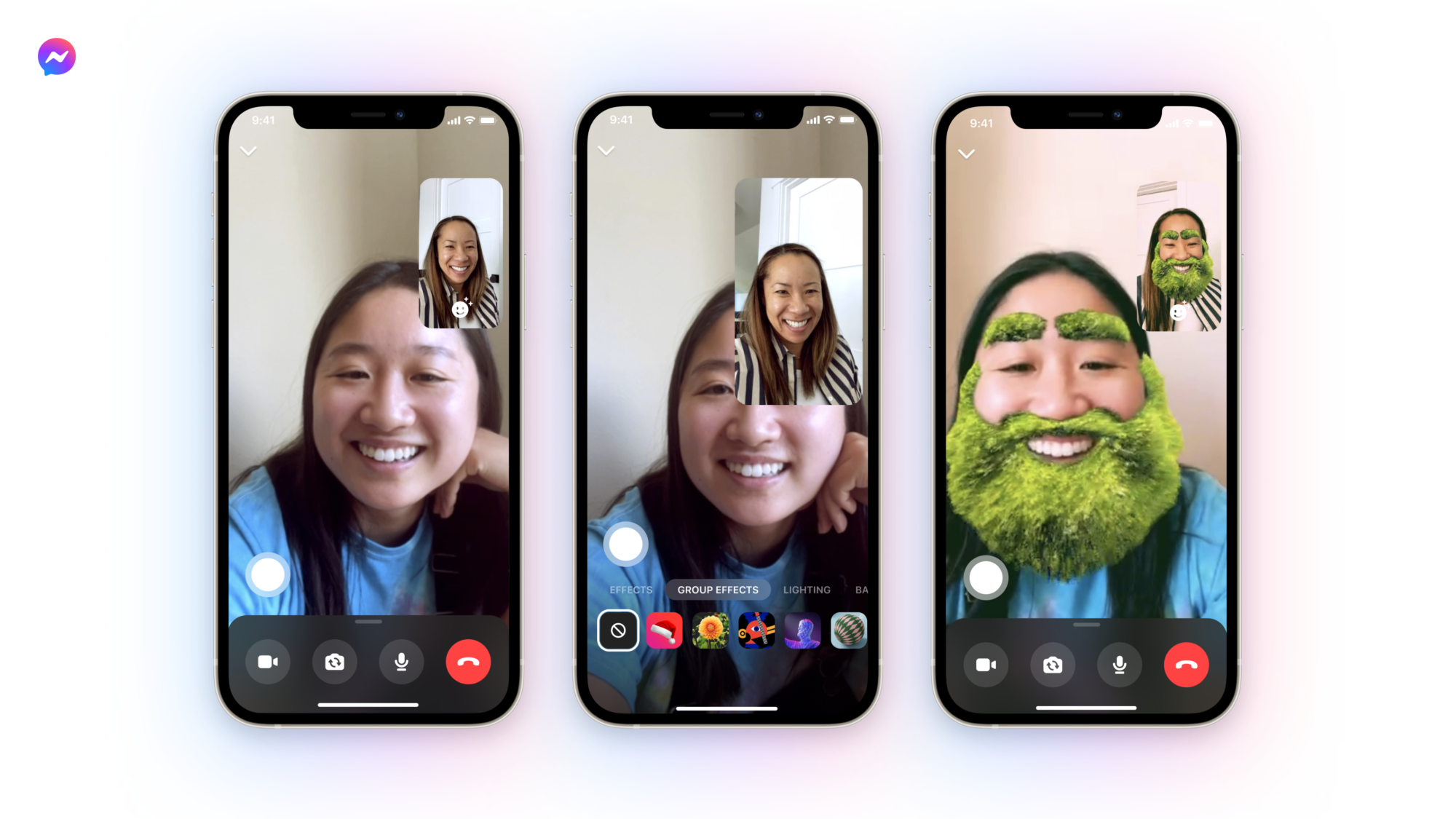
Why is the Video in Messenger is Blinking?
The blinking video icon in Messenger indicates that the person you are messaging is currently active and available for video calls. This feature allows you to engage in real-time video conversations with your contacts. When the video icon is blinking, it means that the person is not currently on a video call and can potentially accept your video call request. This blinking feature serves as a visual indication that the person is actively using Messenger and is ready for video communication. It helps you identify when it is appropriate to initiate a video call and connect with your contacts in a more interactive and personal way.
Why is Your Messenger Glitching?
There could be several reasons why your Messenger app is glitching. Here are some possible explanations:
1. Outdated app version: Using an outdated version of Messenger can cause glitches and performance issues. It is essential to regularly update the app to the latest version available. Facebook frequently releases updates that include bug fixes and feature enhancements.
2. Compatibility issues: Sometimes, an outdated operating system on your iPhone or Android device can lead to compatibility issues with the Messenger app. Ensure that your device is running on the latest version of the operating system recommended by the app.
3. Network connectivity problems: Unstable or weak internet connection can also result in Messenger glitches. Make sure you have a stable and reliable internet connection, either through Wi-Fi or mobile data, to ensure smooth functionality of the app.
4. App cache and data: Accumulated cache and data in the Messenger app can cause glitches. Clearing the cache and data of the app can help resolve these issues. You can do this by going to the app settings on your device and finding the option to clear cache and data for Messenger.
5. Device storage: Insufficient storage space on your device can also lead to glitches in Messenger. Ensure that you have enough free space on your phone by deleting unnecessary files or apps.
6. Conflicting apps: Sometimes, other apps installed on your device can conflict with Messenger and cause glitches. Try uninstalling any recently installed apps that may be causing the issue and see if the problem persists.
If none of these solutions resolve the issue, you can try contacting Messenger support or Facebook help center for further assistance.
How Do You Fix the Video Bug On Messenger?
To fix the issue of videos not loading on Messenger, you can follow the steps below:
1. Check Facebook Messenger Servers: Sometimes, the problem can be on Facebook’s end. Check if there are any reported issues with Messenger by visiting Facebook’s official status page or community forums.
2. Restart Your Phone: A simple restart can often resolve various software glitches. Turn off your phone, wait for a few seconds, and then turn it back on.
3. Disable Data Saver: If you have enabled the Data Saver feature on your phone, it may interfere with the loading of videos on Messenger. Disable Data Saver in your phone’s settings and check if that resolves the issue.
4. Update Facebook Messenger: Ensure that you are using the latest version of the Messenger app. Developers often release updates to fix bugs and improve performance. Visit the app store on your device to see if there are any pending updates for Messenger.
5. Check Internet Connection: Poor internet connection can cause videos to not load properly. Make sure you have a stable and fast internet connection. Try switching between Wi-Fi and mobile data to see if that makes any difference.
6. Clear Messenger Cache (Android): On Android devices, you can clear the cache of the Messenger app to resolve any temporary data conflicts. Go to your phone’s settings, find the Apps or Application Manager section, locate Messenger, and then clear its cache.
7. Reinstall Messenger: If none of the above steps work, you can try uninstalling and reinstalling the Messenger app. This will ensure that you have a clean installation of the latest version.
By following these steps, you should be able to fix the video bug on Messenger.
Why is Messenger Call Choppy?
There could be several reasons why Messenger calls may appear choppy:
1. Poor internet connection: A stable and fast internet connection is crucial for smooth video calls. If your internet connection is weak or unstable, it can lead to choppy video and audio on Messenger calls. Check your internet speed and consider switching to a stronger network or moving closer to your router.
2. Network congestion: If there are multiple devices connected to your network or if there is heavy network traffic, it can cause congestion and affect the quality of your Messenger calls. Try disconnecting other devices or schedule your calls during off-peak hours when network traffic is lower.
3. Outdated Messenger app: Make sure you have the latest version of the Messenger app installed on your device. Updates often include bug fixes and performance improvements that can help resolve any choppy call issues.
4. Device performance: Older or low-performance devices may struggle to handle video calls smoothly. Close any unnecessary apps running in the background and consider using a device with better specifications to ensure optimal performance during Messenger calls.
5. Bandwidth limitations: If you have limited bandwidth or are using a shared internet connection, it may not provide enough resources for high-quality video calls. Consider upgrading your internet plan or reducing other bandwidth-intensive activities while on a call.
6. Distance between devices: If you are far away from the Wi-Fi router or your device’s signal strength is weak, it can impact the quality of your Messenger calls. Try moving closer to the router or ensuring that there are no physical obstructions blocking the signal.
7. Server issues: Occasionally, Messenger servers may experience technical difficulties or high traffic, which can result in choppy calls. In such cases, the issue is usually temporary, and you can try again later.
By addressing these potential causes, you can improve the quality of your Messenger calls and reduce choppiness.
Conclusion
The flickering issue with Messenger video calls can be attributed to several factors. One possible cause is an outdated version of the Messenger app on your iPhone or Android device. It is important to regularly update the app to ensure that you have the latest features and bug fixes.
Another factor that can contribute to flickering during video calls is a poor internet connection. It is essential to have a stable and fast internet connection to ensure smooth video calling experience. If your connection is slow or unstable, it can result in video flickering or freezing.
To troubleshoot the issue, you can try restarting your phone, disabling the data saver feature, and clearing the Messenger cache on Android devices. Additionally, reinstalling the Messenger app can also help resolve any underlying software glitches that may be causing the flickering problem.
Addressing the flickering issue during Messenger video calls involves updating the app, ensuring a stable internet connection, and performing troubleshooting steps on your device. By taking these steps, you can enhance the quality of your video calls and enjoy a smoother communication experience on Messenger.