Having trouble sending pictures on Messenger? Don’t worry, we’ve got you covered! Here are some troubleshooting tips to help you resolve this issue.
First and foremost, check your Wi-Fi or network connection. A strong and stable connection is crucial for uploading and sending photos. If your connection is weak or intermittent, it may prevent you from successfully sending pictures. Make sure you’re in an area with good coverage or switch to a different network if possible.
Next, consider the size of the photo you’re trying to send. Sometimes, larger files can cause issues when uploading. If you’ve edited the photo, try sending the original version instead. This might help overcome any compatibility or formatting problems.
If you’re still unable to send pictures, it’s worth checking your cellular network. While MMS messaging may be enabled, a weak or unstable cellular network can hinder the process. Try moving to a location with better coverage and attempt sending pictures again.
Another factor to consider is the available storage on your device. If you’re running low on storage space, it might prevent you from sending photos. Ensure you have enough storage available to accommodate the pictures you’re trying to send.
In some cases, the problem might lie within the Messenger app itself. To rule this out, close the app and restart your device. This simple step can often resolve various technical glitches and restore normal functionality.
Additionally, verify that the person you’re trying to send pictures to hasn’t deactivated or deleted their account. If they have, it would explain why your messages aren’t going through. Similarly, ensure that neither you nor the recipient has blocked each other, as this can also prevent picture sharing.
Lastly, make sure you have granted access to your photos within Facebook. Head to your device settings, locate the Facebook app, and enable photo access. Without this permission, Messenger won’t be able to access your photos for sending.
By following these troubleshooting tips, you should be able to overcome any hurdles preventing you from sending pictures on Messenger. Remember, a strong network connection, sufficient storage space, and app permissions are all key factors in ensuring smooth photo sharing. Happy messaging!
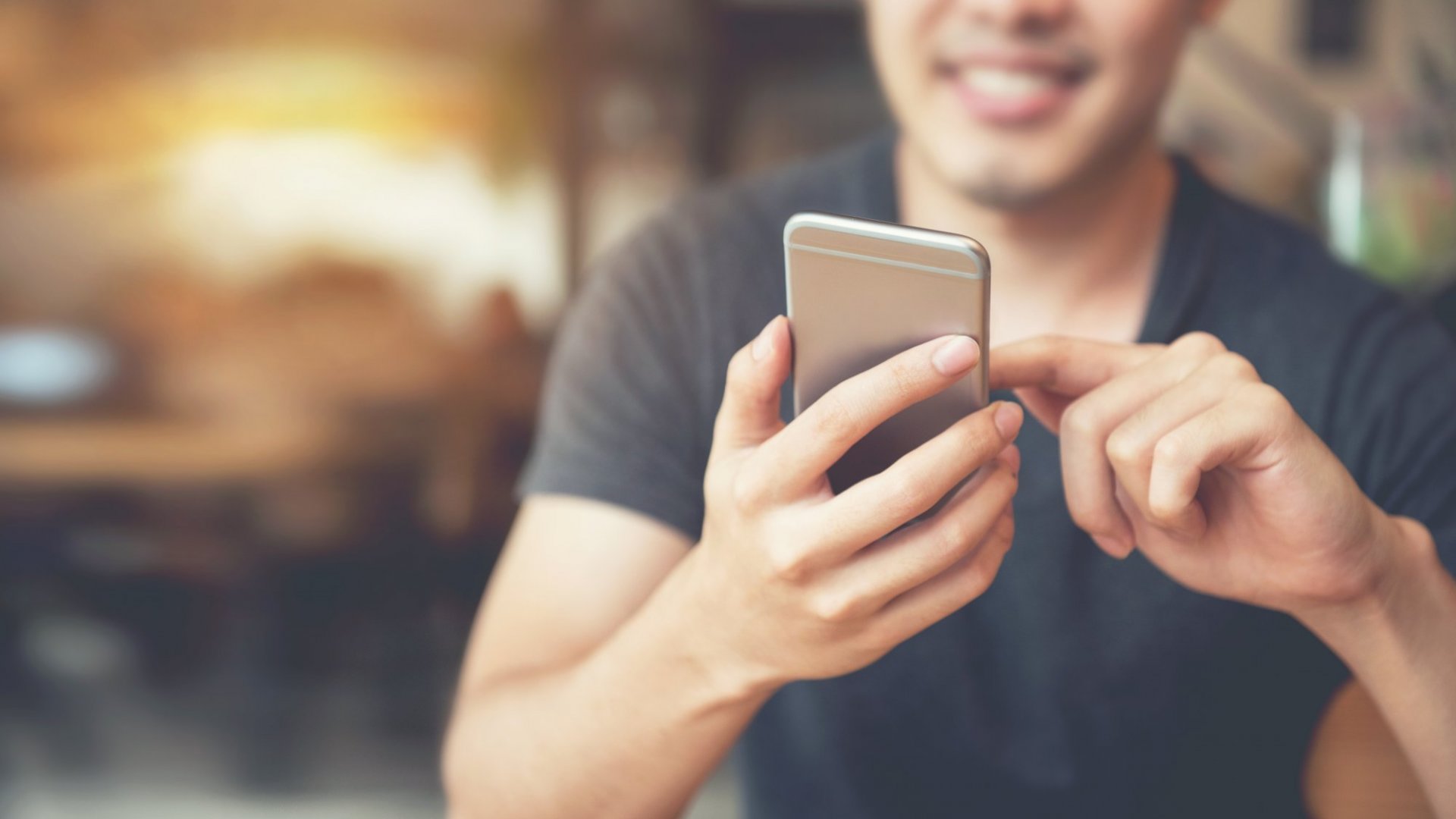
Why is Your Facebook Messenger Not Sending Pictures?
There could be several reasons why your Facebook Messenger is not sending pictures. Here are some possible causes and troubleshooting steps you can try:
1. Weak network connection: Ensure that you have a stable and strong internet connection. Poor connectivity can prevent photos from being sent or received. Try switching to a different Wi-Fi network or using mobile data to check if the issue is related to your current network.
2. File size limit: Facebook Messenger has a file size limit for attachments. If the photo you are trying to send exceeds this limit, it may fail to send. Try resizing or compressing the photo to a smaller file size before sending it.
3. Outdated app version: Make sure you have the latest version of the Facebook Messenger app installed on your device. Updates often include bug fixes and improvements that can resolve issues with sending photos. Visit your device’s app store to check for any available updates.
4. Clear app cache: The app’s cache can sometimes become corrupted, leading to various problems. Clearing the cache can help resolve these issues. Go to your device’s settings, find the Facebook Messenger app, and clear its cache. Restart the app and try sending the photo again.
5. Insufficient storage space: If your device is running low on storage space, it may affect the performance of apps, including Facebook Messenger. Make sure you have enough free space on your device by deleting unnecessary files or apps.
6. Check app permissions: Ensure that the Facebook Messenger app has the necessary permissions to access your device’s storage and camera. Go to your device’s settings, find the app permissions section, and grant the required permissions to Messenger.
7. Restart your device: Sometimes, a simple restart can resolve temporary issues. Restart your device and try sending the photo again after it powers back on.
If none of these steps solve the problem, you may need to contact Facebook support for further assistance. They can provide specific troubleshooting steps based on your device and account settings.
Why Are Your Photos Not Sending on Messages?
There could be several reasons why your photos are not sending on messages. Here are some possible explanations:
1. Insufficient Network Signal: If you are in an area with a weak cellular network or poor internet connection, it may prevent your photos from being sent. Check the signal strength on your device and try sending the photos in an area with better coverage.
2. Large File Size: If the photos you are trying to send are too large, they may not be able to be sent through MMS (Multimedia Messaging Service). MMS has limitations on file size, and if your photos exceed these limits, they may fail to send. Consider reducing the file size of your photos before sending.
3. Disabled MMS Messaging: Ensure that MMS messaging is enabled on your device. Sometimes, MMS settings can be turned off or restricted by default. Check your device’s settings to make sure MMS messaging is enabled.
4. Incorrect APN Settings: APN (Access Point Name) settings are necessary for MMS messaging. If your device’s APN settings are incorrect or not configured properly, it can prevent your photos from being sent. Verify that your APN settings are correct by contacting your mobile service provider or checking their website for the correct settings.
5. Software or App Issues: It’s possible that there may be a software glitch or compatibility issue with the messaging app you are using. Try force-closing the messaging app and reopening it, or consider using a different messaging app to see if the issue persists.
6. Network Restrictions or Data Limitations: Some mobile service providers may impose restrictions on MMS messaging or have data limitations in place. Check with your service provider to ensure that MMS messaging is included in your plan and that you have sufficient data to send photos.
If none of these solutions resolve the issue, it’s recommended to contact your mobile service provider or device manufacturer for further assistance.
What Causes Messenger to Not Send Messages?
There are several possible reasons why Messenger may not be able to send messages. Here are some potential causes to consider:
1. Insufficient storage: If your device does not have enough storage space, it may affect the performance of Messenger and prevent it from sending messages. Make sure you have enough free storage on your device by deleting unnecessary files or apps.
2. App malfunction: Sometimes, Messenger may encounter glitches or bugs that can prevent messages from being sent. To resolve this issue, try closing the Messenger app and restarting your device. This can help refresh the app and resolve any temporary issues.
3. Account deactivation or deletion: If the person you are trying to message has deactivated or deleted their Messenger account, you won’t be able to send them messages. Double-check if their account is still active.
4. Blocking: It’s possible that either you or the person you’re trying to message has blocked the other. When someone is blocked, messages will not be delivered. Ensure that you have not blocked the person you’re replying to, and vice versa.
Why Can’t You Send Pictures From Your iPhone to Messenger?
There could be several reasons why you are unable to send pictures from your iPhone to Messenger. Here are some possible explanations:
1. Permission settings: Check if you have granted Messenger access to your iPhone’s photos. To do this, go to your iPhone’s settings, find Messenger, and ensure that photo access is enabled.
2. Network connection: Make sure you have a stable internet connection. If you are experiencing network issues, it may affect your ability to send or receive pictures.
3. App version: Ensure that you are using the latest version of Messenger. Outdated versions may have bugs or compatibility issues that can prevent photo sharing.
4. Storage space: Verify that your iPhone has enough available storage space to send pictures. If your device is running low on storage, it may restrict certain functions like sending photos.
5. Software glitches: Occasionally, software glitches can occur that affect specific features of an app. Try force-closing Messenger and reopening it to see if it resolves the issue.
6. Privacy settings: Check if you have inadvertently disabled photo sharing within the Messenger app. Open Messenger, go to settings, and review the privacy settings related to photos.
If none of these solutions resolve the problem, you may need to consider contacting Messenger support or seeking assistance from an Apple service provider to further troubleshoot the issue.
Conclusion
If you’re experiencing issues with Messenger not sending pictures, there are several troubleshooting steps you can take. Firstly, ensure that you have a strong Wi-Fi or network connection. A weak connection may prevent photos from being uploaded or sent successfully. Additionally, try uploading the original photo instead of an edited version, as sometimes certain file formats or modifications can cause compatibility issues.
It’s also important to check the size of the photo you’re trying to send. Large or high-resolution images may take longer to upload or may exceed the file size limit for sending. Consider resizing or compressing the photo before attempting to send it again.
If you have MMS messaging enabled but are still unable to send pictures, it’s possible that your cellular network is weak in the current location. Try moving to an area with better coverage and attempt to send the pictures again.
Another factor to consider is the available storage on your device. Ensure that you have enough space to accommodate the photos you’re trying to send. If your device is running low on storage, it may prevent the successful sending of pictures.
If none of the above steps resolve the issue, try closing the Messenger app and restarting your device. This can help refresh the app and potentially resolve any temporary glitches.
Lastly, make sure that the person you’re trying to send pictures to hasn’t deactivated or deleted their account, and that you haven’t blocked them or been blocked by them. These factors can also affect the ability to send and receive pictures on Messenger.
It’s also worth noting that you may need to enable access to your photos in the Facebook settings. To do this, go to Settings > Facebook and make sure the photos option is enabled.
By following these troubleshooting tips, you should be able to resolve any issues you’re experiencing with Messenger not sending pictures.
