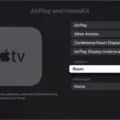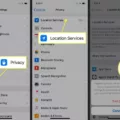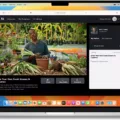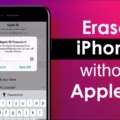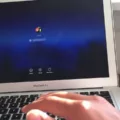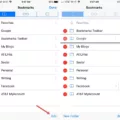Messenger GIF: Adding Fun to Your Conversations
Messenger GIFs are a fun and creative way to express yourself through conversations with friends and family. With a wide range of animated images to choose from, you can easily spice up your conversations and convey your emotions, thoughts, and feelings in a more interesting way.
To add a Messenger GIF to your conversation, simply tap the “+” button and scroll over to the “GIFs” button on the top menu. From there, you can select from a wide range of trending GIFs or search for a specific GIF in the search box.
Messenger also offers a variety of categories to help you find the perfect GIF for any occasion. From funny and cute to romantic and celebratory, there is a GIF for every mood and situation.
Once you have selected your desired GIF, simply tap on it to send it to your friend or family member. The new Messenger app even switches up the look of the GIF and sticker picker, making it easier to find the perfect GIF for your conversation.
In addition to expressing your emotions, Messenger GIFs also help to add a sense of personality and humor to your conversations. Whether you are chatting with your best friend or your significant other, adding a GIF can help to break the ice and make your conversations more enjoyable and engaging.
So, next time you are having a conversation on Messenger, why not add a little fun and creativity with a Messenger GIF? With so many options to choose from, you are sure to find the perfect way to express yourself and make your conversations more interesting and engaging.
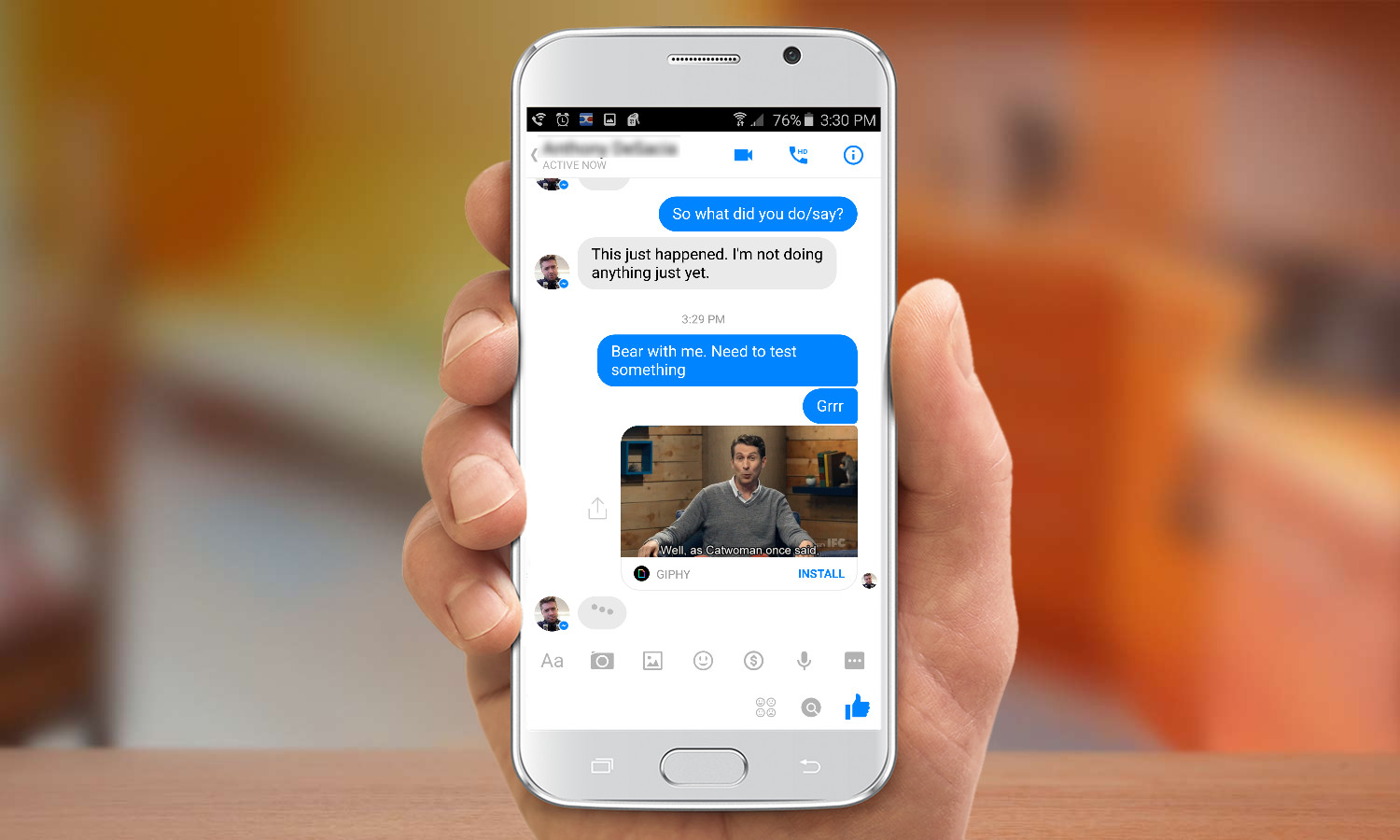
How to Get GIFs on Messenger
To add a GIF on Messenger, you can follow these steps:
1. Open the Messenger app on your phone
2. Open a conversation with the person you want to send the GIF to
3. Tap on the “+” icon located at the bottom left corner of the screen
4. Scroll over to the “GIFs” button on the top menu and tap on it
5. Browse through the trending GIFs or use the search bar to find a specific GIF
6. Once you have found the GIF you want to send, tap on it to select it
7. You can add a caption to the GIF if you want to, and then tap on the send button to share it with your conversation partner.
It’s worth noting that Messenger has a vast library of GIFs, so you’re likely to find a GIF that suits your needs. Additionally, you can also save GIFs that you like and access them from the “Saved” tab withn the GIFs menu.
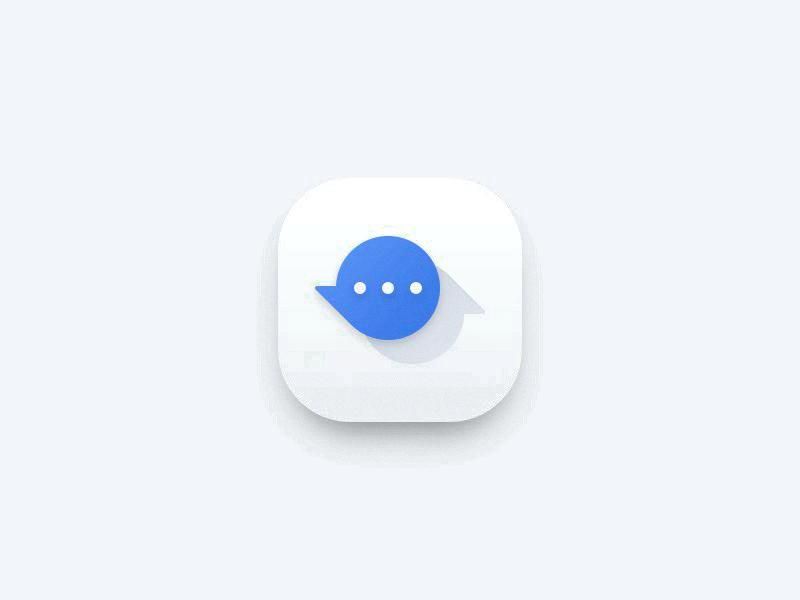
The Disappearance of GIFs on Facebook Messenger
The GIF and sticker picker on Facebook Messenger has been updated with a new look. Previously, users could access all available GIFs by tapping the smiley in the text field, which would pop up a carousel above the text field for browsing and searching. However, the new Messenger app has changed this feature. The updated version now offers a different interface for browsing and selecting GIFs and stickers.
Conclusion
Messenger’s integration of GIFs adds a fun and dynamic element to conversations, allowing users to express themselves in a more creative and entertaining way. With the option to choose from trending GIFs or search for a specific one, Messenger offers a wide range of options to suit different moods and situations. The new look of the GIF and sticker picker adds to the overall user experience, making it easier and more convenient to find and send GIFs. the Messenger GIF feature is a great addition to the platform, enhancing the way we communicate with each other.