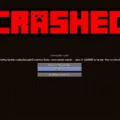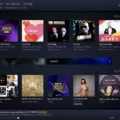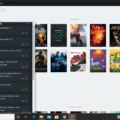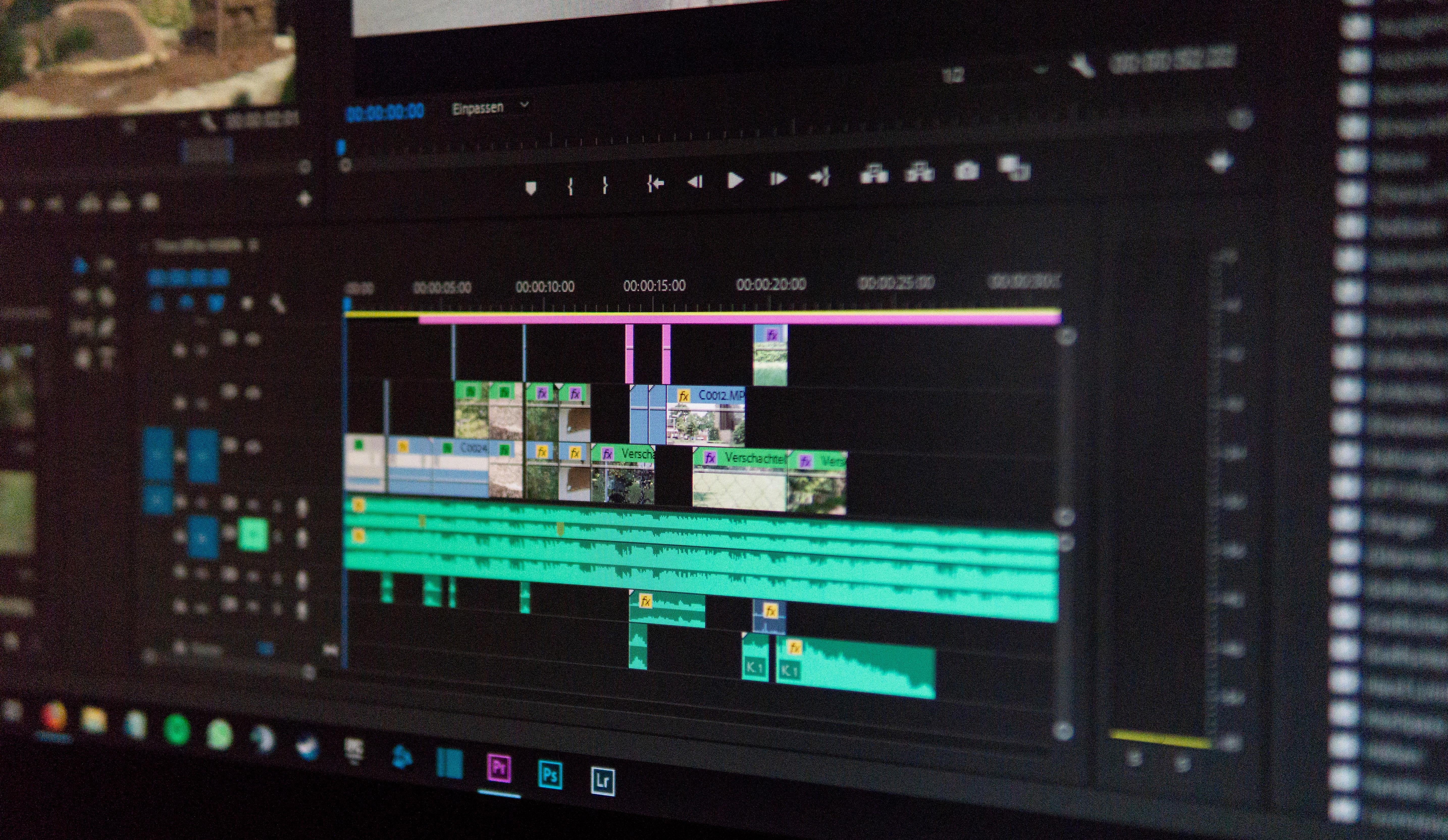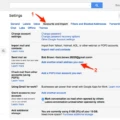Minecraft is a popular game that has been around for many years. It allows players to create their own virtual worlds and explore the worlds of other players. One of the most exciting features of Minecraft is the ability to host your own server. This can be a great way to play with friends or create a community of players who share your interests. However, sometimes you may encounter an error when trying to start your server. The error message may say “Failed to bind to port” and can be frustrating to deal with. In this article, we will discuss what this error means and how to fix it.
When you start a Minecraft server, it needs to bind to a specific port on your computer or network. A port is a number that identifies a specific service or application running on your computer. By default, Minecraft servers use port 25565. When you get the “Failed to bind to port” error, it means that something is blocking the server from using that port. There are several reasons why this can happen.
Restart Your Computer
The first thing you should try is restarting your computer. This can help clear any temporary issues that may be preventing the server from binding to the port. Once your computer has restarted, try starting the server again and see if the error persists.
Check Your Internet Connection
Make sure that your internet connection is working properly. If your internet connection is down, your server will not be able to connect to the internet, and you will see the “Failed to bind to port” error. Try resetting your modem or router and see if that resolves the issue.
Use the Network Troubleshooter
Windows has a built-in Network Troubleshooter that can help diagnose and fix network issues. To use it, go to the Control Panel and select “Network and Sharing Center.” From there, click on “Troubleshoot problems” and follow the prompts. The troubleshooter will scan your network and attempt to fix any issues it finds.
Update Your Network Drivers
If your network drivers are outdated or corrupted, it can cause issues with your internet connection. Updating your network drivers can often resolve these issues. To update your network drivers, go to the Device Manager and locate your network adapter. Right-click on it and select “Update driver software.” Follow the prompts to download and install the latest drivers.
Terminate Java on Your Computer
Sometimes Java processes can get hung up and prevent other applications from using the port. To fix this, open the Task Manager and look for any instances of Java running in the background. If you see any, select them and click on “End Task” to terminate them.
Temporarily Disable Your Firewall
Firewalls can sometimes block Minecraft servers from using the port. To test if this is the issue, try disabling your firewall temporarily and see if the server starts up without issue. If it does, you will need to add an exception to your firewall to allow Minecraft to use the port.
Clear Your IP Settings
Sometimes your IP settings can become corrupted, preventing your server from binding to the port. To fix this, go to the Command Prompt and type in “ipconfig /release” and press Enter. Then, type in “ipconfig /renew” and press Enter. This will reset your IP settings and may resolve the issue.
The “Failed to bind to port” error can be frustrating, but there are several solutions you can try. By restarting your computer, checking your internet connection, using the Network Troubleshooter, updating your network drivers, terminating Java processes, temporarily disabling your firewall, and clearing your IP settings, you can often resolve this issue and get your Minecraft server up and running again.
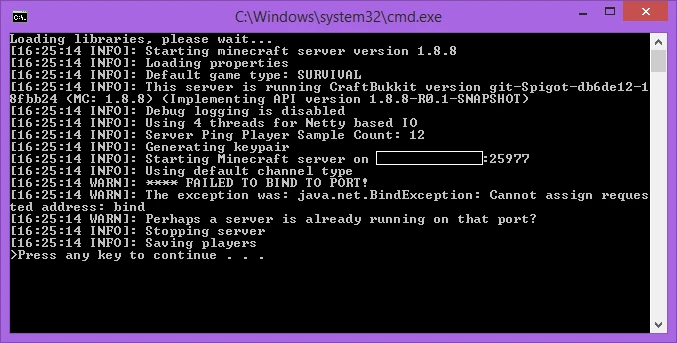
Fixing Failed Port Binding on a Minecraft Server
If you’re encountering the “Failed to Bind to Port” error on your Minecraft server, there are a few things you can try to fix the issue:
1. Restart your computer: Sometimes, a simple restart can help resolve any network or software-related issues that may be causing the error.
2. Check your internet connection: Ensure that you have a stable and strong internet connection. You can try resetting your router or modem to see if it helps.
3. Use the network troubleshooter: If you’re using Windows, you can use the built-in network troubleshooter to identify and fix any network-related issues.
4. Update your network drivers: Outdated or faulty network drivers can cause connection issues. You can update your drivers manually or use a driver updater tool to do it for you.
5. Terminate Java on your computer: If there are multiple instances of Java running on your computer, it can cause conflicts with Minecraft. You can terminate Java using the Task Manager.
6. Temporarily disable your firewall: Your firewall may be blocking the connection to the Minecraft server. You can temporarily disable your firewall to see if it helps. However, make sure to re-enable it once you’re done.
7. Clear your IP settings: Clearing your IP settings can help reset your network configuration and fix any issues that may be causing the error.
By trying out these troubleshooting steps, you should be able to fix the “Failed to Bind to Port” error on your Minecraft server.
Fixing Port Binding Errors
To fix a port binding error, you can follow these steps:
1. Identify the program or process that is using the port. You can do this by checking the error message or by using a tool like netstat to see which ports are currently in use.
2. Stop the program or process that is using the port. If you can’t stop it gracefully, you may need to force it to stop using a command like “kill” or “taskkill”.
3. Change the port number that your program is trying to use. Make sure to choose a port that is not currently in use by another program.
4. Restart your program and test that it can now bind to the new port without any errors.
5. If you are still encountering issues, you may need to check your firewall settings to ensure that the new port is allowed through. Additionally, you can try restarting your computer to ensure that any lingering processes or connections are completely closed.
6. If all else fails, you can try reinstalling the program or seek further assistance from the manufacturer or a technical support professional.
Checking If Port 25565 Is Open
To check if port 25565 is open on your network, you can use an online port-checking tool such as www.portchecktool.com. Simply go to the website and enter “25565” in the “Port Number” field. Then, click on the “Check Your Port” button. The tool will scan your network to determine whether or not port 25565 is open and accessible from the internet. If the port is open, you will see a “Success!” message, indicating that the port forwarding has been properly configured. In case the port is closed, you may need to re-check your port forwarding settings or contact your network administrator for further assistance.
Troubleshooting Issues with Minecraft Port
There could be several reasons why your Minecraft port is not working. One of the most common reasons is that your network settings are set to public instead of private. This can prevent port forwarding from working properly and can cause issues with connecting to servers.
To fix this issue, you will need to check your network connection and switch it back to private mode. By doing so, your PC will be able to discover all devices connected to the network, including the Minecraft server.
Another possible reason for your Minecraft port not working could be due to a firewall or antivirus software blocking the connection. Make sure that your firewall settings allow Minecraft to communicate through the necessary ports. You may also need to temporarily disable your antivirus software to see if that resolves the issue.
It is also important to ensure that you have correctly configured your router for port forwarding. Make sure that you have entered the correct IP address and port number in your router settings. You can also try restarting your router to see if that helps.
If none of these solutions work, it may be necessary to seek additional technical support or consult online forums for further assistance.
Conclusion
Running a Minecraft server can be an exciting and rewarding experience for players who want to create their own world and invite others to explore it. However, it requires knowledge of networking and port forwarding, as well as troubleshooting skills to fix common issues such as the “Failed to Bind to Port” error. With the right tools and resources, such as the network troubleshooter and port check tool, players can successfully launch and maintain their own Minecraft server. It is important to stay informed on the latest updates and patches and to ensure that your network drivers and firewall settings are up-to-date. setting up and running a Minecraft server requires patience and attention to detail, but the rewards can be well worth the effort.