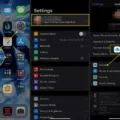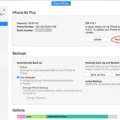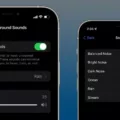IPhones have become an integral part of our lives. We use them to store our precious memories, important documents, and other valuable information. However, as with any technology, there is always a risk of losing this data. This is why it is essential to regularly back up your iPhone to the cloud.
There are several ways to back up your iPhone, but in this article, we will focus on manually backing up your iPhone to the cloud.
To manually back up your iPhone via iCloud, follow these steps:
1. Navigate to Settings: Tap on the Settings app on your iPhone’s home screen.
2. Go to iCloud: Scroll down until you see the iCloud option and tap on it.
3. Select iCloud Backup: Tap on iCloud Backup to access the backup settings.
4. Start the backup: Tap on Back Up Now to start the backup process. This may take a few minutes or longer, depending on the amount of data you have on your iPhone.
Once the backup is complete, you will receive a notification on your iPhone. You can also check the backup status by going to Settings > [your name] > iCloud > iCloud Backup.
It is important to note that you should have enough storage space on your iCloud account to perform the backup. If you do not have enough storage space, you can upgrade your iCloud storage plan by going to Settings > [your name] > iCloud > Manage Storage.
You can also choose which apps to back up on your iPhone. To do this, go to Settings > [your name] > iCloud > Manage Storage > Backups > [your device name]. Here, you can turn off any apps that you do not want to back up by tapping on them and selecting Turn Off & Delete.
If you are switching from an Android device to an iPhone, you can also transfer your data to your iPhone through iCloud. To do this, go to Settings > Get content from another phone or System > Get content from another phone > iPhone > Import from iCloud backup. Follow the on-screen instructions to back up your iPhone content to your iCloud storage.
Manually backing up your iPhone to the cloud is an essential step in protecting your valuable data. By following the steps outlined in this article, you can ensure that your data is safe and secure. Remember to regularly back up your iPhone to the cloud to avoid any potential data loss.
Backing Up to iCloud Manually
It is possible to manually back up your iOS device to iCloud. To do so, you need to go to the Settings app on your device, then tap on your name and select “iCloud.” From there, select “iCloud Backup” and then tap on “Back Up Now” to initiate the backup process. You will need to be connected to a Wi-Fi network for the backup to complete successfully. It is important to note that you can also enable automatic backups to iCloud, which will back up your device daily as long as it is connected to Wi-Fi and plugged in to power. In addition, you can check the status of your last backup uder the “iCloud Backup” section of the Settings app.
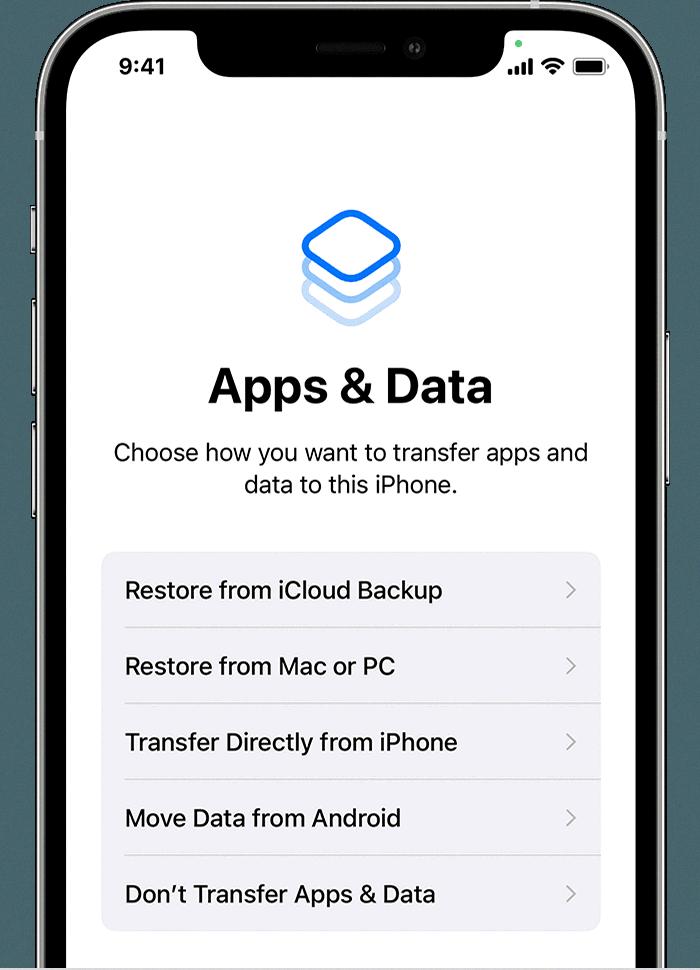
Selectively Backing Up an iPhone to iCloud
To selectively back up your iPhone to iCloud, you need to follow a few simple steps. Firstly, open the Settings app on your iPhone, iPad, or iPod touch. Then, tap on your name and select iCloud from the list of options available. Next, tap on “Manage Account Storage” or “Manage Storage” and then select “Backups”.
Here, you will see the name of the device that you are using. To turn off any apps that you do not want to back up, simply tap on the toggle switch next to each app. If you want to delete an app from the backup, choose “Turn Off & Delete”. This will remove the app from the backup and free up space on your iCloud storage.
It is important to note that apps that are turned off for backup will not be included in future backups unless you turn them back on. By selectively backing up your iPhone to iCloud, you can ensure that you only back up the most important data and save space on your iCloud storage.
Backing Up Data to the Cloud
To back everything up to the cloud, you can follow these steps:
1. Choose a cloud storage provider – there are many options available such as Google Drive, Dropbox, Microsoft OneDrive, and iCloud.
2. Install the cloud storage provider’s app on your device.
3. Sign up or sign in to your account.
4. Select the files or folders that you want to back up to the cloud.
5. Upload the files to the cloud by dragging and dropping them into the app or selecting them from your device’s storage.
6. Ensure that the files have been successfully uploaded by checking the cloud storage provider’s website or app.
7. Enable automatic backups to ensure that your files are continuously backed up to the cloud.
It is recommended to back up your data regularly to the cloud to ensure that your data is safe and secure. Additionally, you may also want to consider encrypting your files before uploading them to the cloud for added security.
Moving iPhone Storage to the Cloud
To move your iPhone storage to the cloud, you can use iCloud, which is Apple’s cloud storage service. Here are the steps to follow:
1. Go to your iPhone’s Settings and tap on your name at the top of the screen.
2. Tap on “iCloud” and then “iCloud Backup.”
3. Turn on the “iCloud Backup” toggle switch and tap on “Back Up Now” to start the backup process. This will create a backup of your iPhone’s data, which will be stored in your iCloud account.
4. Once the backup is complete, you can access your iCloud storage by going to iCloud.com on your computer or by using the iCloud app on your iPhone.
5. To view your iCloud storage on your iPhone, go to Settings > [your name] > iCloud > Manage Storage. Here, you can see how much storage you have used and how much is available.
6. To free up space on your iPhone, you can delete photos, videos, and other files that you don’t need. You can also use iCloud Photo Library to store your photos and videos in the cloud, which will free up space on your device.
In summary, to move your iPhone storage to the cloud, you need to back up your iPhone to iCloud and then manage your iCloud storage to free up space on your device. By following these steps, you can ensure that your data is safe and easily accessible from anywhere.
Conclusion
The iPhone is a powerful and versatile device that offers a wide range of features and functions. With its intuitive user interface and advanced capabilities, the iPhone has become a popular choice for people all around the world. Whether you are looking for a reliable communication tool, a high-quality camera, or a portable entertainment device, the iPhone has something to offer. By taking advantage of the many features and settings available on your iPhone, you can customize your device to meet your specific needs and preferences. From backing up your data to transferring content between devices, the iPhone offers a range of tools and options to help you get the most out of your device. With its sleek design, powerful hardware, and innovative software, the iPhone is a truly impressive device that continues to set the standard for mobile technology.