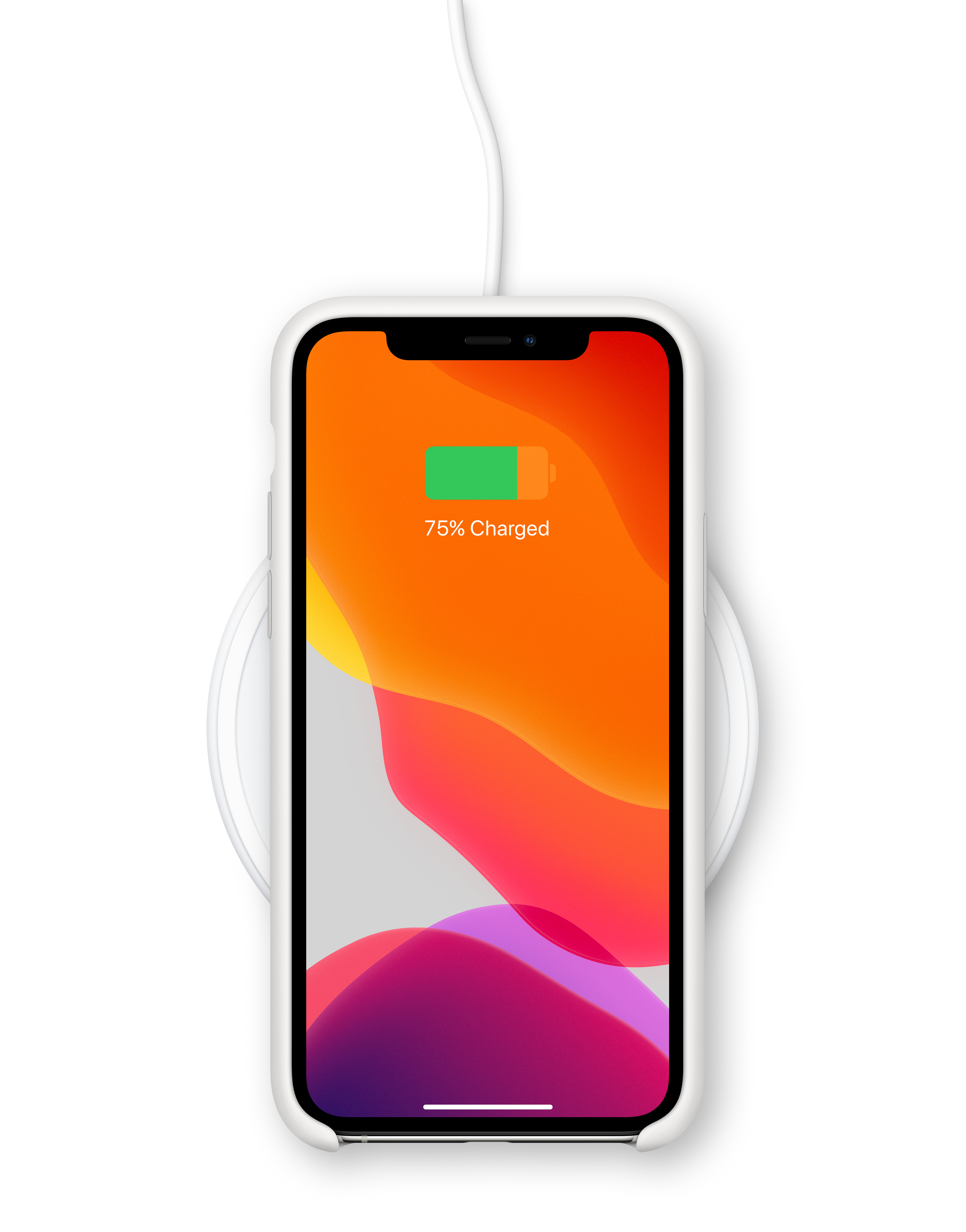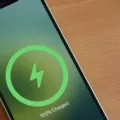The introduction of MagSafe technology brought a new level of convenience to iPhone 12 users, allowing for easy wireless charging and compatibility with a range of MagSafe accessories. However, some users have reported issues with their iPhone 12 not charging properly with MagSafe. In this article, we will explore some troubleshooting steps to help you resolve this problem.
1. Remove the Case
If you have a case on your iPhone 12 that does not support MagSafe charging, you may need to remove it before attempting to charge your device. MagSafe chargers rely on a strong magnetic connection to ensure optimal charging, so a case that interferes with this connection can prevent charging altogether. If you have a MagSafe-compatible case and your iPhone still refuses to charge, try removing the case and attaching the MagSafe charger directly to the back of your iPhone.
2. Try a Force Restart
A force restart can often resolve minor software glitches that may be preventing your iPhone 12 from charging with MagSafe. To perform a force restart, press and quickly release the volume up button, then press and quickly release the volume down button. press and hold the side button until you see the Apple logo on the screen. This should initiate a full reboot of your device without affecting any of your data.
3. Check the Charger
Just like with Lightning cables, it’s possible that the issue lies with the charger rather than the iPhone itself. To determine if this is the case, try charging your iPhone 12 with different MagSafe chargers. Test charging in your car, using a wall charger, and using the USB port on your computer. If your iPhone charges with some chargers but not others, it’s likely that the problematic charger is at fault.
4. Update iOS
Software updates often include bug fixes and improvements that can resolve charging-related issues. Ensure that your iPhone 12 is running the latest version of iOS by going to Settings > General > Software Update. If an update is available, download and install it on your device. This may help resolve any software-related problems that could be affecting MagSafe charging.
5. Contact Apple Support
If none of the above troubleshooting steps resolve the issue, it’s recommended to reach out to Apple Support for further assistance. They have the expertise to diagnose and resolve more complex charging problems and can provide guidance or arrange for repair or replacement if necessary.
MagSafe not charging your iPhone 12 can be a frustrating issue, but there are steps you can take to troubleshoot and resolve the problem. By removing incompatible cases, performing a force restart, testing different chargers, updating iOS, and seeking assistance from Apple Support if needed, you can hopefully get your iPhone 12 charging with MagSafe again.
Why is Your MagSafe Charger Not Charging Your iPhone 12?
There could be several reasons why your MagSafe Charger is not charging your iPhone 12. Here are some possible explanations:
1. Incompatible case: If you are using a case that does not support MagSafe charging, the charger may not be able to establish a proper connection with your iPhone. In this case, you will need to remove the case before charging your device.
2. Misalignment: MagSafe chargers rely on magnets to align with the charging coil on the back of your iPhone. If the charger is not properly aligned with the coil, it may not be able to transfer power effectively. Try repositioning the charger to ensure a secure connection.
3. Dirt or debris: Sometimes, dust, lint, or other debris can accumulate on the charging coil or the magnets of the MagSafe charger. This can interfere with the charging process. Clean both the charger and the back of your iPhone to remove any potential obstructions.
4. Software issues: Occasionally, software glitches or bugs can cause charging problems with MagSafe. Make sure your iPhone is running the latest iOS version available. If not, update your device to the latest software version to potentially resolve any software-related issues.
5. Faulty charger or iPhone: In some cases, the MagSafe charger or your iPhone itself may be defective. Try using a different MagSafe charger or plug your device into a different power source to rule out any issues with the charger. If the problem persists, contact Apple Support or visit an authorized service center to have your device checked.
Remember, it’s always a good idea to refer to the official Apple documentation or reach out to Apple Support for further assistance if you’re experiencing persistent charging issues with your MagSafe charger and iPhone 12.
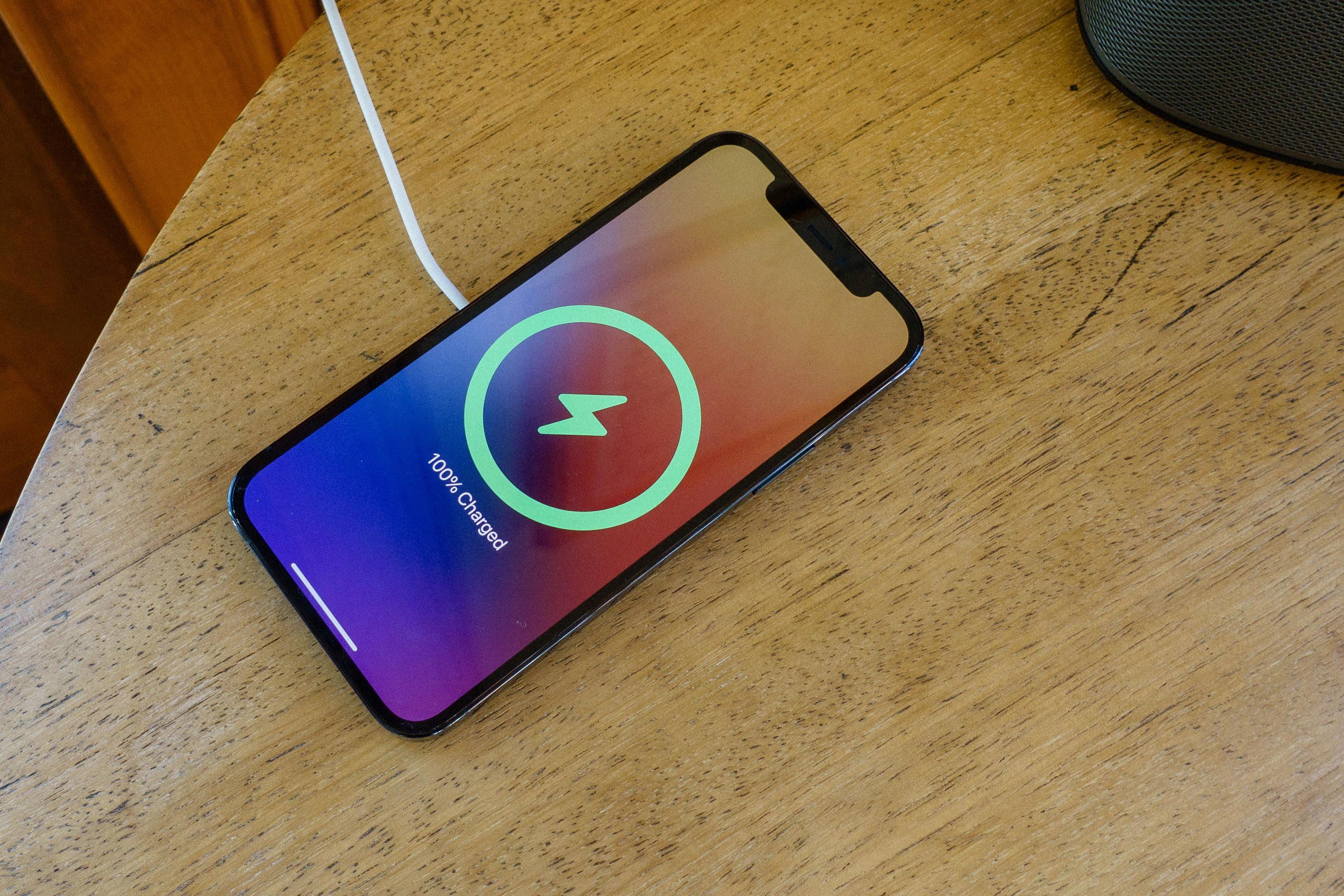
How to Activate MagSafe On Your iPhone 12?
To activate MagSafe on your iPhone 12, you need to follow these steps:
1. Ensure that your iPhone 12 is running on the latest version of iOS.
2. Attach the MagSafe Battery Pack to the back of your iPhone 12. The magnets in the battery pack will automatically align with the magnets in the iPhone.
3. A charging indicator will appear on the lock screen, indicating that the MagSafe Battery Pack is connected and charging your iPhone.
4. You can also check the battery status of the MagSafe Battery Pack by going to the Today View or the Batteries widget in the Notification Center.
5. To remove the MagSafe Battery Pack, simply detach it from the back of your iPhone 12.
Note: The MagSafe Battery Pack is designed specifically for the iPhone 12 series and requires iOS 14.7 or later. It is compatible with the iPhone 12, iPhone 12 mini, iPhone 12 Pro, and iPhone 12 Pro Max.
Why is Your iPhone 12 Not Charging?
There could be several reasons why your iPhone 12 is not charging. Here are some possible explanations:
1. Faulty charging cable: The cable you are using to charge your iPhone 12 may be damaged or faulty. Inspect the cable for any frayed wires or visible damage. Try using a different charging cable to see if that resolves the issue.
2. Dirty charging port: Dust, lint, or debris can accumulate in the charging port of your iPhone 12 over time, preventing a proper connection with the charging cable. Use a flashlight to carefully inspect the charging port and gently clean it with a soft brush or a toothpick. Be cautious not to damage the port.
3. Software issue: Sometimes, a software glitch can affect the charging functionality of your iPhone 12. Ensure that your iPhone’s software is up to date by going to Settings > General > Software Update. If an update is available, install it and then try charging your iPhone 12 again.
4. Battery health: If your iPhone 12’s battery health is significantly degraded, it may not charge properly. To check your battery health, go to Settings > Battery > Battery Health. If the maximum capacity is below 80%, it may be time to consider replacing the battery.
5. Incompatible charger: Using a charger that is not compatible with your iPhone 12 can cause charging issues. Make sure you are using an Apple-certified charger that supports the power requirements of your device.
6. Hardware problem: If none of the above solutions work, there may be a hardware problem with your iPhone 12. It could be a faulty charging port, a defective battery, or another internal issue. In such cases, it is recommended to contact Apple Support or visit an authorized service center for further assistance.
Remember to try these troubleshooting steps one at a time and test your iPhone 12 after each step to identify the specific cause of the charging problem.
Conclusion
If you’re experiencing issues with MagSafe not charging your iPhone 12, there are several steps you can take to troubleshoot the problem. Firstly, make sure that your case is compatible with MagSafe charging. If it’s not, you’ll need to remove the case before attempting to charge your iPhone. If your case does support MagSafe charging and your iPhone still refuses to charge, try removing the case and attaching the charger directly to the back of your iPhone to see if that resolves the issue.
Additionally, performing a force restart on your iPhone can sometimes help resolve charging problems. This is a simple process that involves rebooting your device, similar to force closing an app or power cycling your home router. It’s important to note that a force restart does not erase any of your data, so there’s no need to worry about losing anything important.
If the above steps don’t work, it’s worth trying a different charger. Just like with Lightning cables, not all chargers are created equal, and some may not provide sufficient power to charge your iPhone 12. Test out various chargers, such as wall chargers, car chargers, and USB ports on your computer, to see if the issue lies with the charger itself.
By following these troubleshooting steps, you can hopefully resolve any issues you’re experiencing with MagSafe not charging your iPhone 12. Remember to check your case compatibility, perform a force restart, and try different chargers to pinpoint the root cause of the problem.