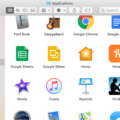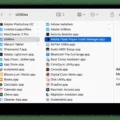Symdaemon is a system process that is part of the macOS operating system. It plays a crucial role in maintaining the overall performance and security of your Mac. In this article, we will delve into the details of symdaemon, its functions, and how it affects your system.
Symdaemon, short for Symantec daemon, is a background process that is associated with Symantec antivirus software. It is responsible for monitoring and managing antivirus scans, virus definition updates, and overall system security. Symantec is a well-known name in the cybersecurity industry, and symdaemon is an integral part of their antivirus solution for Mac.
1. Real-time scanning: Symdaemon constantly monitors your system for any suspicious or potentially harmful files or activities. It scans files in real-time to detect and prevent any malicious software from infecting your Mac.
2. Virus definition updates: To stay effective against the latest threats, antivirus software requires regular updates to its virus definitions. Symdaemon ensures that your Symantec antivirus software is always up-to-date by downloading and installing the latest virus definitions.
3. System resource management: Symdaemon manages system resources efficiently to minimize its impact on the overall performance of your Mac. It intelligently schedules scans and updates to avoid excessive CPU usage and ensure a smooth user experience.
4. Quarantine management: If Symantec detects a potentially harmful file, it may quarantine it to prevent further damage to your system. Symdaemon handles the quarantined files, ensuring they are isolated and cannot cause harm.
How Symdaemon Affects Your Mac?
1. CPU and memory usage: Like any background process, symdaemon consumes system resources. However, it is designed to operate efficiently, so it should not noticeably impact the performance of your Mac. You can monitor its CPU usage through Activity Monitor.
2. System security: Symdaemon plays a crucial role in protecting your Mac from various types of malware, including viruses, trojans, and ransomware. Regular scans and up-to-date virus definitions help ensure your system’s security.
3. Compatibility with other software: In rare cases, symdaemon may conflict with certain software applications, leading to compatibility issues. If you experience any problems, you can try temporarily disabling Symantec or contacting their support for assistance.
Symdaemon is an essential component of Symantec antivirus software for Mac. It ensures real-time scanning, virus definition updates, and effective system resource management to protect your Mac from malware. While it generally operates smoothly and efficiently, it is always good to monitor its CPU usage and address any compatibility issues that may arise. Ultimately, it is up to you to decide whether to keep Symantec and symdaemon on your Mac or explore alternative security solutions.
How Do You Uninstall SymDaemon?
To uninstall SymDaemon, you need to follow these steps:
1. Locate the Norton application icon on your computer. It is usually found in the Applications folder or in the menu bar at the top of the screen.
2. Once you have found the Norton application icon, click and hold it with your mouse or trackpad.
3. Drag the Norton application icon to the Trash or Bin. This will initiate the uninstallation process.
4. A prompt will appear asking for confirmation to continue with the uninstallation. Click on the “Continue” button to proceed.
5. You will be prompted to enter your administrator account password. Type in your password and click “OK” to authorize the uninstallation process.
6. A window will appear with the option to uninstall Norton. Click on the “Uninstall” button to confirm your choice.
7. The uninstallation process will begin, and you may need to wait for a few moments while Norton is being removed from your system.
8. Once the uninstallation is complete, you will receive a notification confirming the successful removal of Norton from your computer.
By following these steps, you can uninstall SymDaemon (Norton) from your computer and ensure that all associated files and components are removed properly.
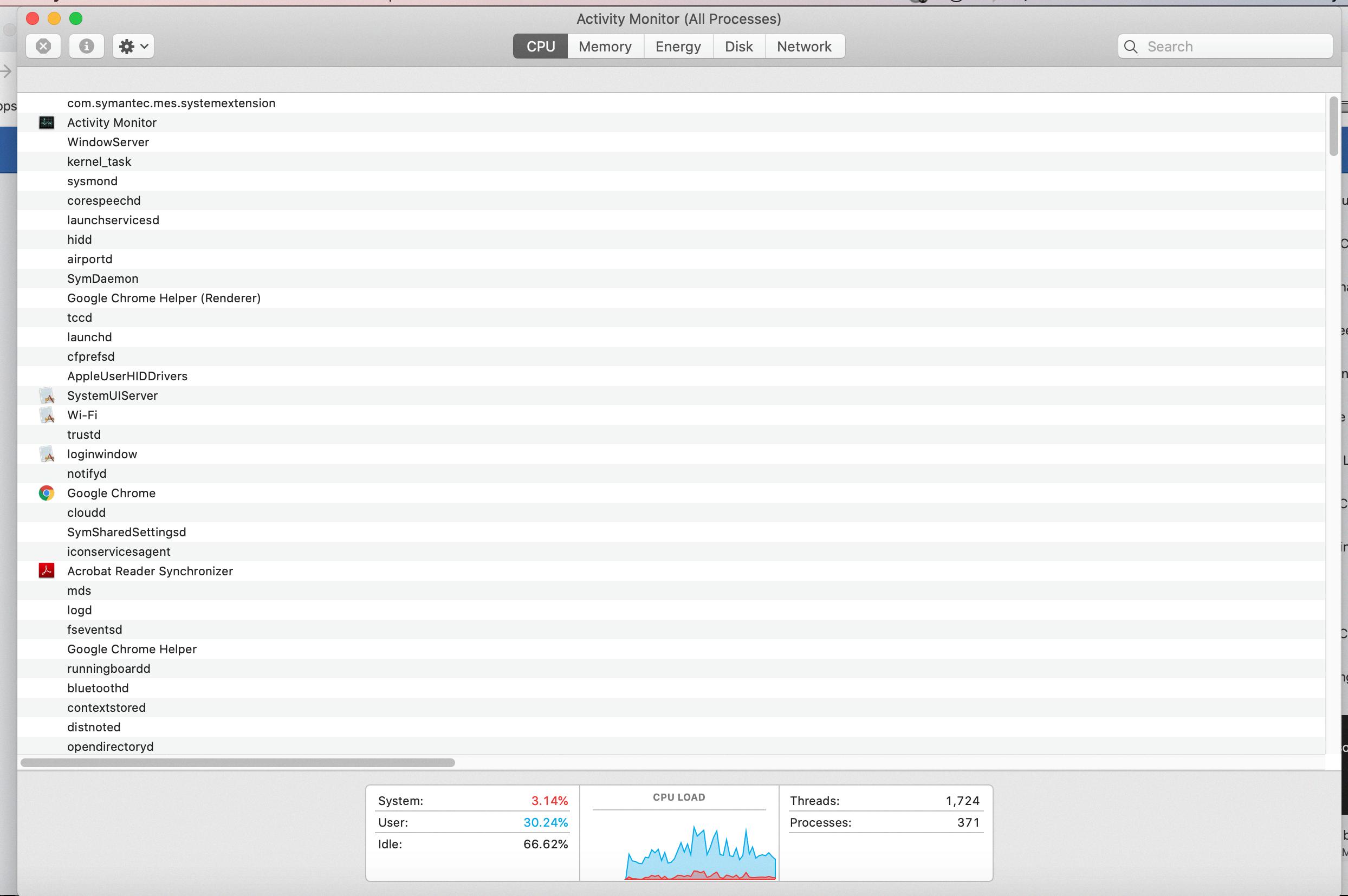
How to See CPU Usage in OSX?
To see the CPU usage in OSX, you can make use of the Activity Monitor. The Activity Monitor is a utility tool that provides detailed information about the performance of your Mac, including CPU usage.
Here are the steps to view CPU activity in Activity Monitor on Mac:
1. Open the Activity Monitor by going to Applications > Utilities > Activity Monitor. Alternatively, you can use Spotlight search (Cmd + Space) and search for “Activity Monitor”.
2. Once the Activity Monitor window opens, you will see a list of processes and their resource usage. By default, the “CPU” tab will be selected, displaying the current CPU usage for each process.
3. To view the current processor activity, you can choose “Window” from the menu bar and then select “CPU Usage”. This will display a small floating window that shows the real-time CPU usage as a percentage.
4. If you want to view the recent processor activity, choose “Window” from the menu bar and then select “CPU History”. This will display a larger graph that shows the CPU usage history over time. You can customize the time range by selecting the desired interval from the drop-down menu at the top.
Additionally, the CPU activity is also represented by color-coded bars in the main Activity Monitor window. The color of the bars represents the level of CPU usage, with green indicating low usage and red indicating high usage.
By monitoring the CPU usage, you can identify any processes or applications that are consuming excessive resources, causing slowdowns or performance issues on your Mac. This information can be helpful in troubleshooting and optimizing your system’s performance.
The Activity Monitor provides a comprehensive overview of CPU activity, allowing you to track resource usage and make informed decisions to optimize your Mac’s performance.
Conclusion
The MacOS symdaemon is a critical component of the operating system that is responsible for managing and monitoring system processes. It plays a crucial role in maintaining the stability and performance of the Mac system by ensuring that various background tasks are executed efficiently.
Symdaemon, also known as the Symantec Daemon, is associated with the Norton antivirus software. It works in conjunction with Norton to provide real-time protection against malware, viruses, and other security threats. This daemon constantly scans files and processes on the Mac to detect and eliminate any potential threats, ensuring the safety and security of the system and its data.
However, there may be instances where users may want to uninstall or disable Norton and its associated daemon, symdaemon. This could be due to personal preferences, the use of alternative antivirus software, or any other reason. In such cases, it is important to follow the proper steps to remove symdaemon from the system.
To uninstall symdaemon, users can simply drag the Norton application icon to the Trash or Bin. After confirming the action and typing the administrator account password, the uninstallation process will begin. This will effectively remove symdaemon and other Norton components from the Mac system.
Lastly, it is worth mentioning that monitoring CPU activity on a Mac can provide valuable insights into the performance and resource usage of the system. Users can utilize the Activity Monitor tool to view CPU usage in real-time or check the CPU history to analyze past processor activity. This feature can be particularly useful in identifying any processes or applications that may be causing high CPU usage and optimizing system performance accordingly.
Understanding the role of symdaemon in the MacOS ecosystem and knowing how to manage it effectively can contribute to a smooth and secure computing experience on a Mac.