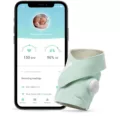Did you know that Sonos speakers are compatible with MacBooks? You can connect your MacBook to a Sonos speaker to stream audio, such as music or podcasts. In this guide, I will show you how to set up a MacBook to Sonos connection for audio streaming. Let’s get into it!
Streaming Music From MacBook to Sonos
Streaming music from a MacBook to a Sonos speaker can be very convenient. First of all, you can use AirPlay, which is built in on modern Macs, to stream directly to Sonos speakers (providing your Sonos speaker supports AirPlay).
In addition, you can download the Sonos app on your MacBook to provide greater control over your Sonos speakers (you can also control them from your browser, using the web app).
Using AirPlay to Connect MacBook to Sonos
To stream Mac audio to a Sonos speaker using AirPlay, both devices should be connected to the same Wi-Fi network. Go to System Settings > Sound or select the Sound menu from the menu bar at the top of the screen on your Mac. In the Output section, select the Sonos speaker to connect to it via AirPlay.
How to Set Up the Sonos App on MacBook
You can also install the Sonos app on your MacBook by downloading it from this page. A web version is also available, but I recommend downloading the app for a more intuitive experience. Using the app, you can organize your content, group together speakers, control payback, and more!
You may need to first download the Sonos app on your iPhone or Android for the initial setup, including connecting the Sonos speakers to Wi-Fi. After that, you can control the speakers from the Sonos app on your Mac.
Troubleshooting Connection Issues
Let’s troubleshoot how to fix Sonos connection issues. If your Sonos speaker is not showing up on your MacBook, make sure it is compatible with AirPlay. A list of Sonos speakers compatible with AirPlay is shown in the screenshot below.
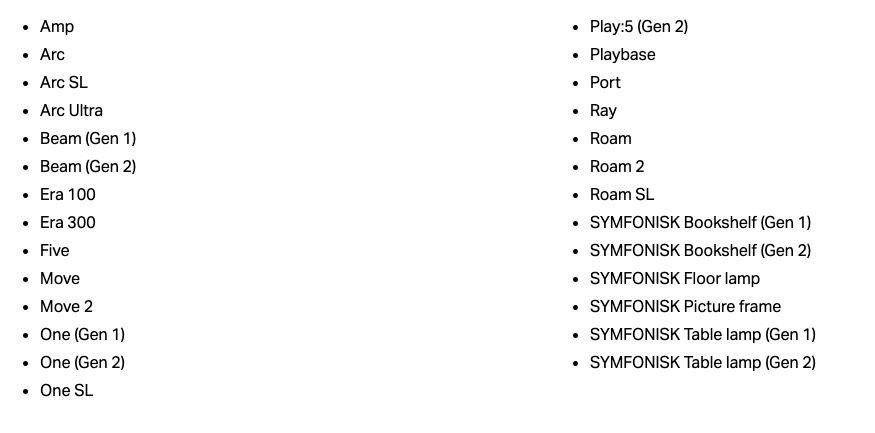
Source: Sonos
If you are using a group of Sonos speakers, at least one needs to be compatible with AirPlay.
Your MacBook also needs to be compatible with AirPlay.
Another thing to check is whether they are all connected to the same Wi-Fi network. Both your MacBook and Sonos speaker must be connected to the same Wi-Fi network for your Mac to detect your Sonos speaker.
Advanced Features: Multi-Room Playback and Voice Control
With several Sonos speakers, all connected to the same Wi-Fi and controlled by the Sonos app, you can enjoy a multiroom Sonos setup. A multiroom setup allows you to enjoy listening to your music or podcasts wherever you are in the house. As you move from room to room, doing chores or anything else, the sound will seem to follow you around, so you never miss a beat.
Another advanced Sonos feature is Sonos Voice Control. This is a voice assistant that is built into Sonos speakers (on supported speakers) and which you can set up and enable in the Sonos app. Since your voice is processed locally on the speaker and not transmitted to the cloud, it offers greater privacy than other voice assistants. Once it’s set up, you can say “Hey Sonos” to activate the voice assistant.
Conclusion
We hope this MacBook Sonos guide and our Sonos streaming tips were helpful. Connecting a Sonos speaker to a MacBook is fairly easy if both devices support AirPlay. And, with the Sonos app, you have even greater control over your speakers and playback experience, including advanced features like multiroom sound and Sonos Voice Control!