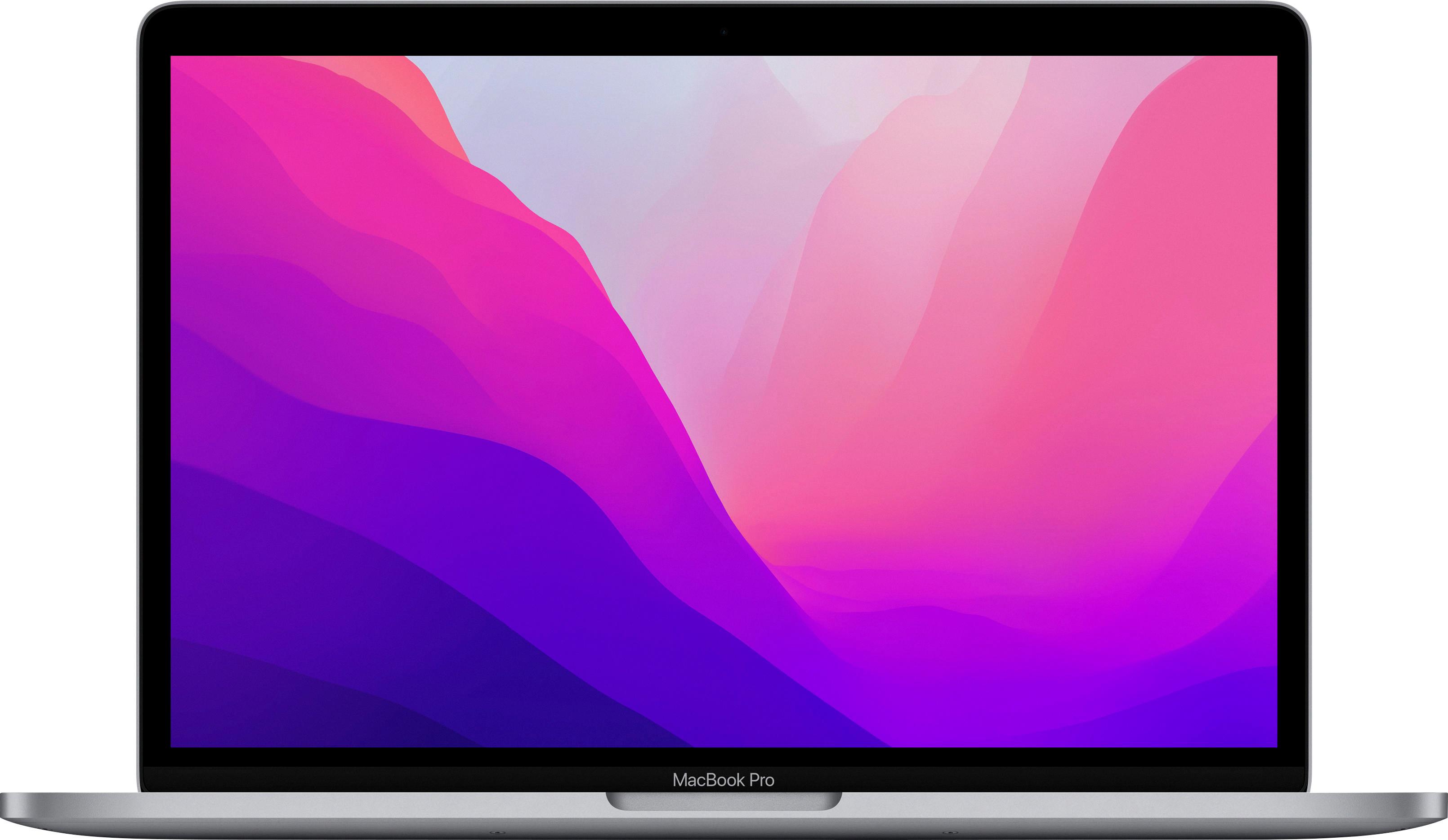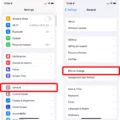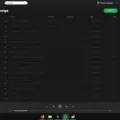If you’re experiencing a static sound on your MacBook, you’re not alone. Many MacBook users have reported hearing crackling or popping sounds coming from their speakers. Fortunately, there are several solutions that you can try to fix this issue.
Clean the Speaker Surface
The first thing you should do is to clean the speaker surface. Dust and debris can accumulate on your MacBook’s speaker grilles, which can cause static sounds. Use a soft-bristled brush or a microfiber cloth to gently clean the speaker grilles.
Try Playing Sounds via a Different App
If you’re hearing static sounds from a particular app, try playing sounds via a different app. Sometimes, the issue may be with the app itself and not the MacBook’s speakers.
Force Restart Your Mac
If cleaning the speaker surface and switching apps doesn’t work, try force restarting your Mac. Press and hold the power button until your MacBook turns off, then release the button and turn it back on.
Lower the Volume Level
If the static sound is too loud, try lowering the volume level. Sometimes, playing audio at high volumes can cause static sounds.
Let Your Mac Cool Down
If your MacBook gets too hot, it can cause static sounds. Let your MacBook cool down for a while before using it again.
Change the Sample Rate of Audio
Sometimes, changing the sample rate of audio can fix static sound issues. Go to System Preferences > Sound > Output and try changing the sample rate.
Switch to the Stable Version of macOS
If you’re using a beta version of macOS, switch to the stable version. Beta versions can have bugs and issues that can cause static sounds.
Update to the Latest Version of macOS
Make sure your MacBook is running the latest version of macOS. Go to System Preferences > Software Update and check for updates. Most software-related issues occur due to outdated operating systems.
Hearing static sounds from your MacBook’s speakers can be frustrating, but there are several solutions that you can try. Clean the speaker surface, play sounds via a different app, force restarts your Mac, lower the volume level, let your Mac cool down, change the sample rate of audio, switch to the stable version of macOS, and update to the latest version of macOS.

Troubleshooting Static Sound on a MacBook
To fix the static sound on your MacBook, there are a few troubleshooting steps that you can take.
1. Check the speaker surface: Sometimes, dust and debris can accumulate on the speaker surface, causing crackling or static sounds. You can try cleaning the speaker surface with a soft, dry cloth to see if it solves the issue.
2. Try playing sounds via a different app: If the static sound is only occurring in a specific app, it could be a problem with the app itself. Try playing sounds through a different app to see if the problem persists.
3. Force restart your Mac: Restarting your Mac can often solve many software-related issues, including sound problems. Press and hold the power button until the Mac turns off and then turn it back on again.
4. Lower the volume level: If the sound is too loud, it could be causing distortion and static sounds. Try lowering the volume level to see if it solves the issue.
5. Let your Mac cool down: If your Mac is overheating, it could be causing sound problems. Allow your Mac to cool down for a few minutes and then try playing sounds again.
6. Change the sample rate of audio: You can try adjusting the sample rate of audio in the Sound settings to see if it solves the problem.
7. Switch to the stable version of macOS: If you are using a beta version of macOS, it could be causing sound problems. Switch to the stable version of macOS to see if it solves the issue.
8. Update to the latest version of macOS: Updating to the latest version of macOS can often solve many software-related issues, including sound problems. Check for any available updates and install them if necessary.
By following these troubleshooting steps, you should be able to fix the static sound on your MacBook.

Investigating Crackling Sounds Coming from a Mac
The reason your Mac is making a crackling sound could be due to a number of factors. It could be an issue with the speakers, audio jack, or the audio driver. Additionally, it could also be caused by software-related issues such as outdated operating systems or conflicting applications.
If your Macbook Pro is making a crackling sound, it is important to first check the speakers and audio jack to ensure the issue is not hardware-related. If the speakers and audio jack are functioning properly, the next step is to check the audio driver and update it if necessary.
Furthermore, it is important to make sure that your Mac is running on the latest macOS version available that’s compatible with your system. This is because most software-related issues occur due to outdated operating systems. If the issue persists, it may be necessary to seek professional help to diagnose and fix the problem.
The crackling sound on your Mac could be caused by hardware or software-related issues. It is important to check the speakers, audio jack, and audio driver, as well as update your operating system to the latest version available.
Investigating Causes of Static on a MacBook
If your MacBook is producing static noise or electric shocks, it may be due to the ungrounded power adapter. The lack of grounding in the adapter can cause the electricity to build up and create a static charge on your MacBook’s metal surface. This can cause discomfort or even harm to the user.
To fix this issue, you should use a 3-prong AC input cable to connect the power adapter to a properly grounded AC outlet. This will allow the electricity to flow safely and prevent the static charge from building up on your MacBook.
In addition, you can check if there is any dust or debris accumulated on your MacBook’s ports or connectors. Cleaning them with a soft brush or cloth can also help reduce static noise or shocks.
To summarize, the static noise or electric shocks on your MacBook can be caused by the ungrounded power adapter. Using a 3-prong AC input cable and cleaning the ports can help eliminate the issue.
Conclusion
Experiencing static or crackling sounds on your MacBook can be frustrating and disruptive to your work or entertainment. However, there are several solutions that you can try to fix this issue. From cleaning the speaker surface to updating your macOS, these solutions can help improve the sound quality and prevent further occurrences of static noise. It is important to note that if the issue persists, it may be a hardware problem, and you should consider contacting Apple support for further assistance. By taking the necessary steps to troubleshoot and resolve this issue, you can enjoy a seamless audio experience on your MacBook.