Are you worried that your Macbook or Safari browser may have been infected by a virus? You’re not alone! Recently, many Mac users have reported seeing pop-up warnings on their browsers saying “WARNING!!! You have a virus!” This is often followed by aggressive attempts to get the user to call a certain number or purchase some sort of product or service.
First and foremost, understand that this is not caused by a virus. The “virus” in question is actually a form of malware known as adware. This type of malicious software is designed to display unwanted ads and messages within your web browser in order to generate revenue for its creators. In other words, this isn’t actually doing any damage to your computer; it’s just trying to get you to do something foolish.
So what can you do about it? Well, the first step is to remove any suspicious extensions from your Safari browser. To do this, open Safari, select Preferences from the drop-down menu, and select the Extensions tab. Look for any extensions that seem suspicious or unfamiliar and uninstall them by clicking the Uninstall button next to them. If the pop-ups are particularly troublesome, you may need to use Force Quit to close down the web browser – simply press Option + Command + Esc on your keyboard at the same time and then select your web browser from within the Force Quit app before clicking on the “Force Quit” button in the bottom right.
It’s also important to stay vigilant when browsing online by avoiding suspicious websites or links sent through emails or social media posts. It’s also wise to invest in reliable anti-virus software which can help detect and remove malicious threats before they cause any damage.
By following these steps, you should be able to keep your Macbook safe from pop-ups claiming that you have a virus!
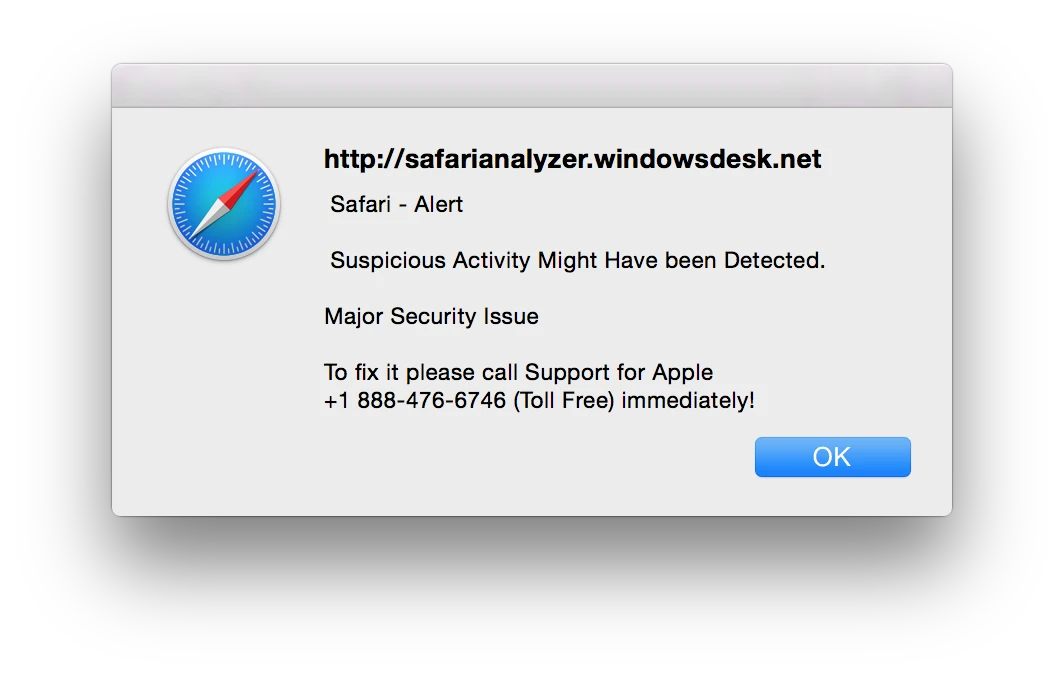
Removing the Safari Virus on Mac
Removing a virus from Safari on your Mac is easy. First, open Safari and select the Preferences option from the drop-down menu. From this window, select the Extensions tab and look for any suspicious browser extensions. Once you’ve identified any suspicious extensions, select them and click Uninstall. You can also use anti-malware software to scan your Mac for viruses, malware, and other malicious programs. It’s important to keep your Mac updated with the latest security patches in order to prevent future virus infections.
Removing Virus Warning Pop-ups on a Mac
If you are seeing virus warning pop-ups on your Mac, the best thing to do is to first try restarting your computer and then running a full system scan with an anti-virus program such as Avast or Malwarebytes. This will help identify any malicious files or programs that may be causing the pop-ups. If this does not work, you can also try manually removing suspicious extensions from your browser or resetting your browser settings to remove any malicious code. If these steps do not help, it may be necessary to reinstall your operating system in order to completely remove any malware from your computer.
Dealing with Virus Pop-ups on Macs
The pop-ups that you’re seeing are not caused by a virus. They are usually the result of the malicious advertising, also known as “malvertising”, which is designed to trick you into thinking your computer is infected with a virus. Malvertising often takes the form of fake virus alerts or offers for fake security software. The goal is to get you to click on the ad and possibly purchase a product or service that you don’t need. It’s important to remember that these pop-ups are not real and should be ignored.
Detecting Viruses in Safari
If you suspect that Safari may have a virus, there are several signs to look out for. Firstly, if your Mac is running slower than usual then this could be a sign that a virus has infected your system. You should also look out for security alerts popping up without you scanning your Mac manually. Additionally, if you find that your browser has a new homepage or extensions that you haven’t added yourself then this is another sign of a virus. If you start being bombarded with ads or can’t access your personal files, and see a ransom/fine/warning note on the screen, these are all signs that Safari may have been infected with a virus. To be sure, it is best to run an anti-virus scan on your Mac and check for any malicious software.
Does Clearing Safari Cache Remove Viruses?
No, clearing the Safari cache does not remove viruses. Viruses and malware can be spread in many different ways and can even remain hidden on your device without you knowing. Clearing the Safari cache can help to remove temporary files that could be slowing down your device, but it is not a reliable method for removing viruses. The most effective way to remove viruses from your device is to use anti-virus software that specializes in detecting and removing malicious files.
Are Safari Pop-Ups Caused by Viruses?
No, Safari virus pop-ups are not real. They are fake alerts that are designed to swindle money from unsuspecting users, steal personal data, and spread malware. Apple does not send security warnings like this and any such messages should be treated as suspicious and avoided. If a warning like this appears, it is best to close the window immediately and take proactive steps to secure your computer.
Can Macs Get Viruses from Clicking on Websites?
Yes, it is possible for Macs to get viruses and other forms of malware from clicking on a website. The malicious code on a website can be downloaded and installed without the user’s knowledge. It is important to practice safe browsing habits by avoiding questionable websites, never downloading files from unknown sources, and using a reputable antivirus program to protect your Mac computer.








