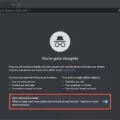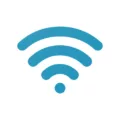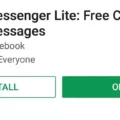Are you a Mac user looking to access the command line? If so, you have come to the right place! The command line, also known as the Terminal, is a powerful tool in which you can interact with your computer through text commands. It can be used to accomplish many tasks that are not possible through the standard graphical user interface (GUI).
In this blog post, we will discuss how to open and use the Mac command line. First and foremost, it is important to understand that Mac OS X is built on the Darwin version of Unix. With this in mind, we can now go ahead and learn how to access the command line.
To open the Terminal application in Mac OS X, there are several methods you can use. You can either click on the Launchpad icon in your Dock, type “Terminal” in the search field, then click on it; or you can open up the Utilities folder within Applications and double-click on Terminal. Another way is by using Spotlight (Cmd + Space) where you type in the name of the app and press Cmd + Enter to open it from your list of results.
Once opened, you will be presented with a window containing a single prompt that looks like this: username@hostname:~$ . This prompt is where you will enter all of your commands into Terminal. To get started, let’s try out one of the most basic commands – ls (which stands for “list”). If we type “ls” followed by Enter at our prompt we should see a list of all files and folders in our current directory.
Now that we know how to access and use some basic commands within Terminal on Mac OS X, let’s move on to some more advanced topics such as creating scripts or customizing our environment variables. By becoming comfortable with using commands within Terminal you will gain much more control over your computer than if you were only working with graphical user interfaces available through Finder or other applications.
The possibilities are endless when using Terminal on Mac OS X! So don’t be afraid to experiment and explore all that it has to offer!
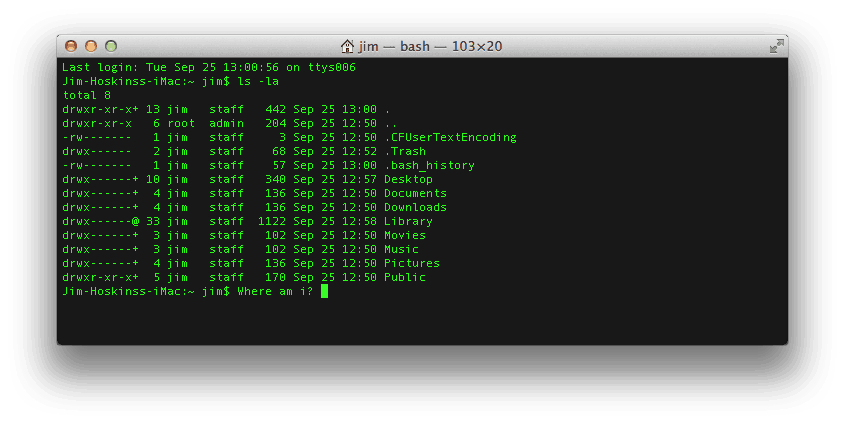
Opening the Run Command on Mac
Unfortunately, the Run command is not available on a Mac. However, you can perform similar tasks by using the Terminal application. To open Terminal on your Mac, you can either click the Launchpad icon in the Dock and type ‘Terminal’ in the search field, or you can open the /Applications/Utilities folder in the Finder and double-click Terminal. By using this application, you can enter commands to execute specific tasks.
Can Macs Use Command Line?
Yes, you can use the Command Line (CMD) on a Mac. This is because Mac OS X is built on a version of Unix called Darwin. To open the command line, simply open the Terminal application which is located inside the Applications folder, and then inside the Utilities folder. Once opened, you can type in commands to interact with your computer or perform tasks that could not be done using other applications.
Using Command F12 on a Mac
Command F12 on Mac is a keyboard shortcut that can be used to increase the volume of your Mac. It works by pressing and holding the FN key while simultaneously pressing the F12 key. This is a convenient way to quickly adjust the volume of your Mac without having to navigate through menus or use your mouse.
Using Command F2 on a Mac
Command-F2 is a shortcut key on a Mac that lets you quickly switch between different desktops or displays. When you press Command-F2, your Mac will switch to the desktop of an external display connected to your Mac, such as an Apple TV or another Mac. You can also use Command-F2 to switch to a full-screen app or virtual desktop.
The Function of Command K on Mac
On a Mac, pressing Command-K will delete the text between the insertion point and the end of the line or paragraph. This is useful for quickly removing large chunks of text without having to manually select it all. Additionally, if you are in an application like TextEdit, pressing Command-K will bring up a “Find & Replace” window.
Commands Available in Mac Terminal
Using Mac Terminal, you can perform a wide range of tasks ranging from basic to more advanced functions. Some of the most basic commands you can use include pwd (Print Working Directory) to find out the location and name of the folder currently opened in your terminal window; ls (List) to list all the files and folders in the directory you are currently in; cd (Change Directory) to navigate between different folders; mkdir (Make Directory) to create a new folder; cp (Copy) to copy files/folders from one location to another; rm (Remove) and rmdir (Remove Directory) for deleting files and folders respectively, cat, more, less for viewing the contents of a file, and grep for searching within a file. You can also take advantage of command line options such as tab completion, wildcards, custom aliases, and much more.
Conclusion
In conclusion, the Macbook Run Command is a powerful tool that allows you to access the Unix command prompt in Mac OS X. It is accessible through the Terminal application, which is located by default in the Applications folder, inside the Utilities folder. Through this command, users can take advantage of various Unix commands for various tasks such as creating and managing files and folders. While Mac OS X does not require users to use Run Command, it is a useful tool for those who are familiar with Unix commands and need to perform complex tasks on their Macbook.