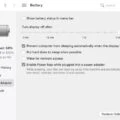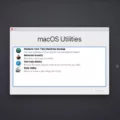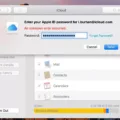Are you stuck in Macbook Recovery Mode Locked? Don’t worry, you’re not alone. Many Mac users find themselves in this frustrating situation where their computer is stuck in Recovery Mode, unable to boot up properly.
But don’t panic – there are several ways to get your Mac out of Recovery Mode and back to normal. Here’s a step-by-step guide on how to recover your Mac from the locked state:
1. Immediately press and hold one of the following key combinations until you see the startup screen: Command-R, Option-Command-R, or Option-Shift-Command-R.
2. If you don’t see a question mark next to the password field, press and hold the power button until your Mac shuts down, then press the power button to restart your Mac.
3. Click the arrow next to “reset it using your recovery key”.
4. Shut down the computer, wait 30 seconds, and restart the computer.
5. Resetting your Mac’s PRAM and NVRAM can help get it out of the recovery mode-locked state – start by turning off your Macbook and then pressing Command+Option+P+R keys at once for about 20 seconds until you hear a second chime sound before releasing them again (if possible)
6. Resetting System Management Controller (SMC) will also help – shut down your MacBook then press and hold the Shift+Control+Option keys along with the Power button for 10 seconds before releasing them again- make sure not to release them too early as it won’t work!
7. Start up in Safe Mode by holding down Shift while booting up then restart normally afterward – this should clear any corrupted files or processes that might be causing issues with the recovery mode-locked state
8. Repair the disk by booting from the Recovery HD – access disk utility through Utilities menu in the top right corner of the screen & click on the hard drive then click ‘enable journaling’ option if available to unlock the drive.
9 Finally if all else fails then try reinstalling macOS via internet recovery mode – simply choose “Reinstall macOS” option after holding down the Option- Command- R keys while booting up & follow the instructions given on the screen
Hopefully, this guide has been helpful and now you know how to get out of recovery mode locked on a Macbook! Remember that prevention is better than cure so always ensure that backups are regularly taken in case anything goes wrong & keep an eye out for any suspicious activity such as unexpected shutdowns or slow loading times which may indicate underlying issues with your computer that could lead it into getting stuck in recovery mode-locked state!
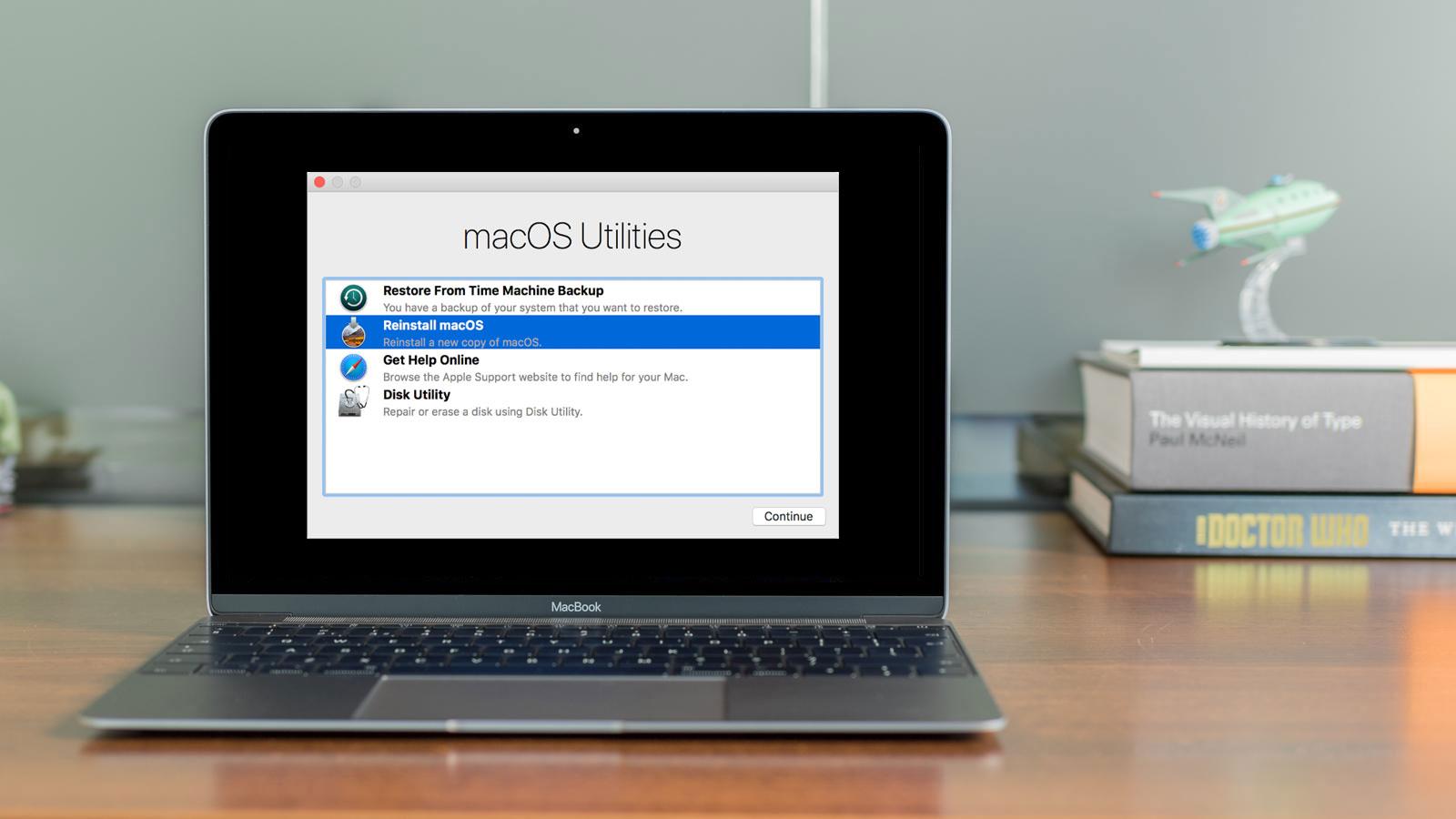
Unlocking a Mac in Recovery Mode
To unlock a Mac in recovery mode, you will need to press and hold one of the following key combinations until you see the startup screen: Command-R, Option-Command-R, or Option-Shift-Command-R. After pressing and holding the key combination, you will be brought to the macOS Recovery System. Once there, select Utilities from the top menu bar, then select Terminal from the dropdown menu. At this point, type “resetpassword” (without quotes) into the Terminal window and press Enter. This will open up a Reset Password window where you can enter your new password and unlock your Mac.
Bypassing a Mac Password in Recovery Mode
To bypass a Mac password in recovery mode, you will need to first restart your Mac by pressing and holding the power button until your Mac shuts down. Then, press the power button again to restart your Mac. Once your Mac has restarted, you will need to press and hold the Command + R keys on your keyboard which will take you into Recovery Mode. From here, you can select the “Utilities” option from the menu bar at the top of the screen. Select “Terminal” from this menu and then type resetpassword into the Terminal window. This command will open up a Reset Password window where you can enter a new password or leave it blank if you would like to bypass it altogether. Once complete, press “Reset Password” and then restart your Mac as normal.
Fixing a Stuck Mac in Recovery Mode
If your Mac is stuck in recovery mode, you can try a few different steps to fix the issue. First, shut down the computer and wait 30 seconds before restarting it. Then, reset the PRAM (Parameter RAM) and NVRAM (Non-volatile RAM) on your Mac by following the instructions provided by Apple Support.
Next, reset the System Management Controller (SMC) on your Mac – again, you can find detailed instructions on how to do this from Apple Support. After that, try starting up in Safe Mode and then restarting normally – this can help to resolve many issues related to stock recovery mode. Finally, if none of these steps work for you, you can try repairing the disk by booting from the Recovery HD.
Unlocking the Mac Recovery HD
Your Mac’s Recovery HD can get locked for a variety of reasons. It could be due to an interrupted installation or upgrade process, or because of a disk-related issue such as a disk being improperly ejected. The most common cause of this error is when the hard drive becomes corrupted, which can happen for a number of reasons including malware, faulty hardware, and incorrect user input. To prevent this from happening, it’s important to keep your Mac up to date with the latest system updates and regularly back up your data. If you do find that your Recovery HD is locked, you can fix it by going to Disk Utility and clicking ‘Enable Journaling’ on the hard drive. This should unlock the drive and allow you to access your files again.
Conclusion
In conclusion, if your Macbook is stuck in recovery mode and the Hard Drive is locked, there are a few options you can take to resolve the issue. You can press and hold one of a few key combinations until you see the startup screen, reset your login password using a recovery key, shut down the computer and wait 30 seconds before restarting it, resetting your Mac’s PRAM and NVRAM, resetting the System Management Controller (SMC), starting the computer in Safe Mode then restarting normally or repairing the disk by booting from the Recovery HD. Taking any of these steps should help you solve your MacBook’s hard drive’s locked issue.