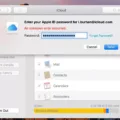MacBook Pro is a popular and powerful laptop computer offered by Apple. It is known for its sleek design, high-performance hardware, and reliable operating system. However, like any electronic device, it is not immune to security vulnerabilities. One such vulnerability is the possibility of a firmware password hack.
A firmware password is a security feature that provides an additional layer of protection to prevent unauthorized access to a Mac computer. It is different from the user account password that is used to log in to the operating system. The firmware password is stored on the computer’s logic board and is required to be entered before the system can boot up.
While the firmware password is designed to enhance security, there have been cases where individuals have attempted to hack into MacBook Pro computers by bypassing or removing the firmware password. This can be a serious security concern as it grants unauthorized access to the system and potentially compromises sensitive data.
It is important to note that attempting to hack into a MacBook Pro firmware password is illegal and unethical. Unauthorized access to someone else’s computer is a violation of privacy and can lead to severe legal consequences. This article aims to provide information about firmware password security and steps to protect your MacBook Pro from any potential hacks.
To prevent unauthorized access to your MacBook Pro, it is recommended to set a strong firmware password. This can be done by following these steps:
1. Power on your MacBook Pro and immediately press and hold the Command + R keys until the Apple logo appears.
2. This will boot your computer into macOS Recovery mode. From the utilities window, click on Utilities from the menu bar and select Firmware Password Utility.
3. In the Firmware Password Utility, click on the Turn On Firmware Password option.
4. Enter a strong, unique password and confirm it. Make sure to choose a password that is not easily guessable and consists of a combination of letters, numbers, and special characters.
5. After setting the firmware password, restart your MacBook Pro and test if the password is working. It should prompt you to enter the firmware password before booting up.
By setting a firmware password, you add an extra layer of security to your MacBook Pro. However, it is crucial to remember and keep the password secure. Losing or forgetting the firmware password can lead to a difficult situation as it can be challenging to reset or remove without the proper tools or assistance from Apple.
In the unfortunate event that you forget or need to remove the firmware password, there are a few options available. One option is to contact Apple Support and provide proof of ownership. They may be able to assist you in removing the firmware password. Another option is to visit an Apple Authorized Service Provider, who can also help you remove the firmware password.
Firmware password security is an essential aspect of protecting your MacBook Pro from unauthorized access. By setting a strong password and keeping it secure, you can mitigate the risk of a firmware password hack. However, it is important to remember that attempting to hack into someone else’s MacBook Pro is illegal and unethical. Always use technology responsibly and respect the privacy of others.
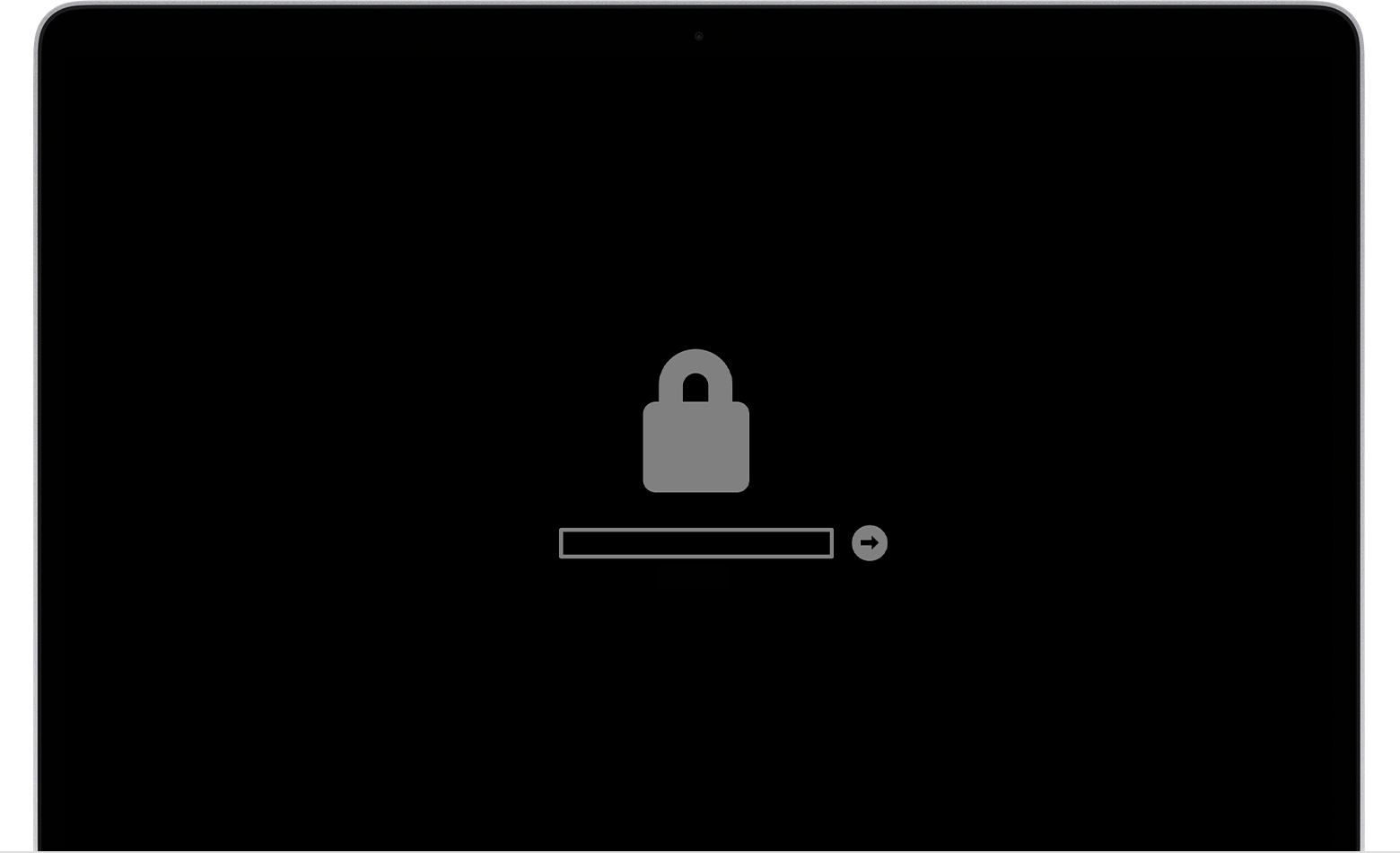
How Do You Bypass Firmware Lock On Macbook Pro?
To bypass a firmware lock on a MacBook Pro, you can follow these steps:
1. Start by shutting down your MacBook Pro completely.
2. Press the power button to turn it on and immediately press and hold the Option key until the boot menu appears.
3. From the boot menu, select the Recovery HD option and click on the arrow to proceed.
4. Wait for your MacBook Pro to boot into macOS Recovery mode.
5. When the macOS Utilities window appears, go to the menu bar and click on Utilities.
6. From the drop-down menu, select Startup Security Utility or Firmware Password Utility.
7. In the Startup Security Utility, click on the Turn Off Firmware Password option.
8. A prompt will appear asking you to enter the firmware password. Enter the password correctly and click on the Confirm button.
9. Once the firmware password is confirmed, the firmware lock will be turned off.
10. You can now restart your MacBook Pro and it should no longer be locked by the firmware password.
It’s important to note that bypassing a firmware lock may not be possible if you don’t know the password or if the MacBook Pro has additional security measures in place. In such cases, it is recommended to contact Apple Support or an authorized service provider for assistance.
Can You Wipe a Mac Firmware Password?
It is possible to wipe a Mac firmware password. Here are the steps to do so:
1. Power on your Mac and immediately press and hold the keys: command (⌘), option (⌥), P, and R.
2. Keep holding these keys until you hear the startup sound (bong) for the first time.
3. After the first startup sound, the Mac will automatically restart. Continue holding the keys.
4. You will hear the startup sound (bong) again. Keep holding the keys.
5. you will hear the startup sound (bong) for the third time. At this point, you can release the keys.
6. Your Mac will now boot up with a cleared firmware password and the PRAM/NVRAM reset.
By following these steps, you can successfully wipe a Mac firmware password and reset the PRAM/NVRAM settings.
How Do You Remove Firmware Password?
To remove a firmware password on a Mac computer, follow these steps:
1. Restart the computer and hold down the Command and R keys during boot up. This will boot the computer into the Recovery Partition.
2. When prompted, select the language you want the Recovery Partition to use.
3. Click on the “Utilities” menu at the top and then select “Firmware Password Utility” from the drop-down menu.
4. A dialog box will appear, displaying the current status of the firmware password. Click on the “Turn off Firmware Password” button.
5. You may be prompted to enter the current firmware password. If you don’t know the password, you will need to contact Apple Support for further assistance.
6. Once you have entered the password (if required), click on the “Turn off Firmware Password” button again to confirm the removal of the firmware password.
7. The firmware password will now be removed from your Mac computer.
It’s important to note that removing the firmware password may vary depending on the specific model and operating system of your Mac computer. If you encounter any difficulties or have further questions, it’s recommended to reach out to Apple Support or consult the official Apple documentation for your specific Mac model.
What is the Default Password For Mac Pro?
The default password for a Mac Pro does not exist. Unlike most computer accounts, a Mac Pro does not come with a pre-set admin password. During the initial setup of a Mac Pro, you are required to enter the admin name and password. If you did not personally set up the Mac Pro or if someone else did it for you, it is advisable to ask the person who performed the setup. It is important to note that in many cases, users may already have admin accounts without realizing it.
Conclusion
The MacBook Pro is a powerful and versatile laptop that offers a range of features and functionalities for both personal and professional use. Its sleek design, high-resolution display, and fast performance make it a popular choice among users.
One of the standout features of the MacBook Pro is its Retina display, which provides stunning visuals with vibrant colors and sharp details. Whether you are editing photos or videos, watching movies, or simply browsing the web, the display on the MacBook Pro ensures an immersive and enjoyable experience.
Another key aspect of the MacBook Pro is its performance. With the latest Intel processors and ample RAM, this laptop can handle demanding tasks such as video editing, graphic design, and gaming without any lag or slowdown. The inclusion of a solid-state drive (SSD) further enhances the speed and responsiveness of the system, allowing for quick boot times and smooth multitasking.
In terms of connectivity, the MacBook Pro offers a range of ports including Thunderbolt 3, USB-C, and HDMI, providing flexibility and compatibility with various devices and accessories. The inclusion of the Touch Bar, a touch-sensitive strip located above the keyboard, adds a unique and customizable element to the user experience.
Furthermore, the MacBook Pro boasts a robust and secure operating system, macOS, which offers a seamless integration with other Apple devices and a wide range of software applications. The macOS ecosystem provides access to numerous productivity tools, creative applications, and entertainment options, ensuring that users can make the most of their MacBook Pro.
The MacBook Pro is a premium laptop that combines powerful performance, stunning display, and a sleek design, making it an ideal choice for professionals, creatives, and anyone seeking a high-quality and reliable computing experience. With its range of features and functionalities, the MacBook Pro continues to set the standard for excellence in the laptop market.