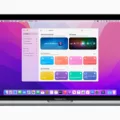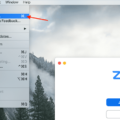The MacBook Pro 2015 is a powerful and popular laptop computer known for its sleek design and impressive performance. However, like any electronic device, it is not immune to certain issues, one of which is the fan running constantly.
If you own a MacBook Pro 2015 and have noticed that the fan is running constantly and making an abnormal or loud noise, this can be a cause for concern. It may indicate that your computer is not running as efficiently as possible, and there could be a few reasons behind this.
One possible reason for the fan running constantly is if the computer is overheating. The fans in the MacBook Pro are designed to cool down the internal components by expelling hot air and bringing in cool air through vents. However, if these vents are blocked or obstructed in any way, the fan may have to work harder to keep the computer cool. Therefore, it is important to make sure that the vents on your MacBook Pro are not blocked.
To ensure optimal temperature control, it is recommended to use your MacBook Pro on a hard, flat surface like a table or desk. This allows for better airflow and prevents the accumulation of heat. Using your device on a soft surface, such as a sofa, pillow, bed, or your lap, can restrict airflow and cause the fans to run more frequently.
Another factor that can contribute to the fan running constantly is the ambient temperature. The fans’ responsiveness is influenced by the temperature outside the device. If the ambient temperature is high, the fans may turn on sooner and run faster to cool down the computer. Therefore, it is advisable to use your MacBook Pro in a cool environment to minimize the strain on the fans.
Furthermore, dust accumulation can also affect the performance of your MacBook Pro and lead to the fan running constantly. Over time, dust can clog the air vents, hindering the airflow and causing the internal components to heat up. Regularly cleaning the vents and ensuring adequate ventilation can help reduce heat and prevent the fan from working overtime.
If your MacBook Pro 2015’s fan is running constantly and making an abnormal or loud noise, it is essential to address the issue to ensure optimal performance and prevent overheating. Check for any obstructions in the vents, use your device on a hard, flat surface, and keep the vents clean to allow for proper airflow. By taking these measures, you can help reduce the strain on the fans and maintain the efficient operation of your MacBook Pro.

Why is Your MacBook Pro Fan Running All the Time?
The constant running of the fan in your MacBook Pro can be attributed to several factors. Firstly, it is important to note that the fan’s primary function is to cool down the internal components of your laptop. When these components generate heat during normal operation, the fan kicks in to dissipate the heat and prevent overheating.
There are a few reasons why your fan might be running all the time:
1. High CPU Usage: If your MacBook Pro is running resource-intensive tasks or applications that require a lot of processing power, it can cause the CPU to work harder and generate more heat. This, in turn, triggers the fan to run at a higher speed to cool down the system.
2. Inadequate Ventilation: If the air vents on your MacBook Pro are blocked or obstructed, it can restrict the airflow and lead to higher temperatures inside the device. This prompts the fan to run more frequently and at a higher speed to compensate for the reduced cooling efficiency.
3. Background Processes: Certain background processes or applications running in the background can consume a significant amount of system resources, leading to increased CPU usage and subsequent heat generation. This can result in the fan running constantly to cool down the system.
4. Ambient Temperature: The ambient temperature in your environment also plays a role in the fan’s responsiveness. If the room temperature is high, the fan may turn on sooner and run faster to maintain an optimal operating temperature for your MacBook Pro.
To mitigate the constant fan noise and ensure proper cooling, you can try the following steps:
– Close any unnecessary applications or processes that are consuming excessive system resources.
– Keep your MacBook Pro on a hard, flat surface to allow for better airflow and ventilation.
– Clean the air vents and ensure they are free from dust or debris that could impede airflow.
– Consider using a laptop cooling pad or stand to further enhance airflow.
– Update your MacBook Pro’s operating system and applications to the latest versions, as newer updates often include optimizations for improved cooling efficiency.
– If the problem persists, you may need to have your MacBook Pro inspected by an authorized service provider to check for any hardware issues or potential fan malfunctions.
Remember, it is normal for the fan to run at varying speeds depending on the workload and temperature conditions. However, if you notice excessive heat, unexpected shutdowns, or other performance issues alongside the constant fan activity, it is advisable to seek professional assistance.
How to Stop Your MacBook Pro Fan From Running Constantly?
To stop your MacBook Pro fan from running constantly, you can follow these steps:
1. Check for software updates: Ensure that your MacBook Pro is running the latest version of macOS. Software updates often include bug fixes and performance improvements that can help optimize fan operation.
2. Close unnecessary applications: Running multiple applications simultaneously can put a strain on your MacBook Pro’s processor, causing the fan to work harder. Close any apps that you are not using to reduce the load on the CPU.
3. Monitor CPU usage: Use the Activity Monitor application (found in the Utilities folder within the Applications folder) to check which processes are using the most CPU power. If you notice any particular application constantly using a significant amount of CPU, consider closing it or finding an alternative.
4. Clean the vents and fans: Over time, dust and debris can accumulate in the vents and fans of your MacBook Pro, hindering airflow and causing the fan to run more frequently. Use a can of compressed air or a soft brush to carefully clean these areas. Be gentle to avoid causing any damage.
5. Use a cooling pad: If you often use your MacBook Pro on a soft surface like a bed or couch, the ventilation can be obstructed, leading to increased fan activity. Consider using a cooling pad that provides additional airflow to keep your MacBook Pro cool.
6. Reset the System Management Controller (SMC): The SMC controls various hardware functions, including fan operation. Resetting it can sometimes resolve fan-related issues. To do this, shut down your MacBook Pro, then press and hold the Shift + Control + Option + Power buttons simultaneously for 10 seconds. Release the keys, then turn on your MacBook Pro.
7. Check for resource-intensive processes: Certain processes or tasks running in the background may be causing your fan to run constantly. Check for any resource-intensive activities such as large file transfers, software installations, or system backups, and allow them to complete before expecting the fan to return to normal.
By following these steps, you should be able to reduce the constant running of your MacBook Pro fan and improve its overall performance.
Why Are Your Fans Always Running On MacBook Pro?
There could be several reasons why the fans on your MacBook Pro are always running. Here are a few possible explanations:
1. High CPU Usage: If your processor is working at a high capacity, it generates more heat, causing the fans to run constantly to cool it down. Check your Activity Monitor (found in the Utilities folder) to see if any processes are using a significant amount of CPU power.
2. Heavy Workload: Running resource-intensive applications or multiple programs simultaneously can put a strain on your MacBook’s hardware, leading to increased heat generation and constant fan activity. Consider closing unnecessary apps or upgrading your hardware if needed.
3. Dust and Dirt Buildup: Over time, dust and debris can accumulate in your MacBook’s vents and fans, obstructing airflow and causing the fans to work harder. Regularly clean the vents using compressed air or a soft brush to remove any buildup.
4. Faulty Temperature Sensors: In some cases, temperature sensors in your MacBook may malfunction, causing the fans to run constantly as a safety precaution. If you suspect this to be the case, it’s best to contact Apple Support or visit an authorized service center for assistance.
5. Background Processes: Certain background processes or system tasks can cause increased CPU usage and heat generation, resulting in continuous fan operation. Restarting your MacBook or checking for any pending software updates may help resolve this issue.
Remember, it’s normal for the fans to run intermittently during heavy usage or when the device is under load. However, if the fans are constantly running at high speeds, it’s worth investigating further to ensure optimal performance and prevent potential hardware damage.
Why is Your Laptop Fan Running Even When You Do Nothing?
There are several reasons why your laptop fan may be running even when you are not actively using your computer. Here are some possible explanations:
1. Background processes: Your laptop may have various background processes running, such as software updates, system maintenance tasks, or antivirus scans. These processes can generate heat and cause the fan to run.
2. High CPU usage: Certain applications or tasks can consume a significant amount of your computer’s processing power, leading to increased heat generation. This can trigger the fan to run continuously to cool down the system.
3. Dust accumulation: Over time, dust and debris can accumulate on the internal components of your laptop, including the fan and heat sink. This buildup can restrict airflow and cause the fan to work harder to cool down the system. Cleaning the vents and internal components can help alleviate this issue.
4. Inadequate ventilation: If your laptop is placed on a surface that does not allow for proper airflow, such as a soft cushion or blanket, it can lead to overheating. Make sure your laptop is placed on a hard, flat surface that allows air to circulate freely.
5. Faulty hardware: In some cases, a malfunctioning fan or overheating components can cause the fan to run constantly. If you suspect this is the case, it may be necessary to have your laptop inspected by a professional technician.
To address the issue of your laptop fan running even when you are not actively using it, you can try the following steps:
– Close unnecessary applications and processes to reduce CPU usage.
– Make sure your operating system and software are up to date to avoid unnecessary background tasks.
– Clean the vents and internal components of your laptop to remove dust and debris.
– Ensure your laptop is placed on a flat surface that allows for proper ventilation.
– Consider using a laptop cooling pad or stand to improve airflow.
If the problem persists or if you notice any other unusual behavior, it is recommended to seek assistance from a computer technician.
Conclusion
The Macbook Pro 2015 is a reliable and efficient laptop that offers impressive performance. Its cooling system, which includes fans and vents, plays a crucial role in maintaining optimal operating temperature and preventing overheating. It is important to keep the vents clear and unblocked to ensure proper airflow and prevent the fans from working harder than necessary. Using the Macbook Pro on a hard, flat surface like a table or desk allows for better temperature control and helps the fans to operate more efficiently. Avoiding the use of soft surfaces like sofas, pillows, beds, or laps can prevent the fans from running excessively and making abnormal or loud noises. Regularly cleaning the computer and ensuring adequate ventilation are essential to prevent dust accumulation and reduce heat. By following these guidelines, Macbook Pro 2015 users can ensure that their device performs at its best and maintains optimal efficiency for a longer period of time.