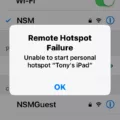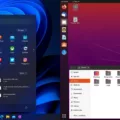If you’ve recently encountered the dreaded MacBook grey screen, you’re not alone. Many Mac users have experienced this issue and are looking for a solution. This dreaded grey screen can range from light grey to deep grey and is usually accompanied by a flashing folder with a question mark inside.
The good news is that there is usually an easy fix to get your Mac back up and running again. The first step is to power on your Mac without any peripherals attached. Then try swapping out your mouse and keyboard to see if that helps resolve the issue. If that doesn’t work, you can then try booting into Safe Mode or resetting the PRAM (Parameter RAM) and SMC (System Management Controller).
If none of these solutions work, you may need to remove extra RAM or boot from a bootable installer. Another option is to boot into single-user mode (fsck) which can help identify any issues with your Mac’s internal hardware or software components.
It’s important to note that if you continue experiencing problems after trying all of these steps, it might be time to take your Mac to an Apple store for service and repair. They will be able to diagnose the issue more accurately and provide professional advice on how best to resolve it.
We hope this guide has given you some helpful tips on how to fix the gray startup screen on your Macbook!
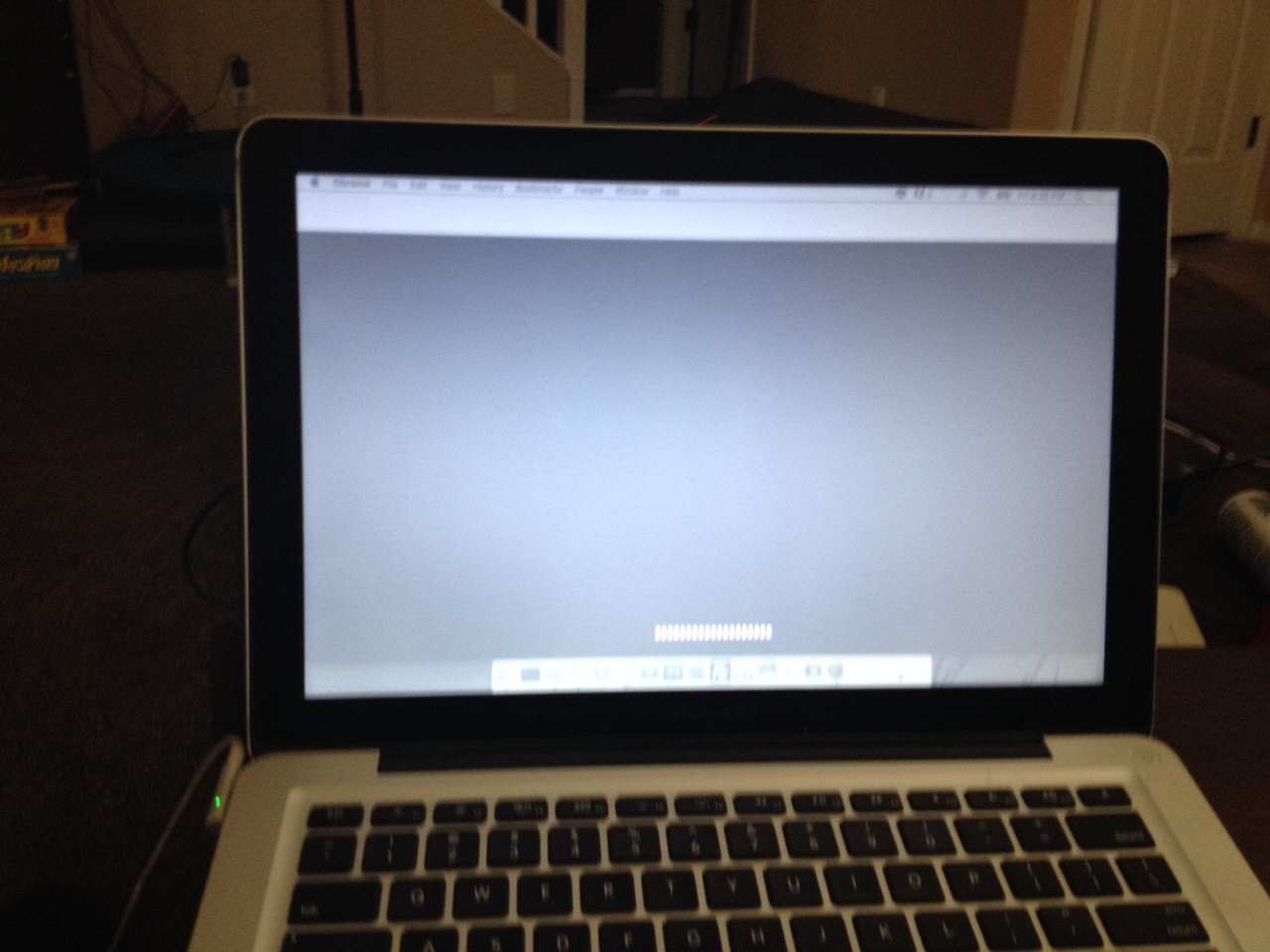
Fixing a Grey Screen on a Mac
If you are experiencing a grey screen on your Mac, the first step is to power it on without any peripherals attached. If the issue persists, you should then try swapping out your mouse and keyboard with different ones. Additionally, you can try booting your Mac using the Safe Boot process. This will help identify any software issues that may be causing the grey screen.
If Safe Boot does not resolve the issue, you can try resetting PRAM and SMC (System Management Controller). This can be done by shutting down your Mac and pressing certain keys when restarting it.
Another potential cause of a grey screen could be an issue with extra RAM in your computer. If this is the case, you should remove any extra RAM before troubleshooting further.
If none of these steps have worked so far, you can also try booting from a bootable installer or single-user mode (fsck). Both of these options are more advanced solutions but can help identify more specific issues with your Mac’s software or hardware.
The Gray Screen of Death: An Overview
Gray Screen of Death (or GSOD) is an error screen displayed on a computer when the system fails to boot or crashes. This type of crash usually occurs during startup, and the PC’s display will be blank or gray with no visible text or graphics. The cause of the crash can vary, but it is usually due to a hardware or software issue that prevents the system from booting properly. In some cases, it may also be caused by a virus or malware infection. It is important to troubleshoot the issue in order to determine what is causing it so that it can be fixed.
Fixing a MacBook Air Screen of Death
The first step to fixing a MacBook Air Screen of Death is to check your power adapter, cable, and battery. If any of these components are not functioning properly, your screen may display a black screen. Next, you should detach any peripheral devices that are connected to your computer. This can help determine if the issue is related to an external device. After that, check the display settings on Mac to ensure they are set correctly.
If these steps do not work, it may be necessary to force shutdown or restart your Mac. To do this, hold down the power button until your Mac shuts off completely, then turn it back on. You can also try power cycling your Mac by turning it off and unplugging the power cord for several minutes before powering it up again.
Additionally, you can repair the Startup disk using Disk Utility or reset the System Management Controller (SMC). Resetting NVRAM/PRAM may also help resolve any issues with your Mac’s display settings. If none of these steps work, then you should take your device to Apple for service or repair as soon as possible.
Troubleshooting a MacBook Pro Stuck on a Black Screen
There are a few potential causes for your MacBook Pro being stuck on a black screen. It could be an issue with the display, software, or hardware. If it is an issue with the display, you may need to adjust the brightness or reset the System Management Controller (SMC) settings. If it is a software issue, you may have to force restart your device or reinstall your operating system. Finally, if it is a hardware issue, you may need to replace certain components of your laptop such as the RAM or logic board.
Conclusion
In conclusion, the Macbook grey screen issue can be resolved by a number of methods. From resetting PRAM and SMC to removing extra RAM and booting from bootable installers, there are multiple solutions that can be implemented to fix this issue. Additionally, if your iPhone or iPad has been affected by the gray screen mode, it can be manually turned off in the device’s Settings. Finally, it is important to note that Macbooks may experience black screens due to sleep mode, which can be adjusted in the settings. With these tips in mind, you should have no trouble resolving any grey screen issues on your Macbook!