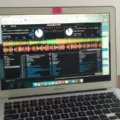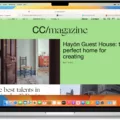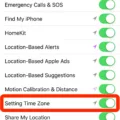Have you ever wondered if your MacBook Pro can access GPS services? After all, it’s a powerful device that should be able to do so much more than just the basics. The short answer is no, your Macbook Pro does not have a GPS chip.
So how does it locate you then? Well, the Location Services feature on your Mac helps it determine your location by using Wi-Fi networks, as well as cell towers and other networks. This is done without any need for a GPS chip. You can enable or disable this feature in the System Settings of your Macbook Pro.
When using Location Services, Apple collects information about your approximate location by using nearby Wi-Fi networks and cell towers. They don’t collect data exactly where you are or track you—just the approximate area in which you are located when using one of their apps or services (like Maps or Find My).
Having the ability to locate yourself without having a built-in GPS chip is incredibly useful for many reasons. For instance, if you’re out and about and need to find directions to a certain place, being able to use Location Services will help you get there faster than if you had to use an external GPS device. Similarly, if you’re lost in an unfamiliar city, being able to access your location quickly with Location Services can help you get back home safely and quickly.
The convenience of being able to find out where you are without needing a dedicated GPS chip makes Apple products such as the Macbook Pro incredibly useful for everyday life tasks. And whether it’s for business or pleasure, having the ability to know where you are at any given time can be invaluable in many situations!
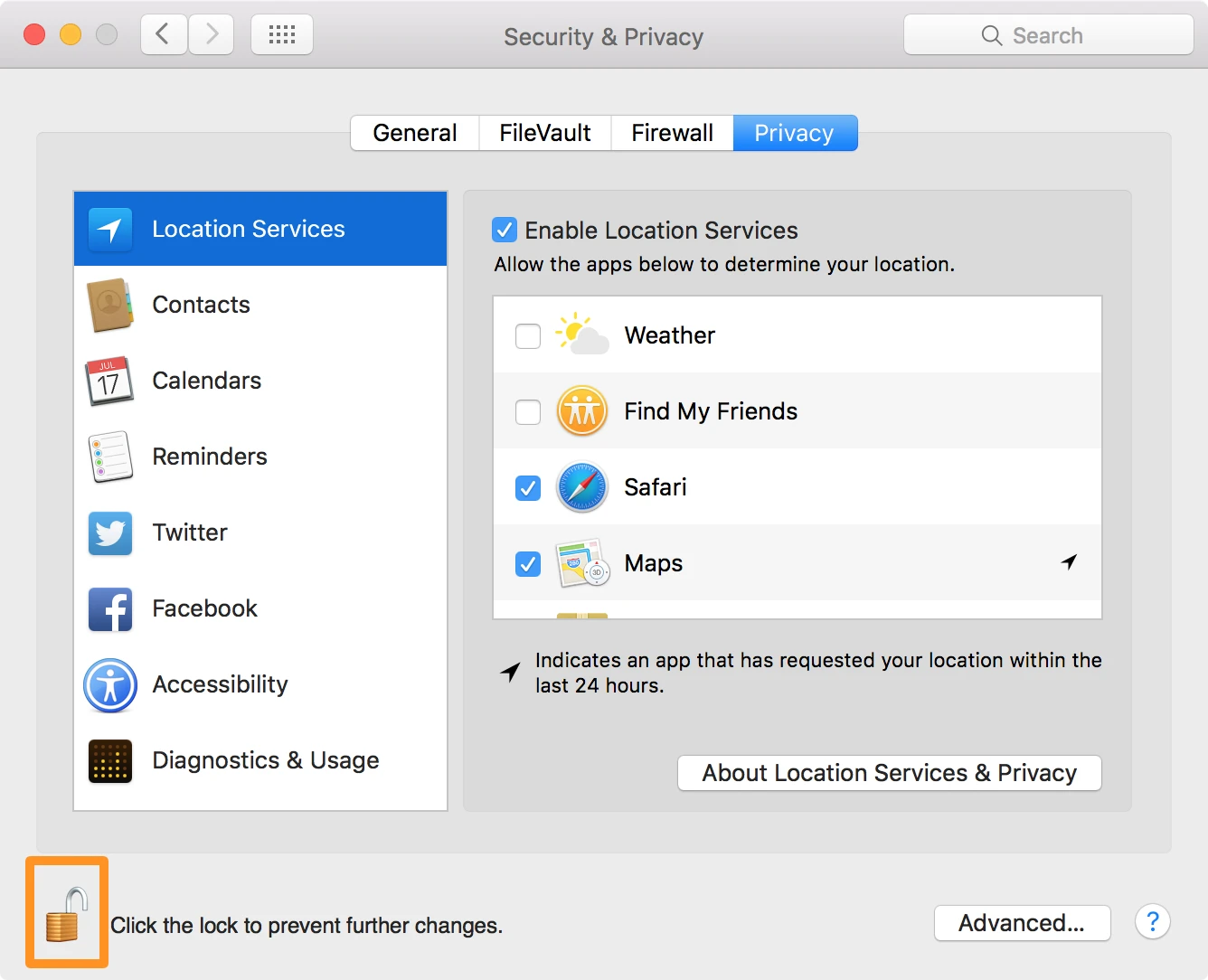
Enabling GPS on a MacBook
To enable GPS on your MacBook, first, make sure that Location Services are enabled. To do this, open System Preferences and select Privacy & Security. On the left side of the window, select Location Services. Ensure that the Location Services toggle is set to On.
Once you have enabled Location Services, you can then enable GPS for applications that require it. In the list on the right side of the window, you will see a list of applications that use your location data. For each application, you can turn GPS on or off by checking or unchecking the checkbox next to it.
Once you have selected which applications should have access to your location data, click the padlock icon in the bottom left corner to save your changes and close System Preferences. Your GPS should now be enabled on your MacBook!
Does the MacBook Pro Have a GPS Receiver?
No, the MacBook Pro does not have a GPS receiver built-in. The device does have some limited location capabilities, however, as it can use Wi-Fi hotspots or your internet connection to determine your approximate location. This is not as accurate as a GPS receiver, but it can be useful for certain purposes.
Does the MacBook Air M1 Have GPS?
No, the MacBook Air m1 does not have GPS. However, it can determine your location using Wi-Fi based on your IP address if Location Services are enabled.
Detecting Location on Mac Devices
Mac uses a variety of technologies to detect your location. It can use GPS, cellular networks, and Wi-Fi networks to identify your approximate location. GPS is the most accurate way to detect your location and is used when available. When GPS isn’t available, Mac will use a combination of Wi-Fi hotspots and cellular towers to determine your approximate location. Your Mac also has an internal compass that it can use to determine which direction you are facing, which helps it narrow down its search for a location. The information collected by Location Services does not personally identify you in any way.
Conclusion
In conclusion, Mac laptops do not have a GPS chip installed by Apple. However, the location of a Mac laptop can be determined using Wi-Fi based on the IP address. This is not as accurate as GPS but still provides a relatively accurate location. To use this feature, users must ensure that Location Services are turned on in their System Settings. With this technology, it is possible to locate a Mac laptop even if it doesn’t have an installed GPS chip.