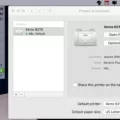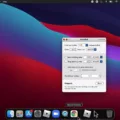Are you dealing with a MacBook dead pixel issue? If so, you’re not alone. Dead pixels are a common issue among laptop displays, especially Apple’s MacBooks. While it can be annoying to find that your laptop has a dead pixel, there are some things that you can do to try and fix the issue.
A dead pixel is basically a tiny dot on the display of your laptop that does not respond to light or display any color. It may appear as black, white, red, blue, or green on your screen and is typically most noticeable when viewed against a white background. The cause of dead pixels can be due to several factors such as physical damage, manufacturing defects, or exposure to extreme temperatures.
If you have a MacBook with a dead pixel, there are some simple steps that you can take to try and fix the problem yourself without taking it in for repairs. One of the first things that you should do is check for any foreign material such as dust or dirt that may be trapped under the glass panel or inside the display itself. If there is foreign material present then it should be removed using compressed air or other methods such as using cotton swabs dipped in alcohol.
Another thing that you can do is attempt to apply pressure to the area where the stuck pixel is located. Do not apply pressure anywhere else on your laptop as this could cause more stuck pixels to form. Then turn on your computer and screen and remove pressure – hopefully this will resolve your issue with the dead pixel!
If these steps do not work then it may be time to take your laptop in for repairs. Depending on what type of repair needs to be done, out-of-pocket costs for Mac repair of a busted or defective screen can range from $99 (for just cracked screens) up to $300 (for additional damages).
We hope these tips help if you are dealing with a MacBook dead pixel issue!

Fixing Dead Pixels on a MacBook
Dead pixels on a MacBook can be difficult to fix, but it is possible with some patience and care.
First, you should attempt to fix the dead pixel by using a software program. There are many free programs available online such as JScreenFix that can help you repair dead or stuck pixels. To use this program, simply download and install it onto your Mac, then run the program and follow the instructions.
If the software does not work to repair your dead pixel, you may need to open up the device and physically replace it. This may require professional help or instructions from a service manual for your specific model of MacBook. Be sure to disconnect any cables before opening up the device so that you don’t damage other components in the process.
Finally, if all else fails, you may need to replace the entire screen assembly of your MacBook in order to fix any dead pixels. This is usually a more expensive option, so it’s best if you can solve the issue without replacing the whole screen.
The Causes of Dead Pixel on MacBook
Dead pixels on a MacBook can be caused by a variety of factors, including physical damage to the screen, faulty or outdated software, or even an issue with the display hardware itself. Physical damage to the screen could include accidental drops, bumps, or scratches. If the software is out-of-date or incompatible with the display hardware, this could cause dead pixels as well. Additionally, if there is a malfunction in one of the components of the display hardware, such as a transistor or capacitor, this may also cause dead pixel formation. In some cases, these issues can be resolved through software updates and repair services.
Do Macbooks Have Dead Pixels?
Yes, Macbooks can get dead pixels. Dead pixels are caused by a physical defect in the LCD panel, usually due to a defect in the manufacturing process. It is possible for MiniLED panels to get dead pixels, just as it is possible with any other type of LCD panel. However, since panels are highly complex and manufactured to incredibly high standards, it is relatively rare for dead pixels to occur. If you do experience a dead pixel on your Macbook, Apple does offer a free one-time repair for this issue.
Cost of Fixing Dead Pixels on a Mac
It will cost you $99 to repair a dead pixel on your Mac. If there are any other issues with the display, such as a cracked screen, the cost will be higher at $300. To avoid additional costs, it’s important to get your display checked out as soon as possible when you first notice dead pixels.
How Long Does it Take to Fix Dead Pixels?
It is recommended that you leave the Dead Pixels Test and Fix (DPTF) running for at least 10 minutes in order to allow it enough time to detect and repair any dead pixels on your Android device. However, for best results, it is suggested that you leave DPTF running for a couple of hours to ensure all of the dead pixels have been fixed.
The Cost-Benefit Analysis of Repairing a MacBook Screen
It is worth considering repairing a MacBook screen if the laptop is relatively new or not very old. Depending on the age and general condition of your machine, spending money to repair the screen may end up being a wise investment in the long run. Furthermore, if you are able to find a reliable service provider, you may be able to get a good quality repair job done at an affordable price. Ultimately, it is important to weigh all factors carefully before making the decision to repair the screen or replace your laptop altogether.
Conclusion
In conclusion, MacBook dead pixels are a common problem that can be caused by a variety of factors, such as foreign material trapped in the display or on the front surface of the glass panel, a defective backlight, or age-related wear and tear. Fortunately, there are some steps that can be taken to attempt to fix them. Applying pressure to the area of the stuck pixel while turning on your computer and screen is one method that may help. However, if this does not work or if additional damage has been done to your screen, it is best to take it to an Apple Store for repair. Out-of-pocket costs for Mac repair of a busted or defective screen on your MacBook will set you back $99 for a cracked screen and $300 for any additional damages.