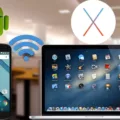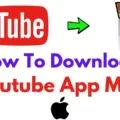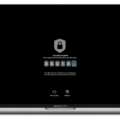Are you a Mac user looking for a better way to access and manage your system settings? If so, the Apple menu is a great place to start. Located in the top-left corner of your Mac screen, the Apple menu provides quick and easy access to commonly used applications and settings.
The Apple menu contains commands for things you do frequently, such as updating apps, opening System Settings, locking your screen, or shutting down your Mac. By simply clicking on the Apple icon at the top left corner of your Mac screen, you can access a drop-down menu full of options that will help you get things done quickly and easily.
Once inside the Apple menu, you can change system settings to customize your Mac experience. You can change the size and location of the Dock, choose between a light or dark appearance for the screen, change the desktop picture, and more. To make these changes in System Settings on your Mac, click on the System Settings icon in the Dock or choose Apple menu > System Settings from the drop-down list.
The Apple menu is a great resource for managing system settings on your Mac. It’s quick and easy to use and provides access to all of the features that make customizing your computer experience easier than ever before. So if you’re looking for an efficient way to manage system settings on your Mac, look no further than the Apple menu!

The Location of the Apple Menu Bar
The Apple menu bar is located in the top-left corner of the Mac screen. It is easily recognizable by its iconic apple symbol icon. The Apple menu bar contains commands for frequently used activities such as checking for app updates, opening System Settings, locking your screen, or shutting down your Mac.
The Appearance of the Apple Menu Icon
The Apple menu icon is a small, white apple symbol with a bite taken out of it. It is located at the top left corner of your Mac screen, and you can access it by clicking on it. The menu will then drop down to show you some options to choose from.
Accessing the Apple Menu and System Preferences
The Apple menu System Preferences can be found in the top left corner of the screen. It looks like a gray gear icon with an Apple logo inside. Clicking on it will open the System Preferences window, where you can adjust settings for your Mac such as sound, displays, printers, Bluetooth devices, and more. You can also access individual preferences by clicking on their respective icons in the System Preferences window.
The Absence of the Apple Menu on Macs
The Apple menu is the main access point to most of the commands and settings that you can use on your Mac. If you can’t see it, it may be because it has been disabled in the System Preferences. To enable it, open System Preferences by clicking the Apple logo in the top left corner of your screen, then select General, and make sure that ‘Automatically hide and show the menu bar’ is unchecked. Once this setting is enabled, you should be able to see the Apple menu.
Opening the Mac Menu Icon
To open the Mac menu icon, you need to first open the Character Viewer. You can do this by selecting Edit > Emoji & Symbols from the menu bar in an app on your Mac. Alternatively, you can also access it from the Input menu (if available on your keyboard).
Once you have opened the Character Viewer, you will be able to find and select the Mac Menu icon. The icon should appear as a black and white circle with an arrow pointing up, located on the left-hand side of the window. To select it, simply click on the icon.
The appearance of the Menu Bar on a Mac
The menu bar on a Mac is located at the top of your screen and contains many important menus that allow you to access various features. It typically appears as a grey bar with white text, though you can customize its appearance in System Preferences. It usually contains the Apple logo, at the very left of the menu bar, followed by several other menus such as File, Edit, View, Window, Help, and a few other application-specific menus depending on what applications are running. The most commonly used menu items are located in the Apple menu for quick access.
Conclusion
In conclusion, the Apple menu is a highly useful and convenient feature of Macbook laptops. It provides quick access to frequently used features like system settings, lock screen, and shutdown. With the Apple menu, users can customize their Macbook to their liking by adjusting system settings such as the size and location of the Dock, selecting a light or dark appearance, and changing the desktop picture. As a result, it has become an essential part of using Macbooks.